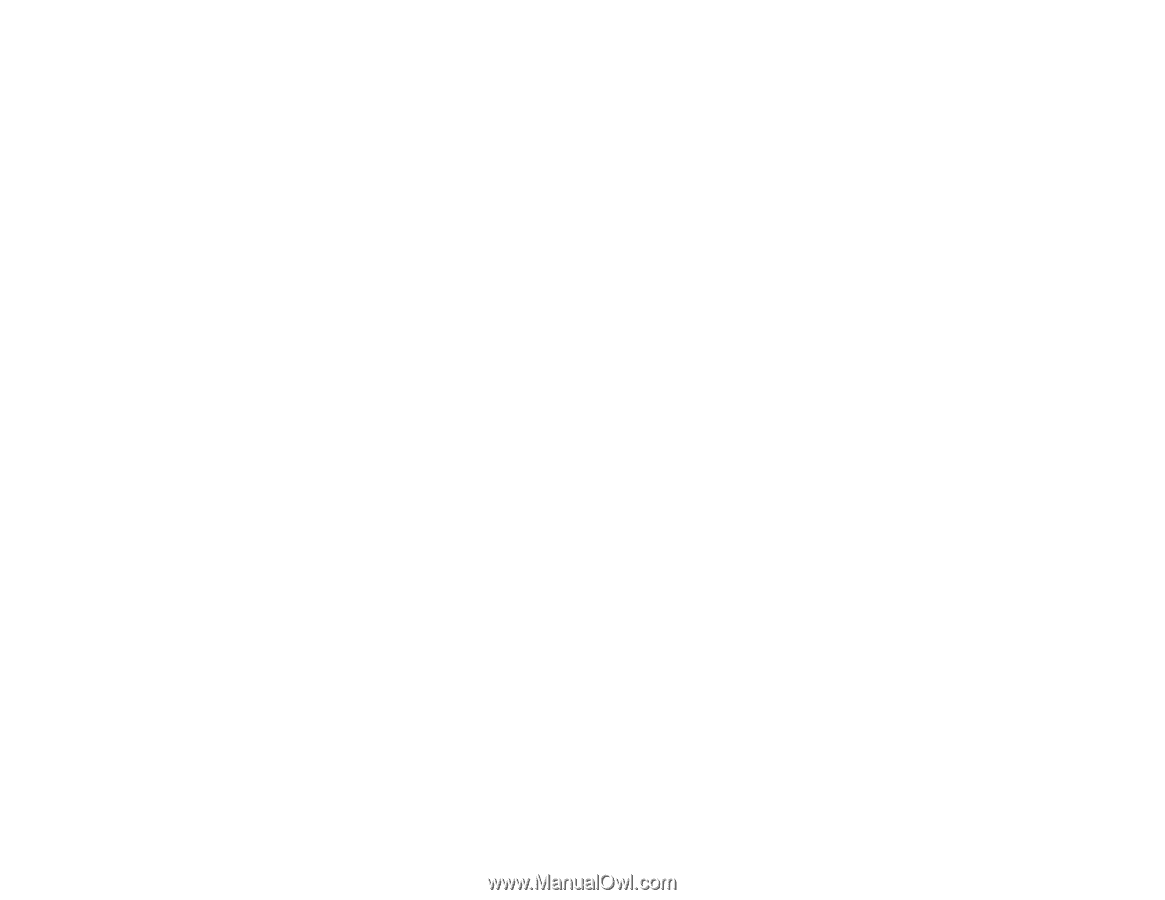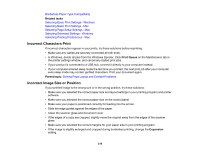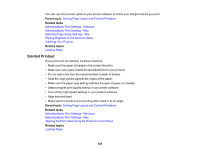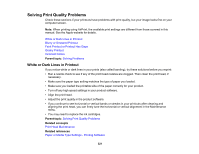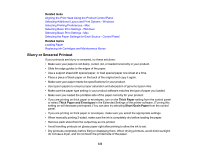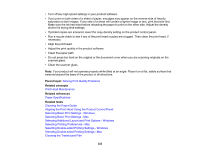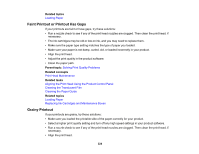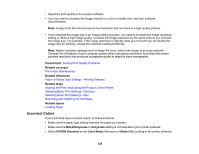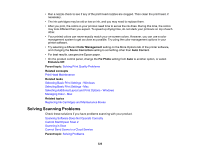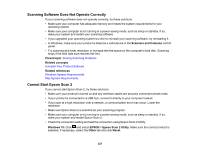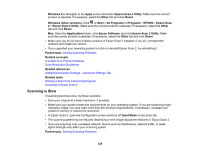Epson XP-970 Users Guide - Page 323
Parent topic, Related concepts, Related references, Related tasks, Solving Print Quality Problems
 |
View all Epson XP-970 manuals
Add to My Manuals
Save this manual to your list of manuals |
Page 323 highlights
• Turn off any high speed settings in your product software. • If you print on both sides of a sheet of paper, smudges may appear on the reverse side of heavily saturated or dark images. If one side of a sheet will contain a lighter image or text, print that side first. Make sure the ink has dried before reloading the paper to print on the other side. Adjust the density and/or ink drying time settings. • If printed copies are smeared, lower the copy density setting on the product control panel. • Run a nozzle check to see if any of the print head nozzles are clogged. Then clean the print head, if necessary. • Align the print head. • Adjust the print quality in the product software. • Clean the paper path. • Do not press too hard on the original or the document cover when you are scanning originals on the scanner glass. • Clean the scanner glass. Note: Your product will not operate properly while tilted at an angle. Place it on a flat, stable surface that extends beyond the base of the product in all directions. Parent topic: Solving Print Quality Problems Related concepts Print Head Maintenance Related references Paper Specifications Related tasks Cleaning the Paper Guide Aligning the Print Head Using the Product Control Panel Selecting Basic Print Settings - Windows Selecting Basic Print Settings - Mac Selecting Additional Layout and Print Options - Windows Selecting Printing Preferences - Mac Selecting Double-sided Printing Settings - Windows Selecting Double-sided Printing Settings - Mac Cleaning the Translucent Film 323