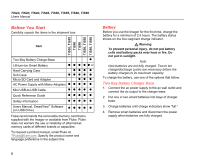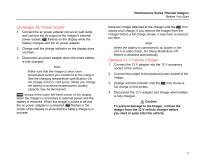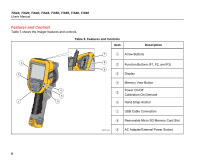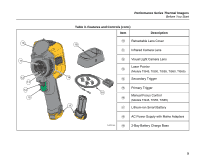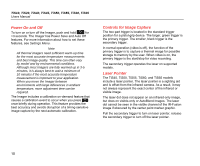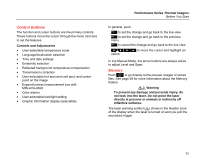Fluke TIS20-9Hz User Manual - Page 17
On-Imager AC Power Socket, Optional 12 V Vehicle Charger
 |
View all Fluke TIS20-9Hz manuals
Add to My Manuals
Save this manual to your list of manuals |
Page 17 highlights
On-Imager AC Power Socket 1. Connect the ac power adapter into an ac wall outlet and connect the dc output to the Imager's external power socket. , flashes on the display while the battery charges with the ac power adapter. 2. Charge until the charge indicator on the display does not flash. 3. Disconnect ac power adapter when the smart battery is fully charged. Note Make sure that the Imager is near room temperature before you connect it to the charger. See the charging temperature specification. Do not charge in hot or cold areas. When you charge the battery in extreme temperatures, battery capacity may be decreased. shows in the lower left-hand corner of the display when the Imager is connected to external power and the battery is removed. When the Imager's power is off and the ac power adapter is connected, , flashes in the center of the display to show that the battery charge is in process. Performance Series Thermal Imagers Before You Start Keep the Imager attached to the charger until the , icon shows a full charge. If you remove the Imager from the charger before a full charge shows, it may have a reduced run-time. Note When the battery is connected to ac power or the unit is in video mode, the Sleep Mode/Auto Off feature is disabled automatically. Optional 12 V Vehicle Charger 1. Connect the 12 V adapter into the 12 V accessory socket of the vehicle. 2. Connect the output to the external power socket of the Imager. 3. Charge until the indicator until the , icon shows a full charge on the screen. 4. Disconnect the 12 V adapter and Imager when battery is fully charged. Caution To prevent damage to the Imager, remove the Imager from the 12 V vehicle charger before you start or jump start the vehicle. 7