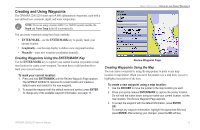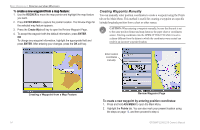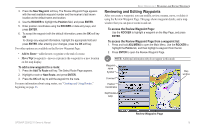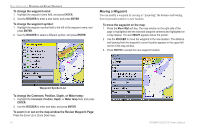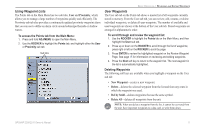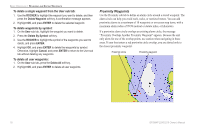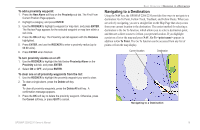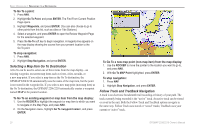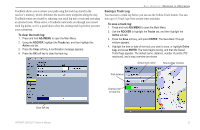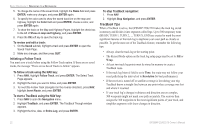Garmin GPSMAP 2206 Owner's Manual - Page 25
Using Waypoint Lists, User Waypoints, Proximity, Delete, Del by Smbl, Delete All
 |
UPC - 753759053024
View all Garmin GPSMAP 2206 manuals
Add to My Manuals
Save this manual to your list of manuals |
Page 25 highlights
Using Waypoint Lists The Points tab on the Main Menu has two sub tabs, User and Proximity, which allows you to manage a large number of waypoints quickly and efficiently. The Proximity sub tab also provides a continuously updated proximity waypoint alarm that you can use to define an alarm circle around submerged hazards or shallow waters. To access the Points tab from the Main Menu: 1. Press and hold ADJ/MENU to open the Main Menu. 2. Use the ROCKER to highlight the Points tab, and highlight either the User or Proximity sub tab. Sub tabs Basic Operation > Reviewing and Editing Waypoints User Waypoints The User sub tab on the Points tab shows a master list of all waypoints currently stored in memory. From the User sub tab, you can review, edit, rename, or delete individual waypoints, or delete all user waypoints. The number of available and used waypoints are shown at the bottom of the User sub tab. Stored waypoints are arranged in alphanumeric order. To scroll through and review the waypoint list: 1. Use the ROCKER to highlight the Points tab on the Main Menu, and then highlight the User sub tab. 2. Press up or down on the ROCKER to scroll through the list of waypoints; press right or left on the ROCKER to scroll by page. 3. Press ENTER to review the highlighted waypoint on the Review Waypoint Page. See page 15 for information on reviewing and editing waypoints. 4. Press the Next soft key to return to the waypoint list. The next waypoint in the list is automatically highlighted. Deleting Waypoints The following soft keys are available when you highlight a waypoint on the User sub tab: • New Waypoint-creates a new waypoint. • Delete-deletes the selected waypoint from the list and from any route in which the waypoint was used. • Del by Smbl-deletes waypoints that use the same symbol. • Delete All-deletes all waypoints from the unit. NOTE: When you delete a waypoint from the list, it cannot be recovered from the unit. Save important waypoints to a data card, or write them down. GPSMAP 2206/2210 Owner's Manual 17