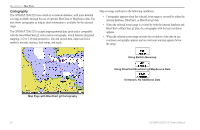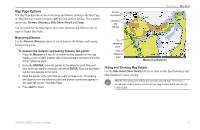Garmin GPSMAP 2206 Owner's Manual - Page 49
Highway Changing the Highway Perspective Range, Highway Options
 |
UPC - 753759053024
View all Garmin GPSMAP 2206 manuals
Add to My Manuals
Save this manual to your list of manuals |
Page 49 highlights
Main Pages > Highway Page Highway Page The Highway Page provides 3-D graphic steering guidance to a destination waypoint, placing greater emphasis on the straight-line course, and the distance and direction you are off course. As you head toward your destination, the middle of the screen guides you to your waypoint on a moving highway. Your present location is at the bottom-center of the Highway Page. Three-dimensional cartography provides situational awareness while navigating. The line down the middle of the highway represents your course. Changing the Highway Perspective Range You can zoom the highway perspective range in or out to show a larger or smaller view of the highway. To change the highway perspective range: Press the Up key to zoom out, or press the Down key to zoom in. Highway Page Options The Highway Page provides access to functions and features relating to the Highway Page (or Highway function window) using the ADJ key and soft key options. Current nav point The available ADJ soft key options are Route Details, Edit Active Route, Data Show (Hide) Map, and Setup. You can also customize the Highway Page to fields show other functions and different sizes or types of Digital Data fields. Desired track line Current location As you head toward your destination, the highway perspective moves to indicate your progress to the waypoint and which direction you should steer to stay on course. If you are navigating a route, the Highway Page shows each route waypoint in sequence connected by a magenta "road" with a line down the middle. As you navigate toward a waypoint, the highway moves, indicating the direction you are off course. To stay on course, steer toward the center of the highway. You can also view Routes details, nearby waypoints not in the active route, Track Log points, and Saved Tracks. • Active Route Details (Route Details)-shows details such as distance, course, and other useful information for each waypoint of the active route. • Edit Active Route (Edit Route)-allows you to review and modify the Active Route from either a list of the route points or on a map. • Show (Hide) Map-allows you to show or hide the map on the Highway Page. • Setup-allows you to select what waypoints and tracks are shown on the Highway Page. Use the ROCKER and ENTER keys to select or clear options. The following options are available: • Active Route Waypoints-shows all active route waypoints. • User Waypoints-shows only nearby waypoints. • Track Log-shows the current active track log. • Saved Tracks-shows any saved track logs. GPSMAP 2206/2210 Owner's Manual 41