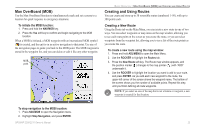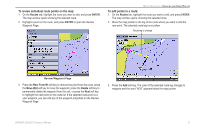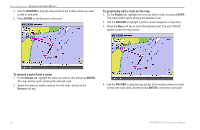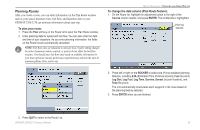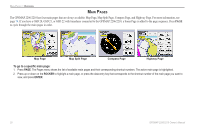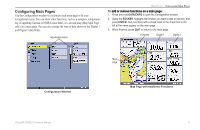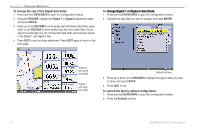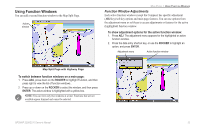Garmin GPSMAP 2206 Owner's Manual - Page 36
To remove a point from a route, To graphically edit a route on the map, ROCKER, ENTER, Routes, Remove
 |
UPC - 753759053024
View all Garmin GPSMAP 2206 manuals
Add to My Manuals
Save this manual to your list of manuals |
Page 36 highlights
Basic Operation > Creating and Using Routes 4. Use the ROCKER to drag the map pointer to the location where you want to add a route point. 5. Press ENTER to add the point to the route. To graphically edit a route on the map: 1. On the Routes tab, highlight the route you want to edit, and press ENTER. The map window opens showing the selected route. 2. Use the ROCKER to highlight a point to review (waypoint or map item). 3. Press the Move soft key to move the selected point. The word "MOVE" appears below the map pointer. To remove a point from a route: 1. On the Routes tab, highlight the route you want to edit, and press ENTER. The map window opens showing the selected route. 2. Select the point you want to remove from the route, and press the Remove soft key. 4. Use the ROCKER to drag the map pointer to the location where you want to move the route point, and then press ENTER to move the route point. 28 GPSMAP 2206/2210 Owner's Manual