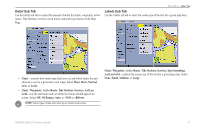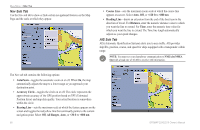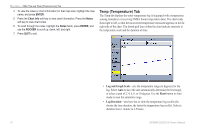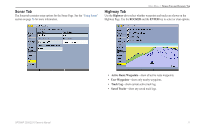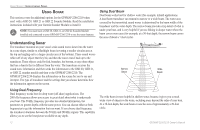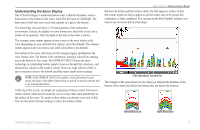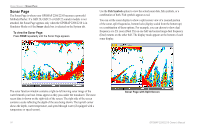Garmin GPSMAP 2206 Owner's Manual - Page 77
Source Sub Tab, AIS Vessels, All Ranges, <30 ft, <800 nm, Heading Line, Built-in Map
 |
UPC - 753759053024
View all Garmin GPSMAP 2206 manuals
Add to My Manuals
Save this manual to your list of manuals |
Page 77 highlights
The AIS sub tab contains the following options: • AIS Vessels-sets the maximum zoom scale at which AIS vessels appear on-screen. Select Off, Auto, All Ranges, or

GPSMAP 2206/2210 Owner’s Manual
6·
M
AIN
M
ENU
>
M
AP
T
AB
The AIS sub tab contains the following options:
•
AIS Vessels
—sets the maximum zoom scale at which AIS vessels appear
on-screen. Select
Off
,
Auto
,
All Ranges
, or
<30 ft
to
<800 nm
.
•
Heading Line
—draws an extension from the end of the boat icon in the
direction of travel. For Time, enter the numeric time value for which you
want the line to extend. The Time line length automatically adjusts as your
speed changes.
Source Sub Tab
Use the Source sub tab to turn basemaps and card maps on or off.
•
Built-in Map
—turns the built-in basemap on or off.
•
External Maps
—turns all optional BlueChart g2 or MapSource data on the
data card on or off.
Use the
Advanced
soft key to show a list of the optional BlueChart or
MapSource data loaded on the data card. Each map family (or type) is described
by name and can be hidden if you do not want to show the data on the Map Page.
To show the Advanced Map Card Setup:
1.
Press the
Advanced
soft key to open the Advanced Map Card Setup
window.
2.
Use the
ROCKER
to highlight a map family in the Map Family Name list.
3.
Press the
Off
soft key to select or hide the map family, or press the
On
soft key to show the map family. The map appears on the Map Page when
a check mark appears in the box adjacent to the map.
OR
Press the
Show All
soft key to show all map families. Press the
Show
None
soft key to clear all check boxes.