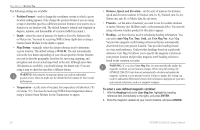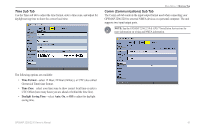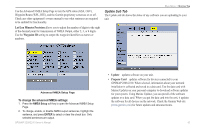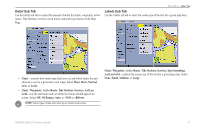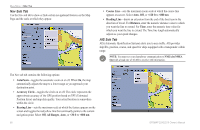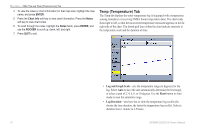Garmin GPSMAP 2206 Owner's Manual - Page 73
Map Tab, To add a to the sequence, To restore defaults, To change a Map Setup feature
 |
UPC - 753759053024
View all Garmin GPSMAP 2206 manuals
Add to My Manuals
Save this manual to your list of manuals |
Page 73 highlights
To add a page to the page sequence: 1. Press the Add Page soft key. 2. Highlight the page you want to add in the Unused Pages list, and press ENTER. The page is added to the Pages list and appears on the Pages menu when you press the ADJ key. Press the Move Up or Move Down soft key to change page sequence. To remove a page from the page sequence: 1. Highlight the page in the Pages list. 2. Press the Remove Page soft key. The selected page is moved to the Unused Pages list. Main Menu > Map Tab Map Tab Use the Map tab change map settings, including map detail, map orientation, and automatic zoom. Changes made to the Map tab sub tabs affect all maps. Pages Tab with Removed Pages To restore page defaults: Press the Defaults soft key to restore the pages list to the default setting. To change a Map Setup feature: 1. On a Map function window, press the Map Setup soft key to open the Main Menu. The Map tab is highlighted. 2. Press left or right on the ROCKER to highlight a sub tab; press up or down on the ROCKER to highlight the setting you want to change, and press ENTER. 3. Press up or down on the ROCKER to select the setting you want, and press ENTER. 4. Press QUIT to exit. The Map tab has six sub tabs-Prefs, Detail, Labels, Nav, AIS, and Source. GPSMAP 2206/2210 Owner's Manual 65