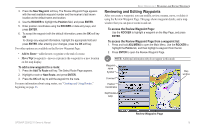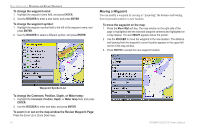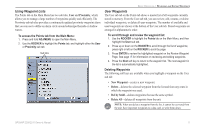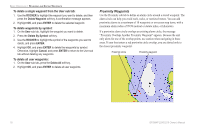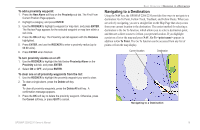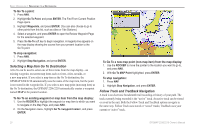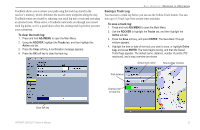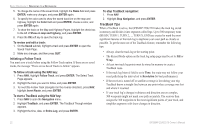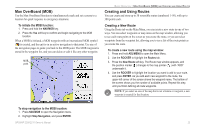Garmin GPSMAP 2206 Owner's Manual - Page 28
Selecting a Map Item Go To Destination, Follow Track and TracBack Navigation, To Go To a point
 |
UPC - 753759053024
View all Garmin GPSMAP 2206 manuals
Add to My Manuals
Save this manual to your list of manuals |
Page 28 highlights
Basic Operation > Navigating to a Destination To Go To a point: 1. Press NAV. 2. Highlight Go To Point, and press ENTER. The Find From Current Position Page opens. 3. Highlight Waypoints, and press ENTER. (You can also choose to go to other points from this list, such as cities or Tide Stations.) 4. Select a waypoint, and press ENTER to open the Review Waypoint Page for the selected waypoint. 5. Press the Go To soft key to begin navigation. A magenta line appears on the map display showing the course from your present location to the Go To point. To stop navigation: 1. Press NAV. 2. Highlight Stop Navigation, and press ENTER. Selecting a Map Item Go To Destination A Go To can be used to select one of three items from the map display-an existing waypoint, on-screen map items such as rivers, cities, navaids, or a new map point. If you select a map item as the Go To destination, the GPSMAP 2206/2210 automatically uses the name of the map item, but the point is not stored in the waypoint list. If you select a new map point (non-map item) as the Go To destination, the GPSMAP 2206/2210 automatically creates a waypoint named MAP at the pointer location. To Go To an existing waypoint or map item from the map display: 1. Use the ROCKER to highlight the waypoint or map item to which you want to navigate on the Map Page, and press NAV. 2. On the Navigation menu, highlight Go To , and press ENTER. To Go To a new map point (non-map item) from the map display: 1. Use the ROCKER to move the pointer to the location you want to go to, and press NAV. 2. With Go To MAP Point highlighted, press ENTER. To stop navigation: 1. Press NAV. 2. Highlight Stop Navigation, and press ENTER. Follow Track and TracBack Navigation A track is an electronic breadcrumb trail recording or history of your path. The track currently being recorded is the "active" track. An active track can be stored or saved in the unit. Both the Follow Track and TracBack options navigate in the same way. Follow Track uses stored or "saved" tracks; TracBack uses your current or "active" track. 20 GPSMAP 2206/2210 Owner's Manual