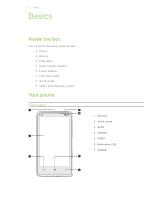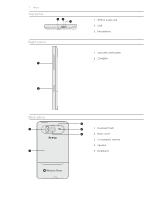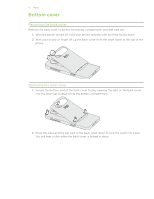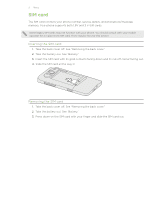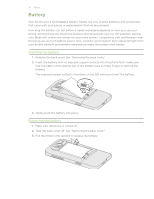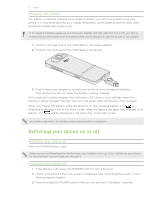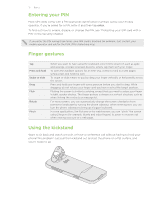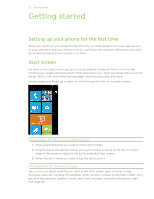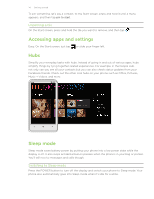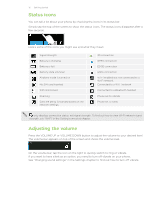HTC HD7S User Manual - Page 11
Switching your phone on or off, Charging the battery - when is the coming out
 |
View all HTC HD7S manuals
Add to My Manuals
Save this manual to your list of manuals |
Page 11 highlights
11 Basics Charging the battery The battery is partially charged when shipped. Before you turn on and start using your phone, it is recommended that you charge the battery. Some batteries perform best after several full charge/discharge cycles. To charge the battery, please use only the power adapter and USB cable that come with your phone. Don't remove the battery from the phone while you're charging it with the power or car adapter. 1. Connect the large end of the USB cable to the power adapter. 2. Connect the small end of the USB cable to the phone. 3. Plug in the power adapter to an electrical outlet to start charging the battery. Your phone may turn on when the battery is being charged. As the battery is being charged, the notification LED shows a solid red light when the battery is being charged. The light turns to solid green when the phone is fully charged. When you charge the battery while the phone is on, the charging battery icon is displayed in the status bar of the Start screen. After the battery has been fully charged, a full battery icon will be displayed in the status bar of the Start screen. As a safety precaution, the battery stops charging when it overheats. Switching your phone on or off Switching your phone on Press the POWER button. Easy. When you turn on the phone for the first time, you'll need to set it up. Go to "Setting up your phone for the first time" and we'll take you through it. Switching your phone off 1. If the display is off, press the POWER button to turn it back on. 2. Unlock your phone if the Lock screen is displayed. See "Unlocking the screen" in the Getting started chapter. 3. Press and hold the POWER button until you see the word "Goodbye" onscreen.