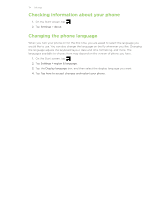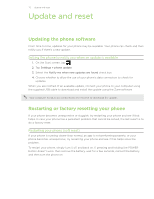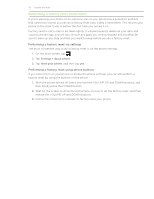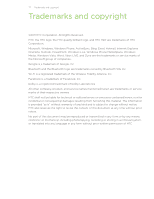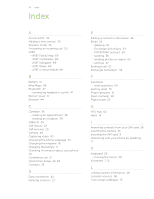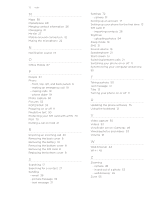HTC HD7S User Manual - Page 75
Update and reset, Updating the phone software, Restarting or factory resetting your phone - case
 |
View all HTC HD7S manuals
Add to My Manuals
Save this manual to your list of manuals |
Page 75 highlights
75 Update and reset Update and reset Updating the phone software From time to time, updates for your phone may be available. Your phone can check and then notify you if there's a new update. Setting the phone to notify you when an update is available 1. On the Start screen, tap . 2. Tap Settings > phone update. 3. Select the Notify me when new updates are found check box. 4. Choose whether to allow the use of your phone's data connection to check for updates. When you are notified of an available update, connect your phone to your computer using the supplied USB cable to download and install the update using the Zune software. Your computer needs to be connected to the Internet to download the update. Restarting or factory resetting your phone If your phone becomes unresponsive or sluggish, try restarting your phone and see if that helps. In case your phone has a persistent problem that cannot be solved, the last resort is to do a factory reset. Restarting your phone (soft reset) If your phone is running slower than normal, an app is not performing properly, or your phone becomes unresponsive, try restarting your phone and see if that helps solve the problem. To restart your phone, simply turn it off and back on. If pressing and holding the POWER button doesn't work, then remove the battery, wait for a few seconds, reinsert the battery, and then turn the phone on.