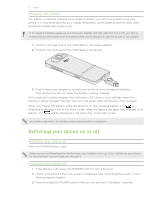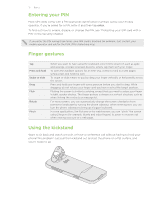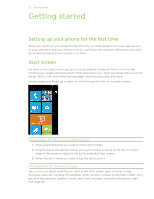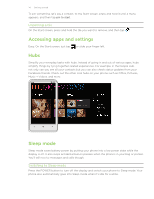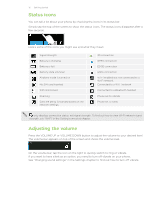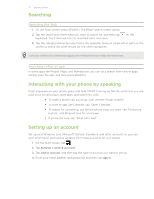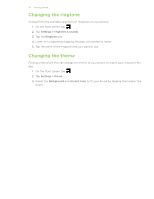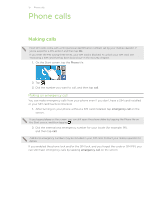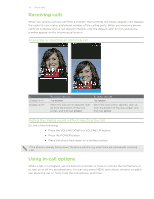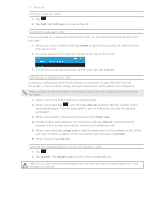HTC HD7S User Manual - Page 16
Status icons, Adjusting the volume - bluetooth
 |
View all HTC HD7S manuals
Add to My Manuals
Save this manual to your list of manuals |
Page 16 highlights
16 Getting started Status icons You can tell a lot about your phone by checking the icons in its status bar. Simply tap the top of the screen to show the status icons. The status icons disappear after a few seconds. Here's some of the icons you might see and what they mean: Signal strength Battery is charging Battery is full Battery state unknown Airplane mode is turned on No SIM card inserted SIM card locked Roaming Calls are being forwarded based on the network settings. 3G connection GPRS connection EDGE connection HSPA connection Wi-Fi enabled but not connected to a Wi-Fi network Connected to a Wi-Fi network Connected to a Bluetooth headset Phone set to vibrate Phone set to silent only displays connection status, not signal strength. To find out how to view Wi-Fi network signal strength, see "Wi-Fi" in the Getting connected chapter. Adjusting the volume Press the VOLUME UP or VOLUME DOWN button to adjust the volume to your desired level. The volume bar appears on top of the screen and shows the volume level. On the volume bar, tap the icon on the right to quickly switch to ring or vibrate. If you want to have silent as an option, you need to turn off vibrate on your phone. See "Changing sound settings" in the Settings chapter to find out how to turn off vibrate.