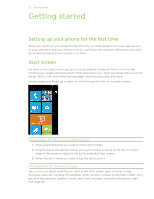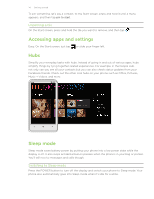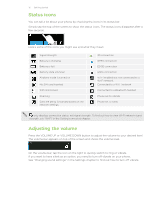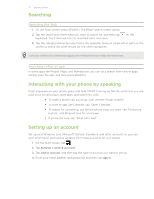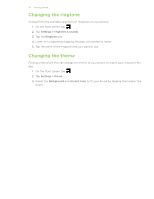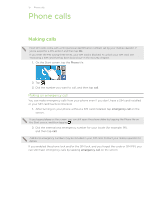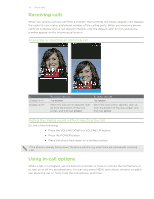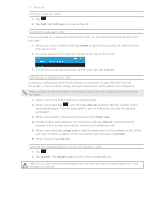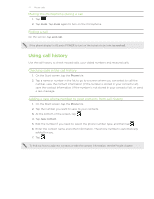HTC HD7S User Manual - Page 18
Changing the ringtone, Changing the theme
 |
View all HTC HD7S manuals
Add to My Manuals
Save this manual to your list of manuals |
Page 18 highlights
18 Getting started Changing the ringtone Choose from the available selections of ringtones on your phone. 1. On the Start screen, tap . 2. Tap Settings > ringtones & sounds. 3. Tap the Ringtone box. 4. Listen to a ringtone by tapping the play icon beside its name. 5. Tap the name of the ringtone that you want to use. Changing the theme Feeling a little blue? You can change the theme of your phone to match your mood for the day. 1. On the Start screen, tap . 2. Tap Settings > theme. 3. Select the Background and Accent color to fit your mood by tapping their respective boxes.

18
Getting started
Changing the ringtone
Choose from the available selections of ringtones on your phone.
On the Start screen, tap
.
Tap
Settings > ringtones & sounds
.
Tap the
Ringtone
box.
Listen to a ringtone by tapping the play icon beside its name.
Tap the name of the ringtone that you want to use.
Changing the theme
Feeling a little blue? You can change the theme of your phone to match your mood for the
day.
On the Start screen, tap
.
Tap
Settings > theme
.
Select the
Background
and
Accent color
to fit your mood by tapping their respective
boxes.
1.
2.
3.
4.
5.
1.
2.
3.