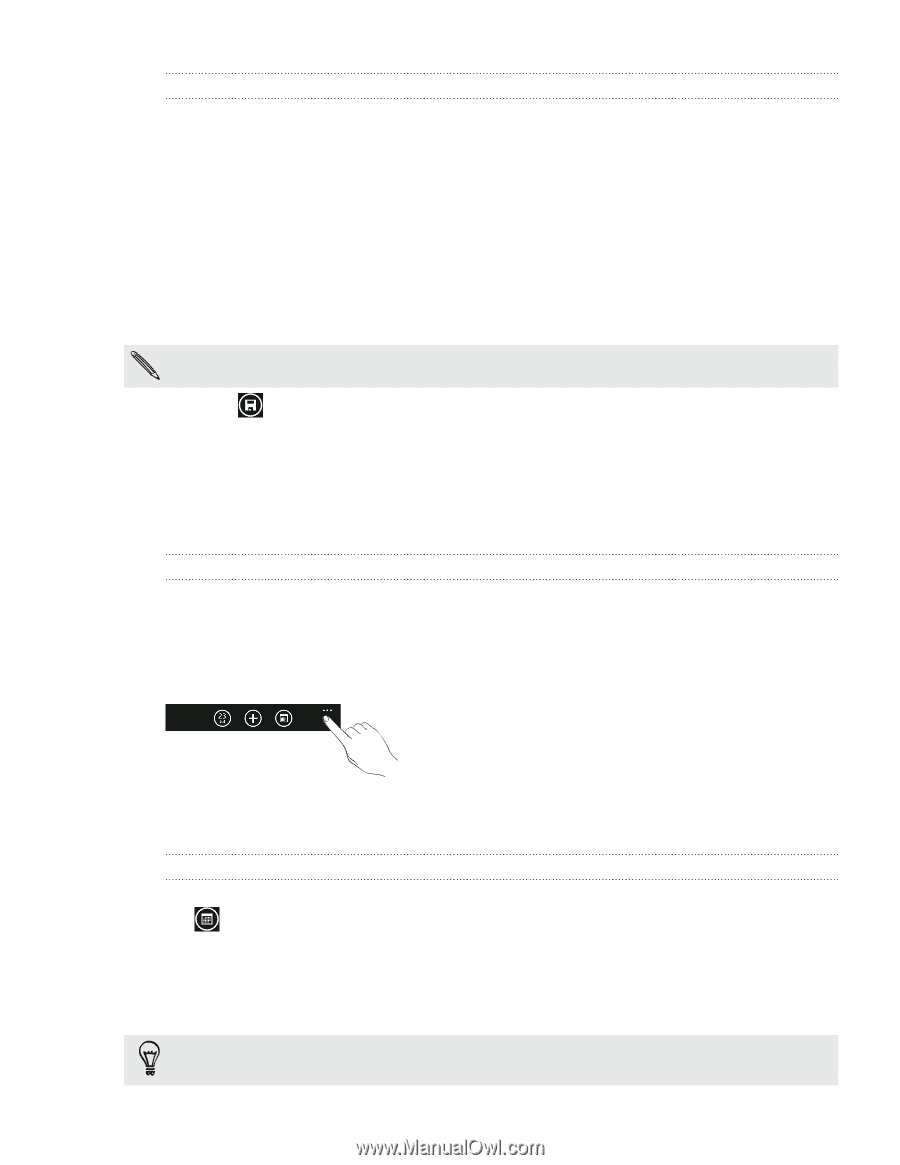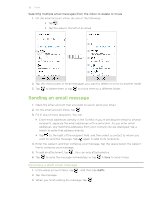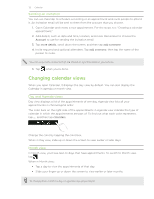HTC HD7S User Manual - Page 39
Changing calendar views, Sending an invitation, Day and Agenda views, Month view - date
 |
View all HTC HD7S manuals
Add to My Manuals
Save this manual to your list of manuals |
Page 39 highlights
39 Calendar Sending an invitation You can use Calendar to schedule a meeting or an appointment and invite people to attend it. An invitation email will be sent to them from the account that you choose. 1. Open Calendar and create a new appointment. For the steps, see "Creating a calendar appointment." 2. Add details, such as date and time, location, and more. Remember to choose the Account to use for sending the invitation email 3. Tap more details, scroll down the screen, and then tap add someone. 4. Invite required and optional attendees. Tap add someone, then tap the name of the person to invite. You can only invite contacts that are stored or synchronized on your phone. 5. Tap when you're done. Changing calendar views When you open Calendar, it displays the day view by default. You can also display the Calendar in agenda or month view. Day and Agenda views Day view displays a list of the appointments of one day. Agenda view lists all your appointments in chronological order. The color bars on the right side of the appointments in Agenda view indicate the type of calendar in which the appointments are part of. To find out what each color represents, tap ... , and then tap calendars. Change the color by tapping the color box. When in Day view, slide up or down the screen to view earlier or later days. Month view In Month view, you'll see text on days that have appointments. To switch to Month view, tap . When in Month view: Tap a day to view the appointments of that day. Slide your finger up or down the screen to view earlier or later months. To change from month to day or agenda view, press BACK.