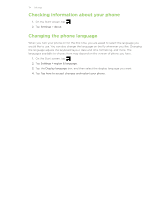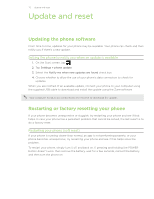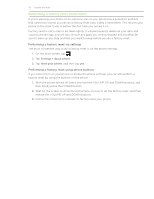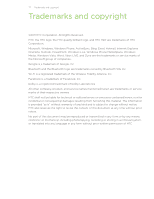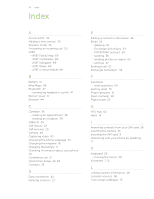HTC HD7S User Manual - Page 73
Changing display settings, Switching between silent, vibrate, and normal modes
 |
View all HTC HD7S manuals
Add to My Manuals
Save this manual to your list of manuals |
Page 73 highlights
73 Settings Applications settings Check or change the settings for some apps on your phone. Tap the app name on the list to see what settings are available. Changing display settings Setting the screen brightness manually 1. On the Start screen, tap . 2. Tap Settings > brightness. 3. Tap the Automatically adjust On/Off switch to turn it off. 4. Select the Level to use. Adjusting the time before the screen turns off After a period of inactivity, the phone screen turns off to save battery power. You can set the idle time before the screen turns off. 1. On the Start screen, tap . 2. Tap Settings > lock & wallpaper. 3. Tap the Screen time-out box, and then select the time before the screen turns off. Changing sound settings Switching between silent and vibrate modes 1. On the Start screen, tap . 2. Tap Settings > ringtones & sounds. 3. Tap the Vibrate On/Off switch to turn off vibrate. With Vibrate on, your phone will go to vibrate mode when you lower the sound volume down to zero. When Vibrate is off, the phone will go to silent mode when you set the volume to zero. Switching between silent, vibrate, and normal modes Change from normal mode to vibrate or silent mode by pressing the VOLUME DOWN button until the volume level reaches zero. Change back to normal mode by pressing the VOLUME UP button. Choosing the notification sound You can choose a sound that you want for notifications. 1. On the Start screen, tap . 2. Tap Settings > ringtones & sounds. 3. Tap the box of the notification you want to change, and then choose the sound to use.