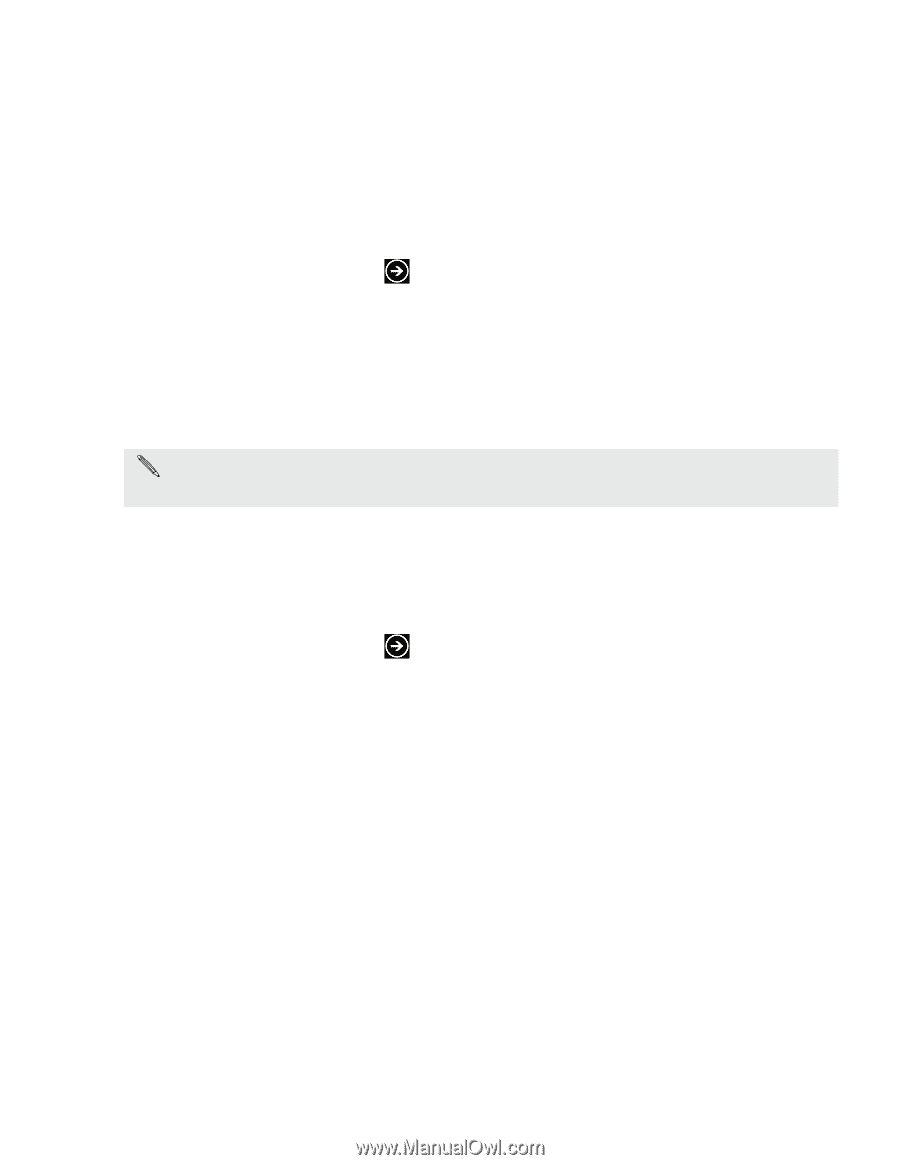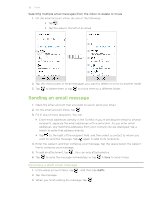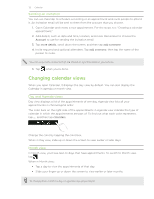HTC HD7S User Manual - Page 34
Email, Adding a POP3/IMAP email account, Adding a Microsoft Exchange Server account - support
 |
View all HTC HD7S manuals
Add to My Manuals
Save this manual to your list of manuals |
Page 34 highlights
34 Email Email Adding a POP3/IMAP email account 1. On the Start screen, tap . 2. Do one of the following: If you haven't set up any accounts yet, tap Email setup on the Start screen. Open Settings, and then tap email & accounts > add an account. 3. Tap Settings > email & accounts > add an account. 4. Tap the type of account you want to set up. If you don't see the account type that you want, tap other account or advanced setup. The advanced setup requires you to enter the incoming and outgoing server settings so have them ready if you choose this option. 5. Enter the email address and password for the account. 6. Tap sign in. Adding a Microsoft Exchange Server account 1. On the Start screen, tap . 2. Do one of the following: If you haven't set up any accounts yet, tap Email setup on the Start screen. Open Settings, and then tap email & accounts > add an account. 3. Tap Settings > email & accounts > add an account. 4. Tap Outlook. 5. Enter the Exchange ActiveSync account details, and then tap sign in. Your corporate Exchange Server must support auto-detect for the phone to automatically set up the Exchange ActiveSync account. If your corporate Exchange Server does not support auto-detect, you'll need to enter your Exchange Server settings. Ask your Exchange Server administrator for details.