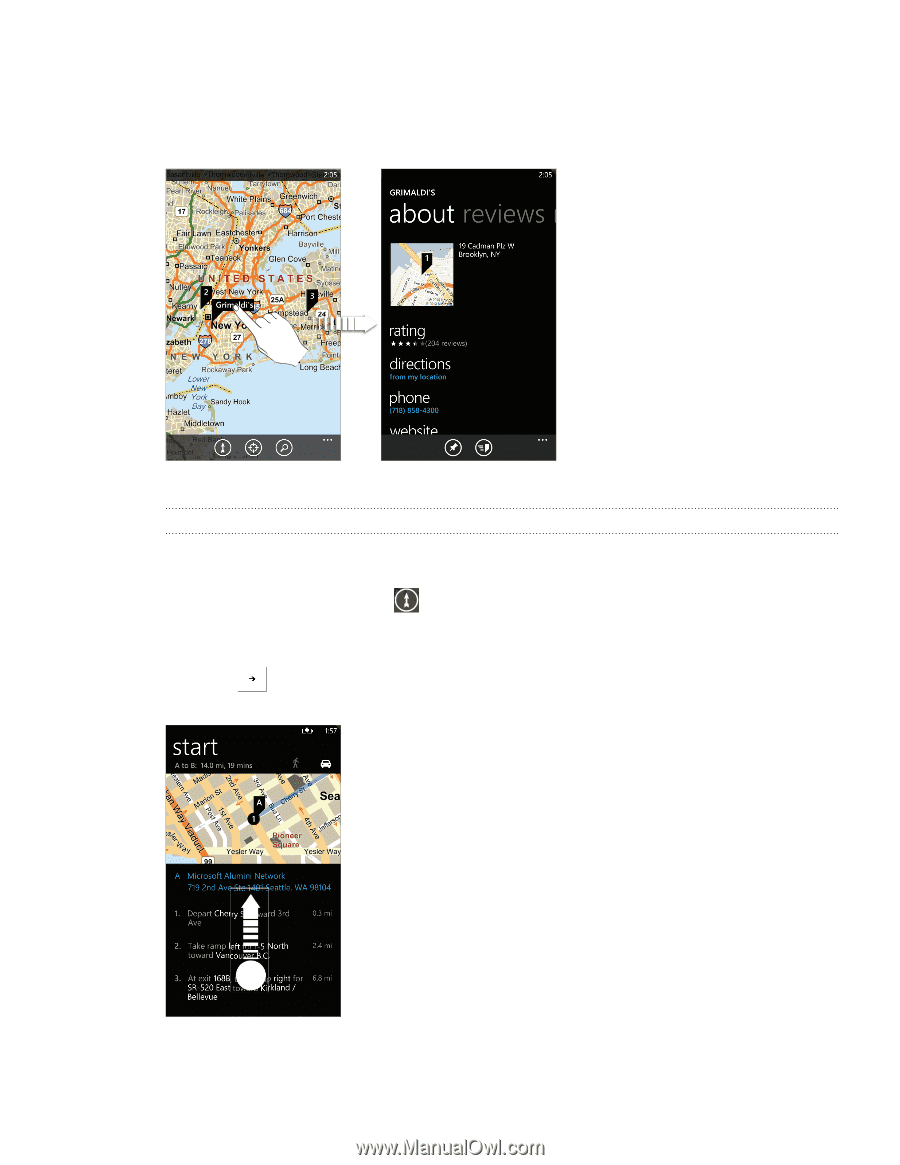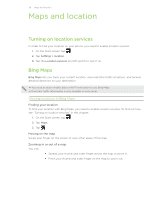HTC HD7S User Manual - Page 60
Getting directions, Viewing search results - reviews
 |
View all HTC HD7S manuals
Add to My Manuals
Save this manual to your list of manuals |
Page 60 highlights
60 Maps and location Viewing search results The search results will be displayed as markers on the map. After tapping the balloon that shows the location that you want, you'll see its address, rating, nearby places, and reviews, if available. To see the results as a list, tap ... while viewing a map, and then tap results list. Getting directions Get detailed directions to your destination. Bing Maps can provide directions for travel by foot or car. 1. While viewing a map, tap . 2. Use your current location as the starting point, or enter a location from where to start in the first text box. Then, enter your destination in the second text box. 3. Tap on the keyboard. 4. The next screen displays the directions to your destination in a list. Scroll up on the list to see the rest of the instructions.