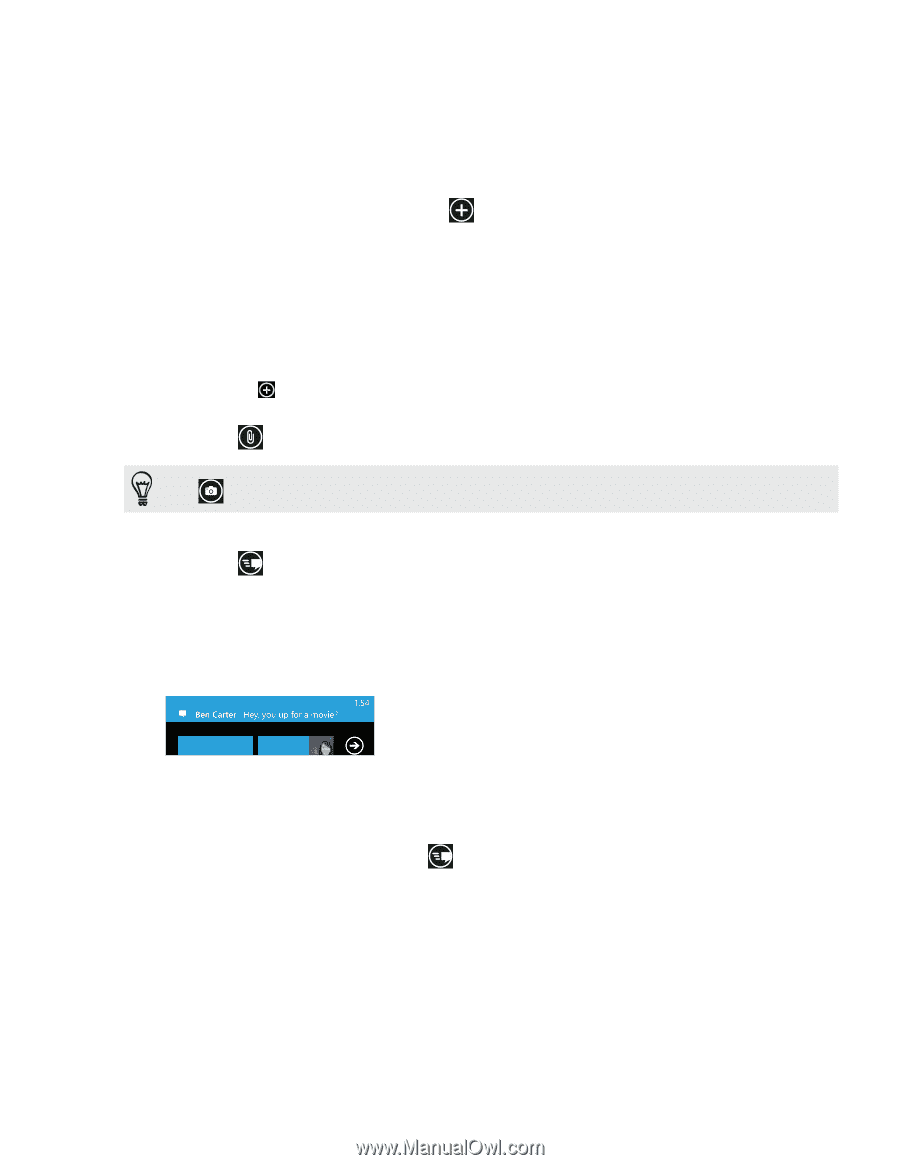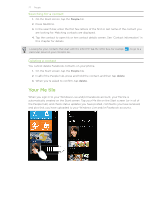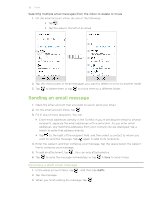HTC HD7S User Manual - Page 32
Sending a picture message, Viewing and replying to a message, Enter your message.
 |
View all HTC HD7S manuals
Add to My Manuals
Save this manual to your list of manuals |
Page 32 highlights
32 Messaging Sending a picture message To send a picture message, start by creating a new text message, and then attach a photo to include it. 1. On the Start screen, tap the Messaging tile. 2. On the conversations screen, tap . 3. Fill in one or more recipients. You can: Enter complete phone numbers or email addresses directly in the To field. Use the semicolon to separate recipients. Enter the first few letters of a contact name. As you enter, matching names with phone numbers and email addresses from your stored contacts are displayed. Tap a contact's number or email address. Tap to the right of the recipient field, and then select the phone number of a contact to whom you want to send the message. 4. Tap and then select a photo you want to send. Tap to take a photo and insert it as the attachment. 5. Enter your message. 6. Tap to send the message. Viewing and replying to a message When you receive a new message, the phone plays an alert sound (if set) and displays the message briefly at the top of the screen. 1. To open and read the message, you can: Tap the message bar at the top of the screen. Open the Messaging app to access and read the message. 2. Enter your reply, and then tap .