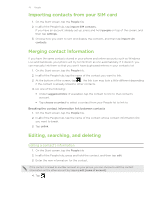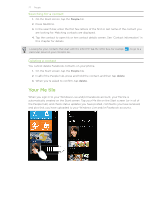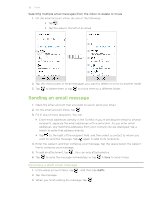HTC HD7S User Manual - Page 31
Messaging, About Messaging, Sending a text message, separate recipients.
 |
View all HTC HD7S manuals
Add to My Manuals
Save this manual to your list of manuals |
Page 31 highlights
31 Messaging Messaging About Messaging Keep in touch with important people in your life. Use the Messaging application to compose and send text and picture messages. On the Start screen, tap the Messaging tile. On the conversations screen, all your sent and received messages are neatly grouped into conversations, by contact name or phone number. You can: Scroll up or down the list of conversations by swiping your finger on the screen. Tap a contact name or number to view the exchange of messages. Sending a text message If you exceed the limit on the number of characters for a single text message, your text message will be delivered as one but will be billed as more than one message. 1. On the Start screen, tap the Messaging tile. 2. On the conversations screen, tap . 3. Fill in one or more recipients. You can: Enter complete phone numbers directly in the To field. Use the semicolon to separate recipients. Enter the first few letters of a contact name. As you enter, matching names with phone numbers from your stored contacts are displayed. Tap a contact that you want. Tap to the right of the recipient field, and then tap the contact that you want and choose which phone number to send to.. 4. Tap the box that says "type a message", and then enter your message. 5. Tap to send the message.