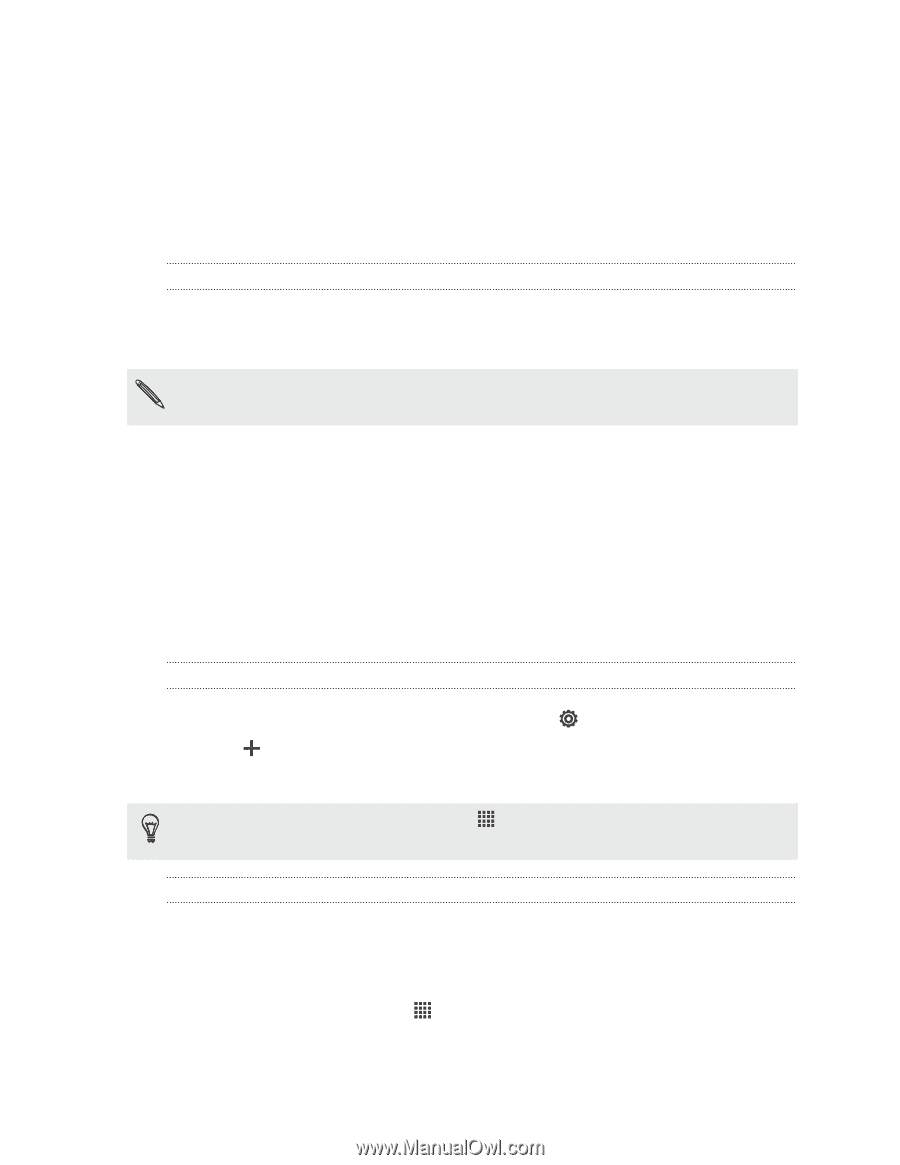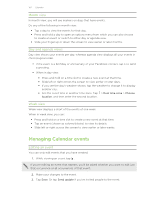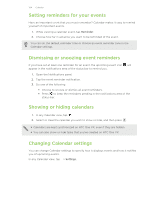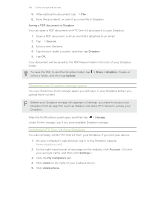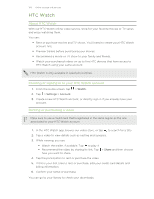HTC One VX User Manual - Page 105
Online storage and services, Dropbox, Using Dropbox on HTC One VX, Setting up your Dropbox account
 |
View all HTC One VX manuals
Add to My Manuals
Save this manual to your list of manuals |
Page 105 highlights
105 Online storage and services Online storage and services Dropbox Using Dropbox on HTC One VX When you use Dropbox, you'll always have access to your photos, videos, and documents - on HTC One VX, your computer, and your other mobile devices where you have Dropbox access. If the Dropbox app is not preloaded, you can download and install it from Google Play. On HTC One VX, sign in to your Dropbox account so you can: § Access your photos and videos that are stored in Dropbox right from Gallery. § No more large attachments when sharing by email. Simply send a link to your Dropbox files. § Save documents, such as from email attachments, directly to Dropbox. § Check your remaining Dropbox storage space anytime. § Search for files. Just include Dropbox as one of the searchable items in Google Search. Setting up your Dropbox account 1. Slide the Notifications panel open, and then tap > Accounts & sync. 2. Tap > Dropbox. 3. Follow the onscreen instructions to create or sign in to your account. From the Home screen, you can also tap set up your account. > Dropbox to use the Dropbox app to Sharing your photos and videos on Dropbox Use Gallery to upload your photos and videos to Dropbox. You can then share the link to your Dropbox so that your friends can see your photos and videos. Uploading your photos and videos to Dropbox from Gallery 1. From the Home screen, tap > Gallery. 2. Tap the album that contains the photos or videos you want to share. 3. Tap Share > Dropbox.