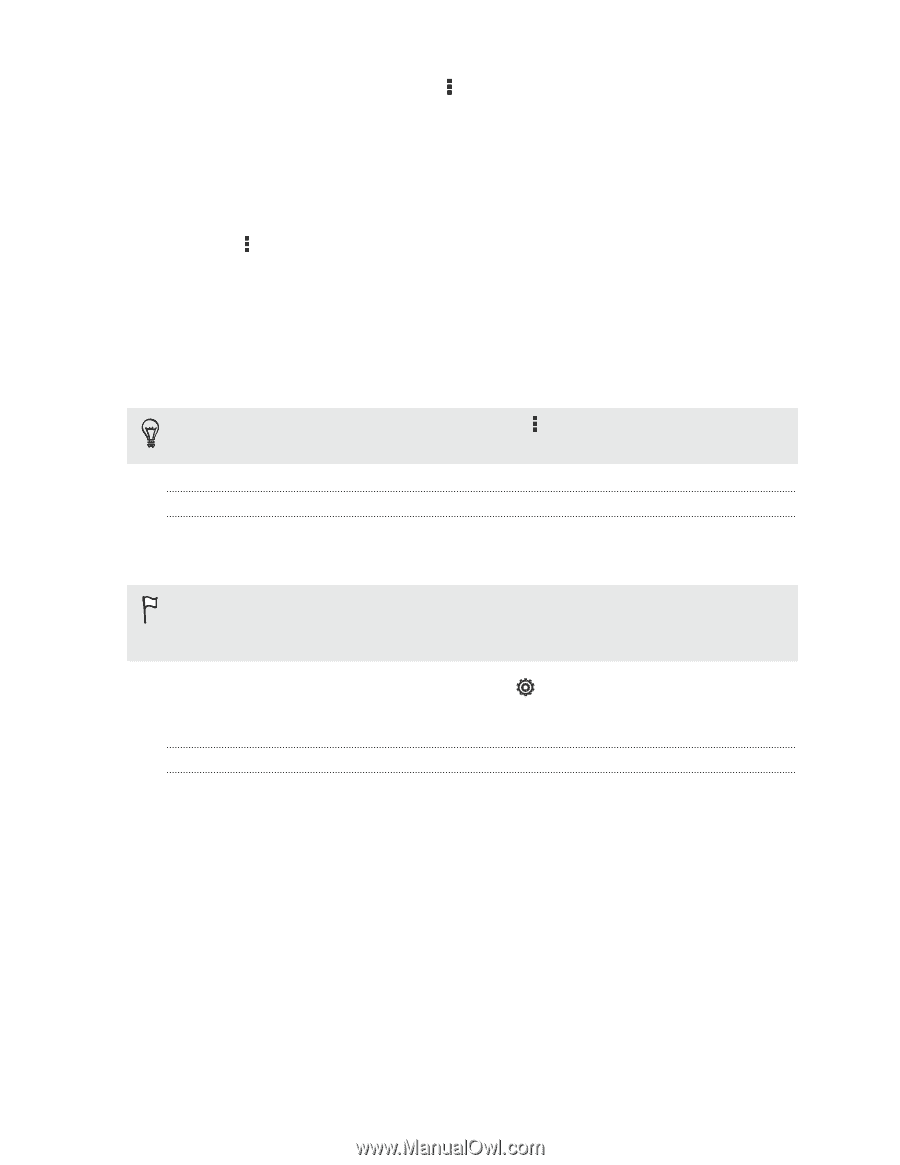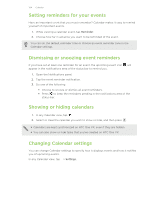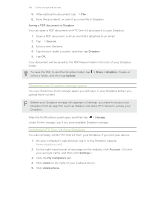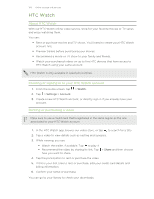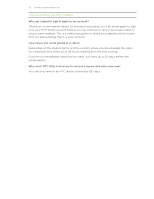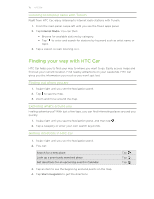HTC One VX User Manual - Page 108
Saving a PDF document to Dropbox, Checking your Dropbox storage space - one x android 5
 |
View all HTC One VX manuals
Add to My Manuals
Save this manual to your list of manuals |
Page 108 highlights
108 Online storage and services 5. After editing the document, tap > File. 6. Save the document, or save it as a new file in Dropbox. Saving a PDF document to Dropbox You can open a PDF document on HTC One VX and save it to your Dropbox. 1. Open a PDF document, such as one that's attached to an email. 2. Tap > Save as. 3. Enter a new filename. 4. Tap the box under Location, and then tap Dropbox. 5. Tap OK. Your document will be saved to the PDFViewer folder in the root of your Dropbox folder. To save the PDF to another Dropbox folder, tap > Share > Dropbox. Create or select a folder, and then tap Upload. Checking your Dropbox storage space You can check how much storage space you still have in your Dropbox before you upload more content. Before your Dropbox storage info appears in Settings, you need to access your Dropbox from an app first (such as Gallery) and allow HTC Sense to access your Dropbox. Slide the Notifications panel open, and then tap > Storage. Under Online storage, you'll see your available Dropbox storage. Unlinking HTC One VX from Dropbox You can remotely unlink HTC One VX from your Dropbox, if you lost your device. 1. On your computer's web browser, log in to the Dropbox website (www.dropbox.com). 2. On the right-hand corner of any page on the website, click Account. (Or click your account name, and then click Settings.) 3. Click the My Computers tab. 4. Click Unlink to the right of your Android device. 5. Click Unlink phone.