HTC One VX User Manual - Page 78
Changing the soundtrack, Sharing your slideshow from Gallery, Change the theme
 |
View all HTC One VX manuals
Add to My Manuals
Save this manual to your list of manuals |
Page 78 highlights
78 Photos, videos, and music 5. Tap , select the photos and videos from Gallery, and then tap Next. 6. Edit your slideshow: Insert items between Tap an existing photo or video, and then tap Insert. existing photos and Select the items to add, and then tap Next. New items videos are inserted before the item you tapped. Trim a video Tap an existing video, and then tap Trim. Drag the two trim sliders to the part where you want the video to begin and end, and then tap Done. Reorder photos and Press and hold a photo or video and drag it to a new videos position. Remove photos and Tap the photo or video you want to remove, and tap videos Remove. Change the theme Tap the theme name to choose another theme. Preview the slideshow Tap to start viewing your slideshow. Movie Editor automatically saves your movies so you don't have to worry about losing any changes you make. Changing the soundtrack 1. In the slideshow, tap > . 2. Tap Choose music track to choose a song stored on your phone. If you have videos in your slideshow, you can balance the volume levels of the audio in the videos with the soundtrack. Simply drag the volume slider to the level you want. Sharing your slideshow from Gallery 1. In Movie Editor, find the slideshow you want to share from Gallery and tap it. 2. Tap > . 3. Choose a resolution. 4. Tap Close. 5. In Gallery, tap the Movie Editor album, and then tap Share. 6. Choose how you want to share your slideshow.
-
 1
1 -
 2
2 -
 3
3 -
 4
4 -
 5
5 -
 6
6 -
 7
7 -
 8
8 -
 9
9 -
 10
10 -
 11
11 -
 12
12 -
 13
13 -
 14
14 -
 15
15 -
 16
16 -
 17
17 -
 18
18 -
 19
19 -
 20
20 -
 21
21 -
 22
22 -
 23
23 -
 24
24 -
 25
25 -
 26
26 -
 27
27 -
 28
28 -
 29
29 -
 30
30 -
 31
31 -
 32
32 -
 33
33 -
 34
34 -
 35
35 -
 36
36 -
 37
37 -
 38
38 -
 39
39 -
 40
40 -
 41
41 -
 42
42 -
 43
43 -
 44
44 -
 45
45 -
 46
46 -
 47
47 -
 48
48 -
 49
49 -
 50
50 -
 51
51 -
 52
52 -
 53
53 -
 54
54 -
 55
55 -
 56
56 -
 57
57 -
 58
58 -
 59
59 -
 60
60 -
 61
61 -
 62
62 -
 63
63 -
 64
64 -
 65
65 -
 66
66 -
 67
67 -
 68
68 -
 69
69 -
 70
70 -
 71
71 -
 72
72 -
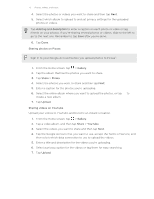 73
73 -
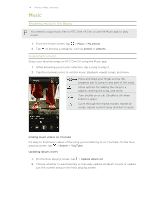 74
74 -
 75
75 -
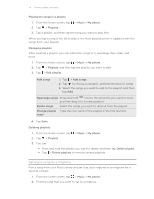 76
76 -
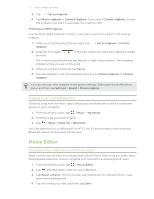 77
77 -
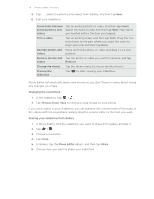 78
78 -
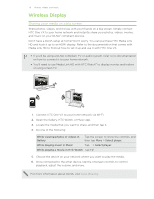 79
79 -
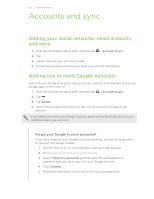 80
80 -
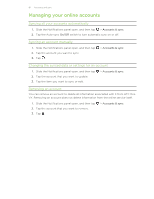 81
81 -
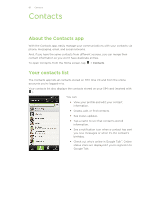 82
82 -
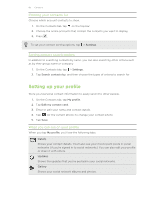 83
83 -
 84
84 -
 85
85 -
 86
86 -
 87
87 -
 88
88 -
 89
89 -
 90
90 -
 91
91 -
 92
92 -
 93
93 -
 94
94 -
 95
95 -
 96
96 -
 97
97 -
 98
98 -
 99
99 -
 100
100 -
 101
101 -
 102
102 -
 103
103 -
 104
104 -
 105
105 -
 106
106 -
 107
107 -
 108
108 -
 109
109 -
 110
110 -
 111
111 -
 112
112 -
 113
113 -
 114
114 -
 115
115 -
 116
116 -
 117
117 -
 118
118 -
 119
119 -
 120
120 -
 121
121 -
 122
122 -
 123
123 -
 124
124 -
 125
125 -
 126
126 -
 127
127 -
 128
128 -
 129
129 -
 130
130 -
 131
131 -
 132
132 -
 133
133 -
 134
134 -
 135
135 -
 136
136 -
 137
137 -
 138
138 -
 139
139 -
 140
140 -
 141
141 -
 142
142 -
 143
143 -
 144
144 -
 145
145 -
 146
146 -
 147
147 -
 148
148 -
 149
149 -
 150
150 -
 151
151 -
 152
152 -
 153
153 -
 154
154 -
 155
155 -
 156
156 -
 157
157 -
 158
158 -
 159
159 -
 160
160 -
 161
161 -
 162
162 -
 163
163 -
 164
164 -
 165
165 -
 166
166 -
 167
167 -
 168
168 -
 169
169 -
 170
170 -
 171
171 -
 172
172 -
 173
173 -
 174
174 -
 175
175
 |
 |

