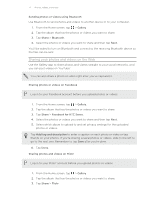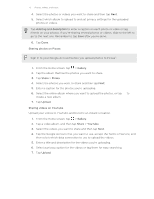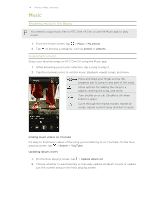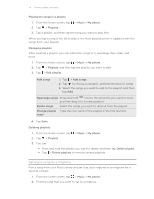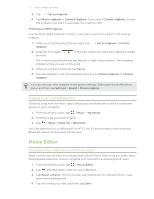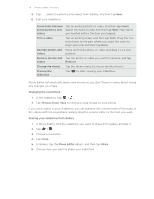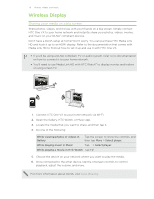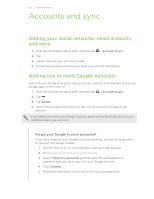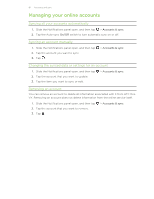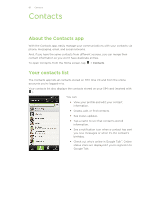HTC One VX User Manual - Page 77
Trimming an MP3 ringtone, Sharing music using Bluetooth, Movie Editor
 |
View all HTC One VX manuals
Add to My Manuals
Save this manual to your list of manuals |
Page 77 highlights
77 Photos, videos, and music 3. Tap > Set as ringtone. 4. Tap Phone ringtone or Contact ringtone. If you select Contact ringtone, choose the contacts you want to associate the ringtone with. Trimming an MP3 ringtone Use the Music app's ringtone trimmer if you want to set only a part of the song as ringtone. 1. When you find the song that you want, tap ringtone. > Set as ringtone > Trim the 2. Drag the trim sliders and end. to the part where you want the ringtone to begin For a more precise trimming, tap the left or right arrow buttons. Time markers indicate where you are on the song. 3. When you're done trimming, tap Set as. 4. Choose whether to set your trimmed song as your Phone ringtone or Contact ringtone. You can see your new ringtone in the phone settings. Slide open the Notifications panel, and then tap Settings > Sound > Phone ringtone. Sharing music using Bluetooth Choose a song from the Music app's library and use Bluetooth to send it to another device or your computer. 1. From the Home screen, tap > Music > My phone. 2. Find the song you want to send. 3. Tap > Share > Share file > Bluetooth. You'll be asked to turn on Bluetooth on HTC One VX and connect to the receiving Bluetooth device so the music can be sent. Movie Editor Creating a new slideshow with Movie Editor Want a novel way to share your photos and videos? Movie Editor lets you make short theme-based slideshow movies complete with transitions and background music. 1. From the Home screen, tap > Movie Editor. 2. Tap , and then enter a title for your slideshow. 3. Tap Select a theme. Themes include slide transitions, the default theme music, and motion background. 4. Tap the theme you want, and then tap Done.