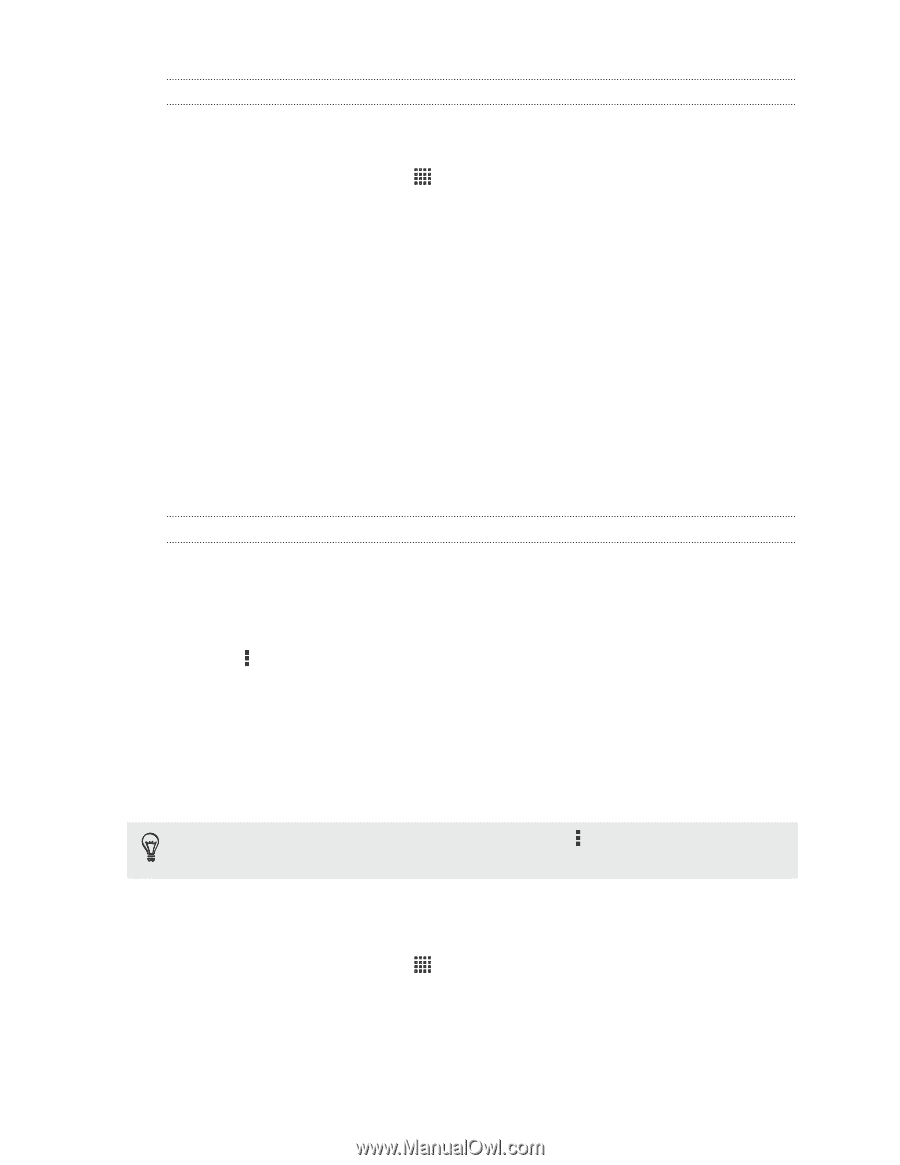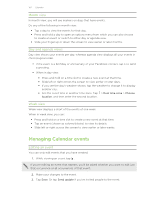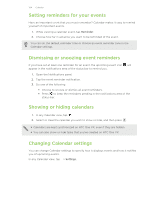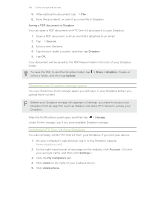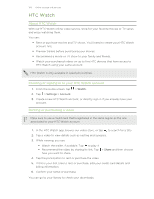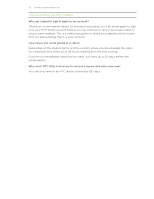HTC One VX User Manual - Page 107
Sending the links to Dropbox files by email, Keeping your documents in Dropbox - root
 |
View all HTC One VX manuals
Add to My Manuals
Save this manual to your list of manuals |
Page 107 highlights
107 Online storage and services Sending the links to Dropbox files by email No more attaching files to your email. Using the Mail app, you can easily include the links to your Dropbox files and send them in your email. 1. From the Home screen, tap > Mail. 2. If you have several email accounts, switch to an email account you want to use. 3. Create a new email message and fill in your recipients, or reply to an email. 4. You can: § Tap Attach > Document, and then choose a document type. § Tap Attach > File if you want to choose any file type. 5. Tap Dropbox. 6. Open the folder that contains the files that you want, and then select the files you want to share. 7. Tap Done. You'll then see the links to your selected files added to your email message. 8. Tap Send. Keeping your documents in Dropbox Saving an Office document to Dropbox You can open an Office document on HTC One VX and save it to your Dropbox. 1. Open an Office document, such as one that's attached to an email. 2. Tap > File > Save as. 3. Enter a new filename. 4. Tap the box under Location, and then tap Dropbox. 5. Tap Save. Your document will be saved to the Polaris Office folder in the root of your Dropbox folder. To save the document to another Dropbox folder, tap > File > Share > Dropbox. Create or select a folder, and then tap Upload. Editing an Office document in Dropbox You can edit a document that's stored in your Dropbox and save your changes. 1. From the Home screen, tap > Dropbox. 2. Open the folder that contains the document you want. 3. Tap the document to open it. 4. To make changes, tap Edit.