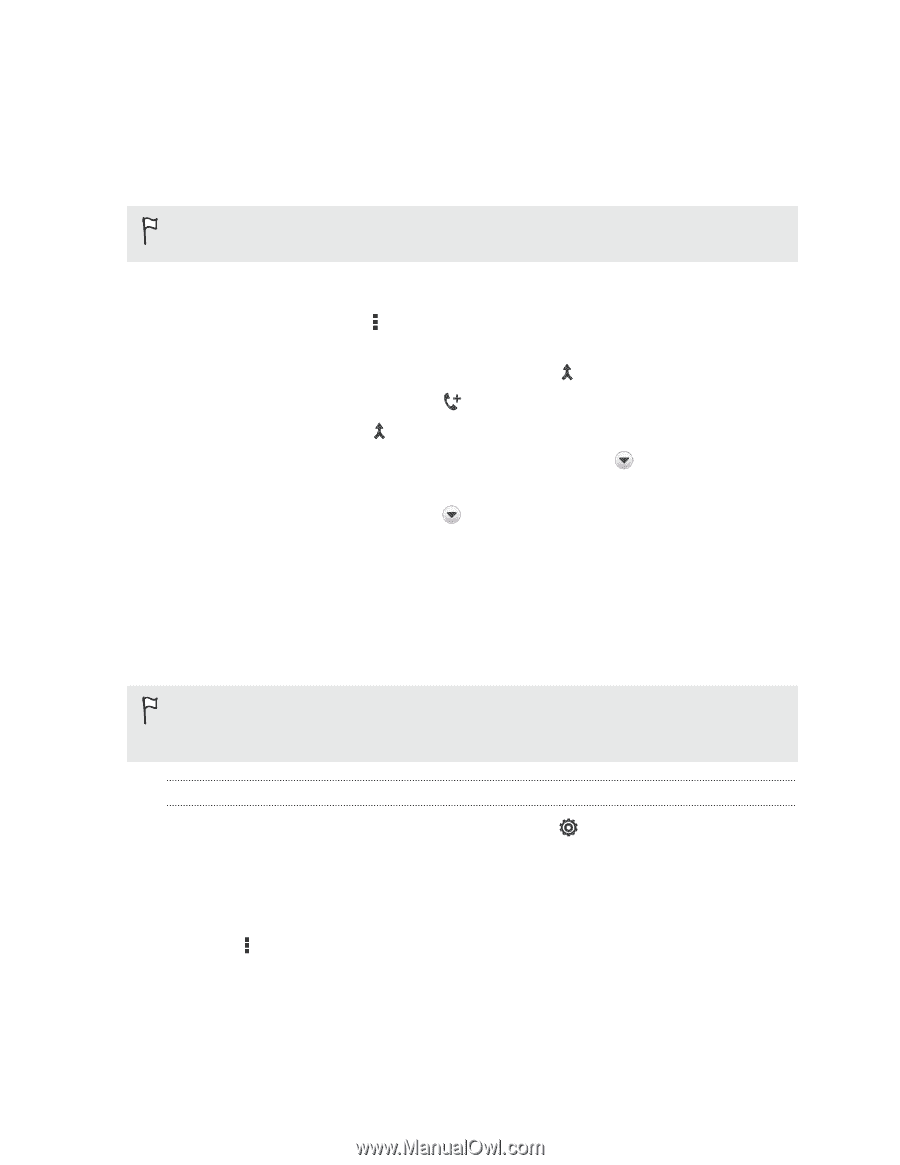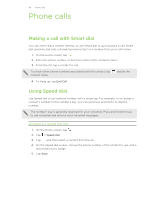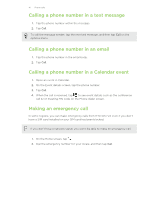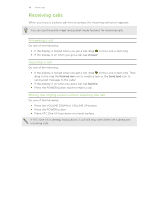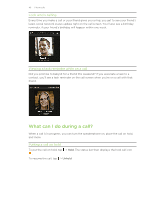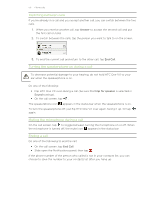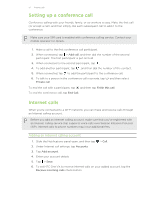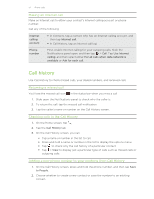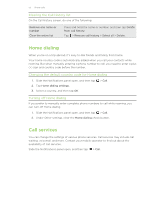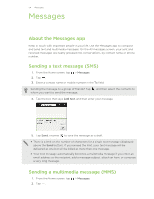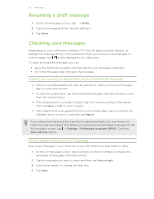HTC One VX User Manual - Page 51
Setting up a conference call, Internet calls, Adding an Internet calling account
 |
View all HTC One VX manuals
Add to My Manuals
Save this manual to your list of manuals |
Page 51 highlights
51 Phone calls Setting up a conference call Conference calling with your friends, family, or co-workers is easy. Make the first call (or accept a call), and then simply dial each subsequent call to add it to the conference. Make sure your SIM card is enabled with conference calling service. Contact your mobile operator for details. 1. Make a call to the first conference call participant. 2. When connected, tap > Add call, and then dial the number of the second participant. The first participant is put on hold. 3. When connected to the second participant, tap . 4. To add another participant, tap , and then dial the number of the contact. 5. When connected, tap to add the participant to the conference call. 6. To talk to a person in the conference call in private, tap Private call. and then select To end the call with a participant, tap and then tap Finish this call. To end the conference call, tap End Call. Internet calls When you're connected to a Wi-Fi network, you can make and receive calls through an Internet calling account. Before you add an Internet calling account, make sure that you've registered with an Internet calling service that supports voice calls over Session Initiation Protocol (SIP). Internet calls to phone numbers may incur additional fees. Adding an Internet calling account 1. Slide the Notifications panel open, and then tap > Call. 2. Under Internet call settings, tap Accounts. 3. Tap Add account. 4. Enter your account details. 5. Tap > Save. 6. To set HTC One VX to receive Internet calls on your added account, tap the Receive incoming calls check button.