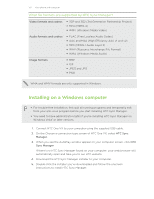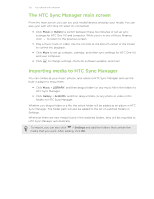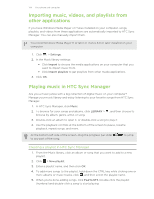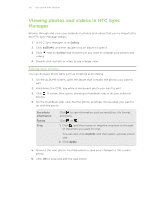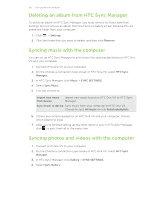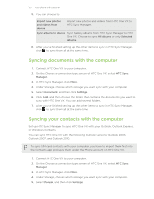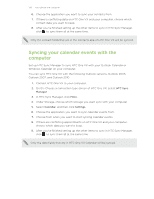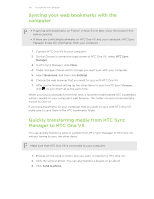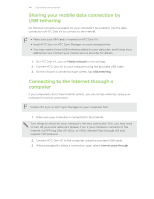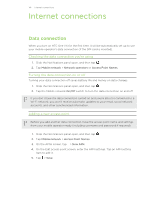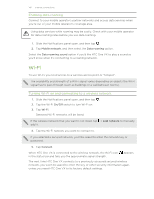HTC One VX User Manual - Page 137
Syncing documents with the computer, Set up HTC Sync Manager to sync HTC One VX with your Outlook
 |
View all HTC One VX manuals
Add to My Manuals
Save this manual to your list of manuals |
Page 137 highlights
137 Your phone and computer 5. You can choose to: Import new photos and videos from device Import new photos and videos from HTC One VX to HTC Sync Manager. Sync albums to device Sync Gallery albums from HTC Sync Manager to HTC One VX. Choose to sync All albums or only Selected albums. 6. After you've finished setting up the other items to sync in HTC Sync Manager, click to sync them all at the same time. Syncing documents with the computer 1. Connect HTC One VX to your computer. 2. On the Choose a connection type screen of HTC One VX, select HTC Sync Manager. 3. In HTC Sync Manager, click More. 4. Under Storage, choose which storage you want sync with your computer. 5. Select Document, and then click Settings. 6. Click Add, and then choose the folder that contains the documents you want to sync with HTC One VX. You can add several folders. 7. After you've finished setting up the other items to sync in HTC Sync Manager, click to sync them all at the same time. Syncing your contacts with the computer Set up HTC Sync Manager to sync HTC One VX with your Outlook, Outlook Express, or Windows Contacts. You can sync HTC One VX with the following Outlook versions: Outlook 2003, Outlook 2007, and Outlook 2010. To sync SIM card contacts with your computer, you have to import them first into the Contacts app and save them under the Phone account on HTC One VX. 1. Connect HTC One VX to your computer. 2. On the Choose a connection type screen of HTC One VX, select HTC Sync Manager. 3. In HTC Sync Manager, click More. 4. Under Storage, choose which storage you want sync with your computer. 5. Select People, and then click Settings.