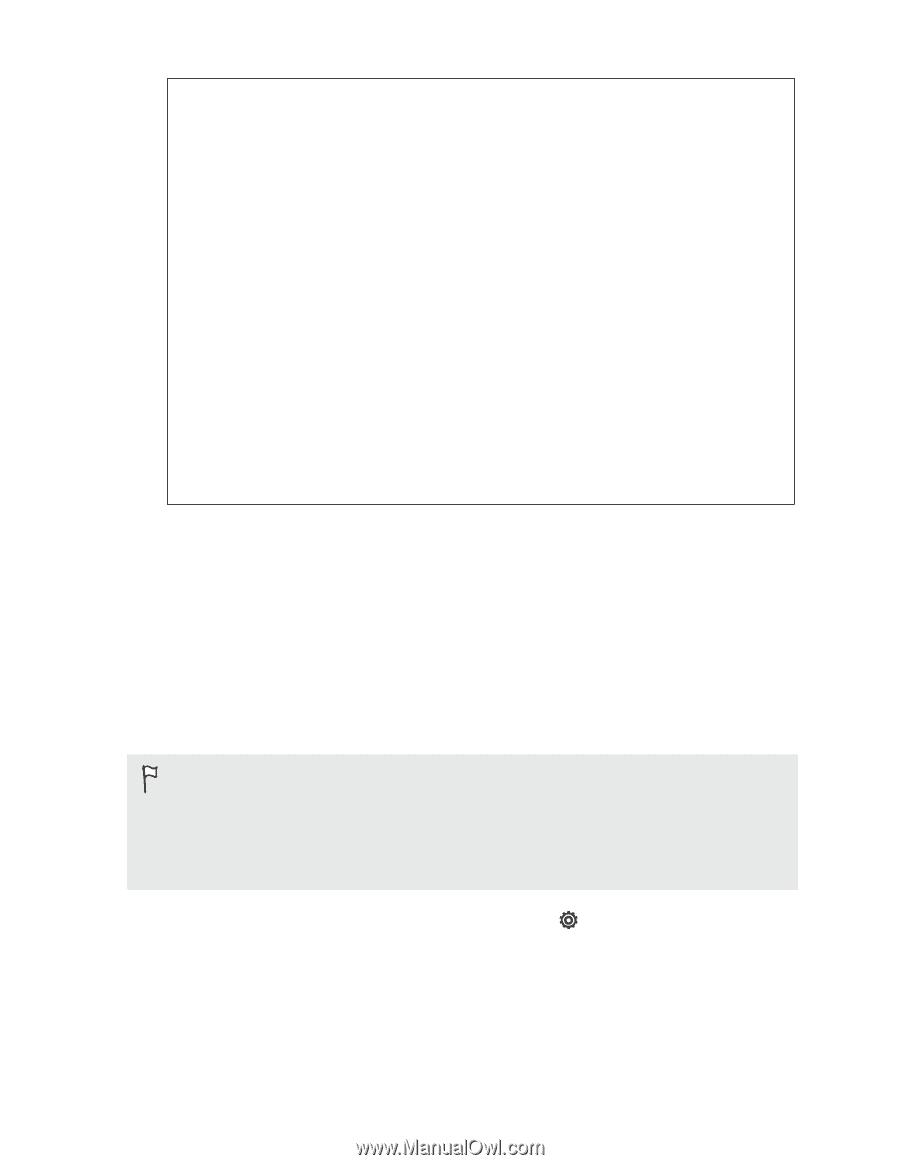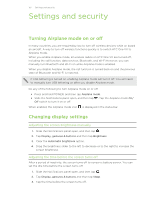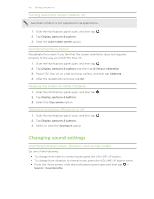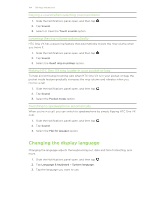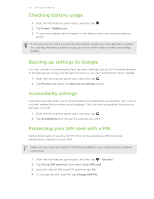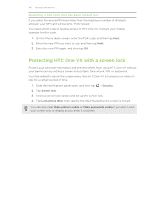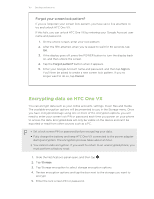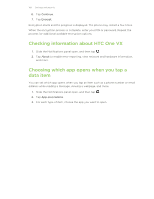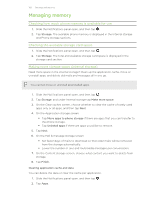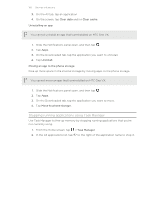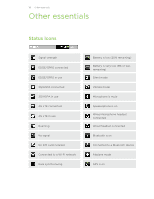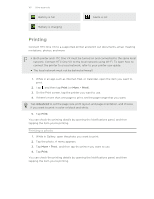HTC One VX User Manual - Page 157
Forgot your screen lock pattern?, Encrypting data on HTC One VX - one x review
 |
View all HTC One VX manuals
Add to My Manuals
Save this manual to your list of manuals |
Page 157 highlights
157 Settings and security Forgot your screen lock pattern? If you've forgotten your screen lock pattern, you have up to five attempts to try and unlock HTC One VX. If this fails, you can unlock HTC One VX by entering your Google Account user name and password. 1. On the unlock screen, enter your lock pattern. 2. After the fifth attempt, when you're asked to wait for 30 seconds, tap OK. 3. If the display goes off, press the POWER button to turn the display back on, and then unlock the screen. 4. Tap the Forgot pattern? button when it appears. 5. Enter your Google Account name and password, and then tap Sign in. You'll then be asked to create a new screen lock pattern. If you no longer want to do so, tap Cancel. Encrypting data on HTC One VX You can encrypt data such as your online accounts, settings, music files and media. The available encryption options will be presented to you in the Storage menu. Once you have encrypted storage using one or more of the encryption options, you will need to enter your screen lock PIN or password each time you power on your phone to access the data. Encrypted data will only be visible on the device and can't be exported or read from other sources such as a PC. § Set a lock screen PIN or password before encrypting your data. § Fully charge the battery and keep HTC One VX connected to the power adapter during encryption. The encryption process takes about an hour. § You cannot undo encryption. If you want to return to an unencrypted phone, you must perform a factory reset. 1. Slide the Notifications panel open, and then tap . 2. Tap Storage. 3. Tap Storage encryption to select storage encryption options. 4. Review encryption options and tap the box next to the storage you want to encrypt. 5. Enter the lock screen PIN or password.