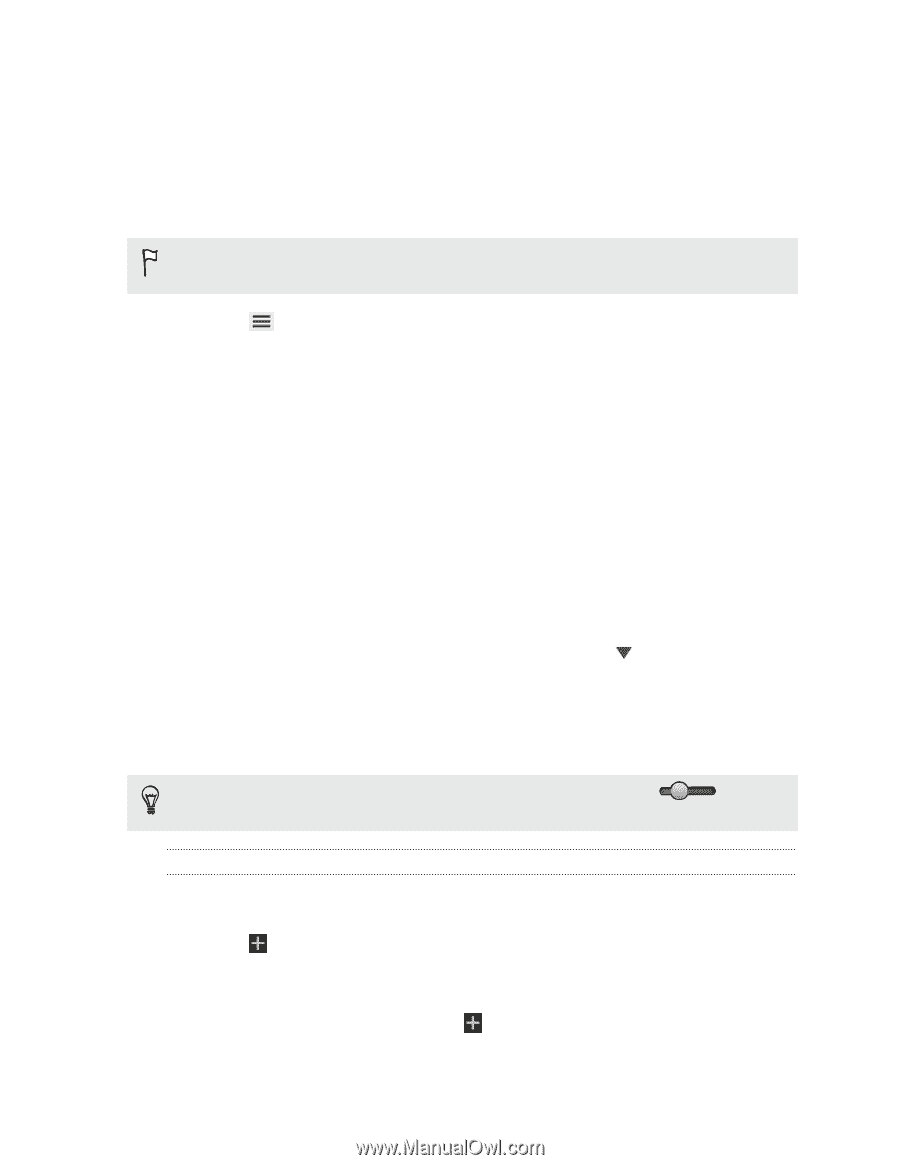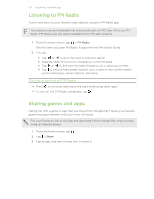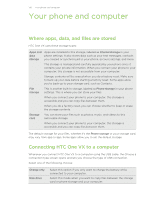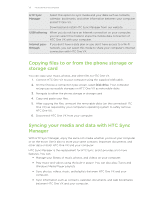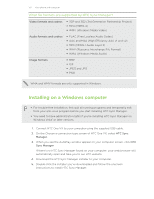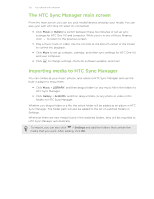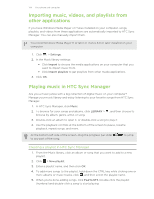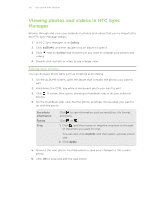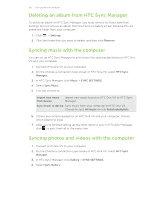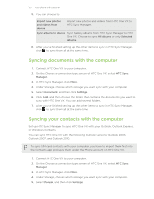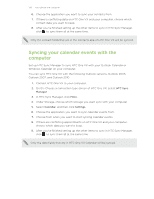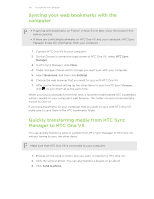HTC One VX User Manual - Page 134
Importing music, videos, and playlists from other applications, Playing music in HTC Sync Manager
 |
View all HTC One VX manuals
Add to My Manuals
Save this manual to your list of manuals |
Page 134 highlights
134 Your phone and computer Importing music, videos, and playlists from other applications If you have Windows Media Player or iTunes installed on your computer, songs, playlists, and videos from these applications are automatically imported to HTC Sync Manager. You can also manually import them. You need Windows Media Player 11 or later or iTunes 8.0 or later installed on your computer. 1. Click > Settings. 2. In the Music library settings: § Click Import to choose the media applications on your computer that you want to import music from. § Click Import playlists to get playlists from other media applications. 3. Click OK. Playing music in HTC Sync Manager Are you a music junkie with a big collection of digital music on your computer? Manage your music library and enjoy listening to your favorite songs from HTC Sync Manager. 1. In HTC Sync Manager, click Music. 2. To browse for your songs and albums, click LIBRARY > , and then choose to browse by album, genre, artist, or song. 3. Double-click an album to open it, or double-click a song to play it. 4. Use the playback controls at the bottom of the screen to pause, resume playback, repeat songs, and more. At the bottom-left side of the screen, drag the progress bar slider to any part of the song. to jump Creating a playlist in HTC Sync Manager 1. From the Music library, click an album or song that you want to add to a new playlist. 2. Click > New playlist. 3. Enter a playlist name, and then click OK. 4. To add more songs to the playlist, hold down the CTRL key while clicking one or more albums or music tracks, click , and then select the playlist name. 5. When you're done adding songs, click PLAYLISTS. Double-click the playlist thumbnail and double-click a song to start playing.