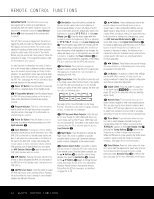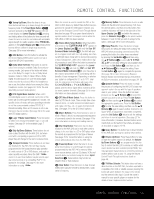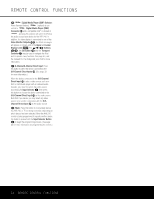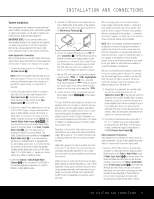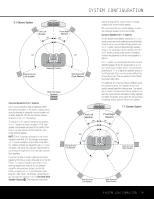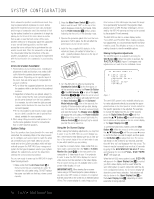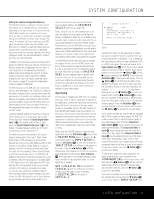Harman Kardon AVR 240 Owners Manual - Page 16
System and Power Connections - 7 1 receiver
 |
View all Harman Kardon AVR 240 manuals
Add to My Manuals
Save this manual to your list of manuals |
Page 16 highlights
INSTALLATION AND CONNECTIONS 2. Connect the analog audio and video outputs of a satellite receiver, cable TV converter, television set or any other video source to the Video 2 Audio/ Video and S-Video Input Jacks RZ. Although any video device may be connected to these jacks, we recommend connecting your cable TV converter or satellite receiver to take advantage of the fact that the remote control is preprogrammed with the product codes of these device types for the Video 2 device. 3. Connect the analog audio and video outputs of a television or other video device to the Video 3 Audio and Video Input Jacks Ub on the rear panel. Although any video or audio device may be connected to these jacks, we recommend connecting your television so that you may take advantage of the fact that the remote control is preprogrammed with TV product codes for the Video 3 device. Important: If you are only using the television as a display device (i.e., if you receive your TV programs through a cable box or satellite receiver), do not connect the television's outputs to the Video 3 Audio/Video and S-Video Input Jacks Ub, or to any other inputs on the AVR 240. 4. Connect the analog audio and video outputs of a DVD or laser disc player to the DVD Audio/Video and S-Video Inputs dW. 5. Connect the digital audio outputs of a DVD player, satellite receiver, cable box or HDTV converter to the appropriate Optical or Coaxial Digital Inputs bg*(. Remember that the DVD source defaults to the Coaxial 1 Digital Input ·, and the Video 2/Cable/Sat source defaults to the Optical 1 Digital Audio Input g. All other sources default to their analog inputs, although any source may be assigned to any digital audio input on the receiver. NOTE: When connecting a digital cable box or other set-top tuner product with a digital audio output, we recommend that you connect both the digital and analog outputs of the product to your AVR. The audio input polling feature of the AVR will then be able to make certain that you have a constant audio feed; it will automatically switch the audio input to the analog jacks if the digital feed is interrupted or unavailable for a particular channel. 6. Connect the Video and/or S-Video Monitor Output cV jacks on the receiver to the composite or Svideo input of your TV monitor or video projector. 7. If both your video display monitor and at least one video source device, such as a DVD player or HDTV set-top box, is equipped with component video capability, then you may connect the compo- nent video outputs of the device to one of the two Component Video Inputs ›fi. It is recommended that you connect a DVD player or a digital recorder to the Component Video 1 Inputs ›, as this input is assigned to the DVD, CD, Tuner and Tape sources by default. Thus, whenever any of these sources is selected, you may view the component video output of the device connected to the Component Video 1 Inputs ›, enabling you to view and listen to different sources. Similarly, it is recommended that you connect any other audio/video device, equipped with component video outputs, such as a DVD-Audio or SACD player or HDTV set-top box, to the Video 1, Video 2 or Video 3 sources, or the 6-/8-channel direct inputs, as the Component Video 2 Inputs fi are assigned to the Video 1, Video 2, Video 3 and 6-/ 8-channel source audio inputs by default. However, you may connect any component video source to either set of component video inputs, as they are assignable to any source. You will still need to connect either the analog or digital audio outputs, or the 6-/8-channel audio outputs, of your component video device to the analog audio inputs corresponding to the source (such as DVD or Video 2 for a cable converter box), or to any of the Optical or Coaxial Digital Audio Inputs bg*(. 8. If the component video inputs are used, connect the Component Video Monitor Outputs ‹ to the component video inputs of your TV, projector or display device. 9. If you have a camcorder, video game or other audio/video device that is connected to the AVR on a temporary rather than permanent basis, connect the audio, video and digital audio outputs of that device to the Video 4 Inputs *(ÓÔ on the front panel. A device connected here is selected as the Video 4 input, and the digital inputs must be assigned to the Video 4 input. (See page 20 for more information on input configuration.) NOTE: The AVR 240 is shipped with two covers that may be installed over the front-panel input jacks when they are not in use. VIDEO CONNECTION NOTES: • When the component video jacks are used, the on- screen menus are not visible and you must switch to the standard composite or S-video input on your TV to view them. • The AVR 240 will accept either standard composite, S-video or Y/Pr/Pb component video signals. However, it will not convert any of these signals to a different format. • When source devices such as a progressive scan DVD player or an HDTV set-top box are connected to the AVR 240 via component video connections, if you wish to take advantage of the record outputs, it is also necessary to connect the standard, composite or S-video outputs of the source device to the AVR 240. The record outputs cannot accept component inputs, nor are component inputs downconverted for use with the record outputs. • When connecting a video source to the AVR 240, you may use either composite, component or S-video, but only one type of video may be connected for each device. • When more than one video format is used, it is necessary to make a separate connection from the AVR to your video display for each format. For example, if both composite and component sources are connected to the AVR 240, both the Composite and Component Video Monitor Outputs ‹V must be connected to the appropriate inputs on your video display. System and Power Connections The AVR 240 is designed for flexible use with external control components. Remote Infrared (IR) Control of the AVR or Source Devices If the receiver is placed behind a solid or smoked glass cabinet door, the obstruction may prevent the remote sensor from receiving commands. In this event, an optional remote sensor may be used. Connect the output of the remote sensor to the Remote IR Input ∞ jack. If other components are also prevented from receiving remote commands, only one sensor is needed. Simply use this unit's sensor or a remote eye by running a connection from the Remote IR Output § jack to the Remote IR Input jack on Harman Kardon or other compatible equipment. NOTE: All remotely controlled components must be linked together in a "daisy chain." Connect the IR OUT jack of one unit to the IR IN of the next to establish this chain. AC Power Connections This unit is equipped with two accessory AC outlets. They may be used to power accessory devices, but they should not be used with high-current-draw equipment such as power amplifiers. The total power draw to each outlet may not exceed 100 watts. The Switched AC Accessory Outlet ‡ will receive power only when the unit is on. This is recommended for devices that have no power switch or a mechanical power switch that may be left in the "ON" position. 16 INSTALLATION AND CONNECTIONS