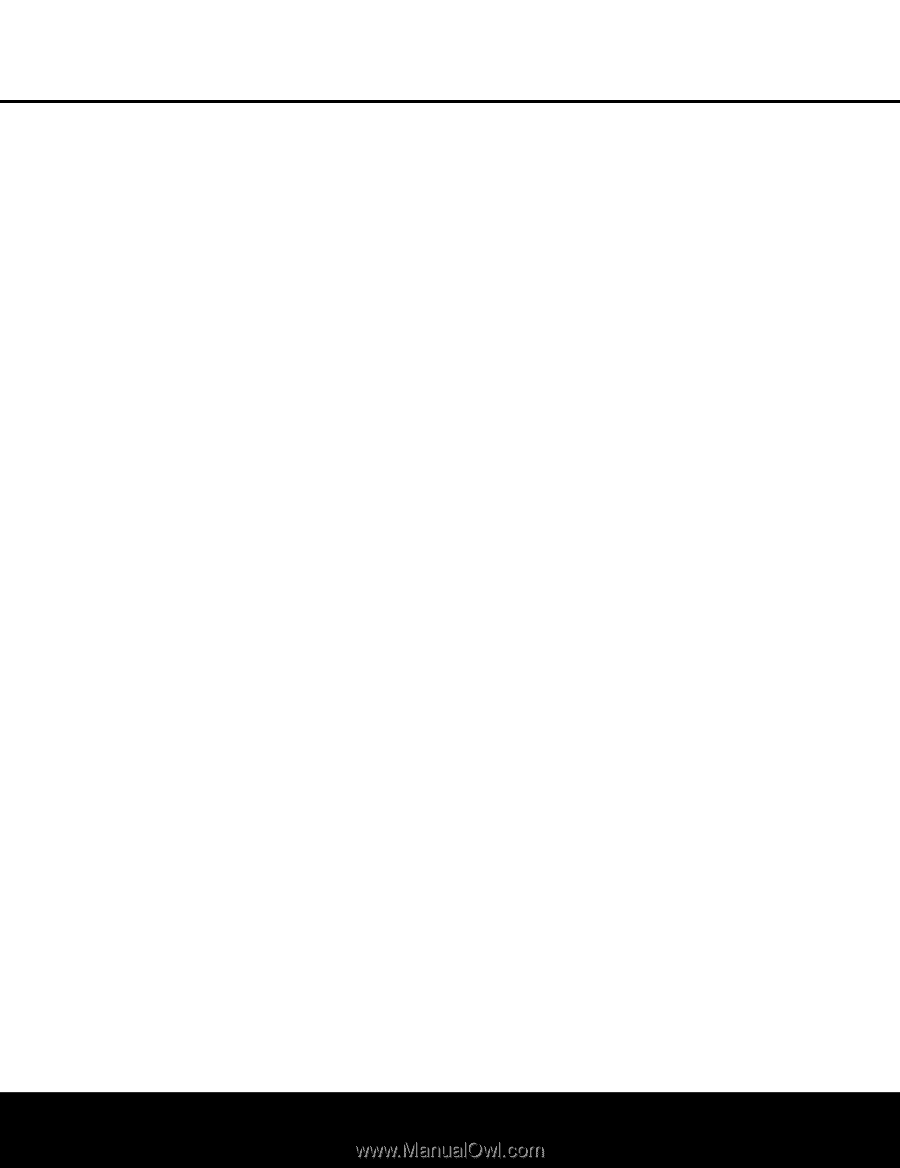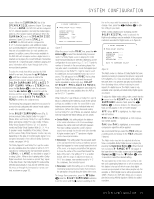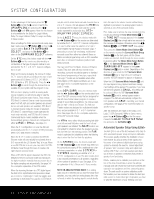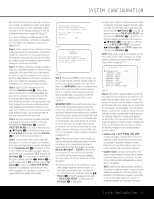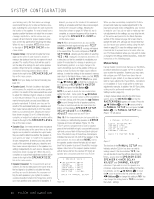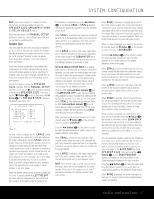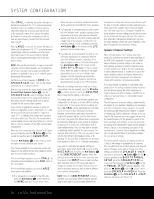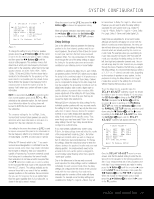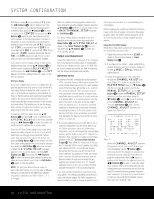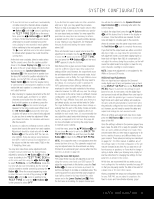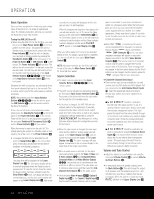Harman Kardon AVR 240 Owners Manual - Page 28
Speaker Crossover Settings - service manual
 |
View all Harman Kardon AVR 240 manuals
Add to My Manuals
Save this manual to your list of manuals |
Page 28 highlights
SYSTEM CONFIGURATION When SMALL is selected, the system will adjust so that the full complement of 6.1/7.1 surround processing/ decoding modes are available, and low-frequency information below the crossover point will be sent to the subwoofer output. If you choose this option and there is no subwoofer connected, you will not hear any low-frequency sounds from the surround back channel. When LARGE is selected, the system will adjust so that the full complement of 6.1/7.1 surround processing/decoding modes are available, and a full-range signal will be sent to the surround back channels, with no low-frequency information sent to the subwoofer output. NOTE: Although Harman Kardon strongly recommends using two surround back speakers, we recognize that some users may have only a single surround back speaker. It is possible to set up a 6.1-channel system by following this procedure: Set the surround back speakers to NONE in the SPEAKER SIZE menu. Then run the EzSet+ procedure for a 5.1-channel system. Now you may connect the single speaker to the LEFT Surround Back Speaker Output 9. Use the SPEAKER SIZE menu to configure the left surround back channel. The output levels, delay settings and crossover settings will all have to be set manually for the surround back speaker. If you choose to operate the receiver in only a 6.1channel configuration, keep in mind that if a 7.1-channel surround mode, such as Dolby Pro Logic IIx or Logic 7/7.1, is selected, then certain back surround information will be lost. Therefore, this workaround is recommended only as a last resort where it is not possible to connect separate left and right surround back loudspeakers. When you have completed your selection for the back surround channels, press the ¤ Button n on the remote to move the cursor to SUBWOOFER. Press the ‹/› Buttons o on the remote to select the option that best describes your system. The choices available for the subwoofer position will depend on the settings for the other speakers, particularly the front left/right positions. If the front left/right speakers are set to SMALL, the subwoofer will automatically be set to SUB, which is the "on" position. If the front left/right speakers are set to LARGE, three options are available: • If no subwoofer is connected to the AVR 240, press the ‹/› Buttons o on the remote so that NONE appears in the on-screen menu. When this option is selected, all bass information will be routed to the front left/right "main" speakers. • If a subwoofer is connected and you wish to have the front left/right "main" speakers reproduce bass frequencies at all times, and have the subwoofer operate only when the AVR 240 is being used with a digital source that contains a dedicated LowFrequency Effects, or LFE, soundtrack, press the ‹/› Buttons o on the remote so that LFE appears in the on-screen menu. • If a subwoofer is connected and you wish to use it for bass reproduction in conjunction with the main front left/right speakers, regardless of the type of program source or Surround mode, press the ‹/› Buttons o on the remote so that SUB LFE+L/R appears in the on-screen menu. When this option is selected, a full-range signal will be sent to the front left/right "main" speakers, and the subwoofer will receive the bass frequencies under frequency selected, as described below, as well as the LFE information. When all size settings have been made (or in those cases where none are needed), press the ¤ Button n so that the cursor is next to the BASS MGR line to make the final setting on this menu. This setting allows you to use the same speaker size configuration for all inputs, or to have different settings for each input. In most cases, the factory default setting of GLOBAL will be appropriate, as most listeners do not need to have individualized settings. However, some listeners, particularly those with fullrange front speakers that are used for both movies and music, may prefer that different bass management be used when listening to music through a CD player as opposed to a movie from a DVD player, VCR or cable/satellite set-top. Also, you may wish to activate or deactivate certain speakers for some sources. For example, when listening to CDs, you may wish to have only the front left and right speakers active, or for watching TV, you may wish to deactivate the surround back speakers in favor of a 5.1-channel configuration. If you wish to customize the speaker settings for each input, make certain that the › cursor is on the BASS MGR line, and press the ‹/› Buttons o so that INDEPENDENT appears. When this setting is entered by exiting the menu, you may need to go back to the INPUT menu to select another input, and then return to this menu page again to change the settings for that input. Repeat the procedure for any input where you wish to have a different set of speaker configurations. NOTE: When the INDEPENDENT setting is activated, you may assign different speaker size settings to each input to accommodate different bass management settings that match your preferences with the type of program material normally used with a particular source (for example, when movies are played from DVD and music from a CD player). However, the actual speaker crossover settings are set only once and do not change with the input selection. The reason is that, while bass management preferences may vary, the actual speakers remain the same, regardless of the bass management and redirection settings. Speaker Crossover Settings When all initial speaker "size" settings have been made, you now have the option to take advantage of the AVR 240's Quadruple Crossover system, which allows individual crossover settings to be made for each speaker grouping. In systems where full-range or tower speakers are used for the front soundstage or where different brands or models are in use at the various speaker positions, this feature allows you to customize the bass management and redirection circuits with a precision not previously possible. If you have already completed an automated setup using EzSet+ the settings calculated during that procedure will already appear. No further adjustment is required unless you wish to change a specific item to reflect your personal taste or a nonstandard system configuration. The low-frequency crossover setting is determined by the design of your speakers. Depending on the design and driver complement of your speakers, it is usually the lowest possible frequency the speaker is capable of reproducing. Before making any changes to the settings for the crossover point, we suggest that you find the lowest frequency for the speakers in each of the three groupings, front left/right, center and surrounds, by looking at the specifications page of each speaker's owner's manual, or by contacting your dealer or the manufacturer's Customer Service department or Web site. You will need this figure to accurately configure the next group of settings. The factory default setting for all speaker positions is 100Hz. If that setting is acceptable for all channels, then no adjustments are needed and you may skip this section. However, if you wish to change one of the settings, proceed to the SPEAKER X-OVER submenu by pressing the ¤ Button n until the › cursor is pointing to the BACK TO MANUAL SETUP line of the SPEAKER SIZE submenu, and then pressing the Set Button p so that the MANUAL SETUP submenu appears. Then press the ¤ Button n until the › cursor is pointing to the SPEAKER X-OVER line. Press the Set Button p, and the SPEAKER X-OVER submenu will appear (see Figure 13). 28 SYSTEM CONFIGURATION