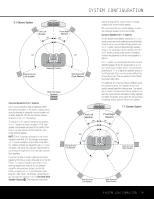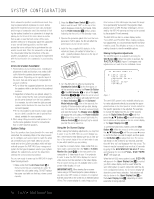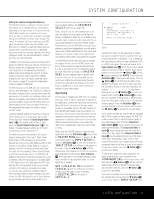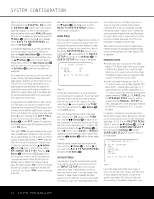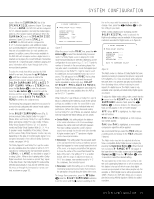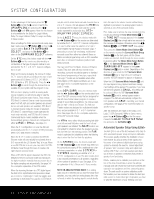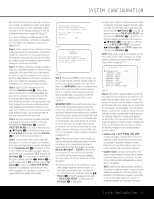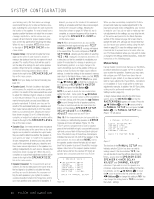Harman Kardon AVR 240 Owners Manual - Page 21
Input Setup
 |
View all Harman Kardon AVR 240 manuals
Add to My Manuals
Save this manual to your list of manuals |
Page 21 highlights
SYSTEM CONFIGURATION Setting the System Configuration Memory The AVR 240 features an advanced memory system that enables you to establish different configurations depending on the input source or the surround mode. This flexibility enables you to customize the way in which you listen to various types of program materials and have the AVR 240 memorize those settings. This means, for example, that if you mostly use your DVD player for watching movies, you may configure your DVD source to default to a particular digital input and surround mode each time you select it, optimizing your home theater for cinematic materials. Once these settings are made, they will automatically be recalled whenever you select that input. In addition to the previously mentioned settings, which always vary with the input, you may also choose to set different speaker size configurations for each input. In most cases, this is not required; thus the factory default keeps these settings the same for all inputs. However, should you wish to have these settings change for any one, or all, inputs, follow the instructions shown on page 27 to select the Independent mode for speaker configuration. The first time you use the AVR 240, we recommend that you take advantage of the simplicity of configuring the system using the EzSet+ process, which takes the guesswork out of speaker size and delay settings, and balances the speaker output levels to tailor the AVR's sound presentation to your specific system and room. Before beginning the EzSet+ procedure, there are a few adjustments that need to be made to ensure accurate results. The factory default settings for the AVR 240 have all inputs configured for an analog audio input except for the DVD input, where the Coaxial Digital Audio Input 1 b is the default, and the Video 2 input, where the Optical Digital Audio Input 1 g is the default. The default speaker settings are for "Small" at all positions, and the subwoofer on. The default surround mode setting for all sources using an analog input is the Logic 7 Music mode. Dolby Digital or DTS will always be automatically selected any time a source with digital encoding in that format is in use. When a Dolby Digital 2.0 source is detected, the AVR 240 will automatically add Dolby Pro Logic II or IIx processing. Once a surround mode is selected for a particular source, the AVR 240 will default to that surround mode the next time the source is selected, unless the input signal is in a Dolby Digital or DTS digital format. For Dolby Digital and DTS materials, the AVR 240 will default to the surround mode encoded in the bitstream. As explained on pages 37-38, you may select from a limited number of other surround modes for these materials. If you wish to have the AVR 240 default to one of these alternate surround modes each time a Dolby Digital or DTS source is encountered, you may use the Default Surround Mode setting in the ADVANCED SELECT submenu (see page 39). Before using the unit, you will probably want to program the settings for most inputs so that they are properly configured to reflect the use of digital or analog audio inputs, component video inputs and the surround mode specifics of your home theater system. Remember that since the AVR 240 memorizes these settings for each input independently, you will need to make some of these adjustments for each input used. However, once they are made, further adjustment is only required when system components are changed. To make this process as quick and easy as possible, we suggest that you use the full-OSD system with the on-screen menus, and step through each input. It is also a good idea to set the configuration data in the order these items are listed in the MASTER MENU, as some settings require a specific entry in a prior menu item. It is recommended that you record your settings for each input using the worksheets in the appendix to this manual, in the event there is a power loss or if you need to reenter the settings for some other reason. Input Setup The first step in configuring the AVR 240 is to configure each input. Once an input is configured, all settings for the Digital Input, Component Video Input and Surround Mode will "attach" themselves to that input and be stored in a nonvolatile memory. The later selection of that input will automatically recall those settings. For that reason, the procedures described below must be repeated for each input source so that you have the opportunity to customize each source to your specific listening requirements. However, once made, they need not be changed again unless you need to alter a setting. When using the full-OSD system to make the setup adjustments, press the OSD Button v once so that the MASTER MENU (Figure 1) appears. The › cursor will be next to the INPUT SETUP line. Press the Set Button p to enter the menu and the INPUT SETUP menu (Figure 2) will appear on the screen. Press the ‹/› Buttons o until the desired input name appears on the first line, as well as being indicated in the front-panel Input Indicators Ú. If the input will use the standard left/right analog inputs and will not use component video, no further adjustment is needed. NOTE: The DIGITAL IN line will default to COAXIAL 1 when the DVD input is selected. Similarly, when the Video 2 input is selected, the DIGITAL IN line will default to OPTICAL 1. * INPUT SETUP * INPUT :DVD NAME: COMPONENT IN:COMP V 1 DIGITAL IN:COAXIAL 1 AUTO POLL :OFF BACK TO MASTER MENU Figure 2 The AVR 240 offers you the opportunity to rename any source (except the tuner) to customize it for your particular equipment configuration - e.g. to designate the source input to which you have connected a VCR, or a DVD-Audio player. This name will appear in the Upper Display Line P and in the on-screen display whenever that source input is selected. If you wish to rename a source, press the ¤ Button n until the › cursor is pointing to the NAME: line. Press the Set Button p. A flashing box will appear. Press the ⁄ Button n to scroll through the letters of the alphabet first in upper case, then in lower case, then the numerals 0 through 9, and then followed by the symbols and then a blank space. Use the ¤ Button n to scroll in the reverse order. Use the ‹/› Buttons o to move from one character to the previous or following character. You may create a name of up to 14 characters, including spaces. Press the Set Button p when you have finished entering the name, and then press the ¤ Button n to proceed to the next setting. If your system includes any sources that are equipped with Y/Pr/Pb component video outputs, the AVR 240 is able to switch them to send the proper signals to your video display. Each of the two Component Video Inputs ›fi may be assigned to a source for added system flexibility. The Component Video 1 Input › may be assigned to any one of the DVD, Tuner, CD or Tape inputs. The Component Video 2 Input fi may be assigned to any one of the Video 1 (VCR), Video 2 (Cable/Sat), Video 3 (TV) or 6/8Channel Direct inputs. If your system does not include component video at this time, or if you do not need to change these defaults, press the ¤ Button n to go to the next setting. To change the Component Video assignment, first make certain that the cursor is pointing to the COMPONENT IN line on the menu screen, and then press the ‹/› Buttons o until you see the desired input. When the desired component video input has been selected, press the ¤ Button n to go to the next setting. If you wish to associate one of the digital inputs with the selected input source, press the ¤ Button n on the remote while the INPUT SETUP menu SYSTEM CONFIGURATION 21