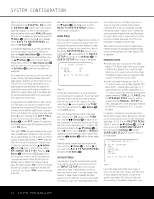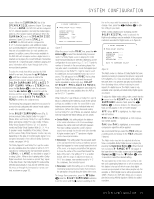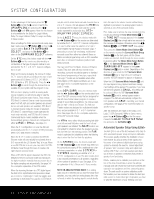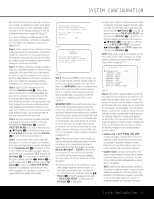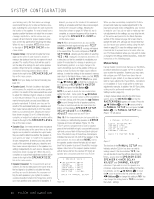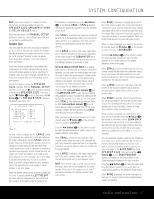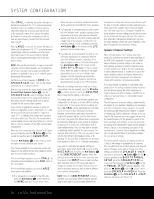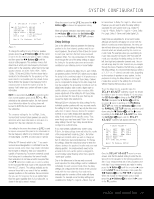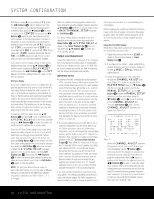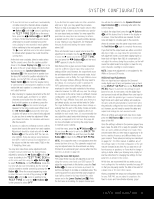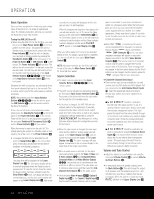Harman Kardon AVR 240 Owners Manual - Page 27
Speaker Size - owners manual
 |
View all Harman Kardon AVR 240 manuals
Add to My Manuals
Save this manual to your list of manuals |
Page 27 highlights
SYSTEM CONFIGURATION NOTE: If you have forgotten to unplug the EzSet+ microphone, you will be unable to access the SPEAKER SIZE, SPEAKER X-OVER and DELAY ADJUST menus. Adjust the submenus in the MANUAL SETUP submenu in order, as some settings require that previous settings be established first. Speaker Size This menu tells the AVR 240 which type of speakers are in use. This is important as it adjusts the settings that decide whether your system will use the "5-channel" or "6-channel/7-channel" modes, as well as determining which speakers receive low-frequency (bass) information. If you have already completed an automated setup using EzSet+ the settings calculated during that procedure will already appear. No further adjustment is required unless you wish to change a specific item to reflect your personal taste or a nonstandard system configuration. You will first need to access the SPEAKER SIZE submenu. With the MANUAL SETUP submenu on screen, the › cursor should be pointing to the first line, SPEAKER SIZE. If it is not, use the ¤ Button n until it is, then press the Set Button p. The SPEAKER SIZE submenu will appear (see Figure 12). * SPEAKER SIZE * LEFT/RIGHT:SMALL CENTER :SMALL SURROUND :SMALL SURR BACK :SMALL SUBWOOFER :SUB BASS MGR :GLOBAL BACK TO MANUAL SETUP Figure 12 For each of these settings, use the LARGE setting if the speakers for a particular position are traditional full-range loudspeakers. Use the SMALL setting for smaller, frequency-limited satellite speakers that do not reproduce sounds below 200Hz. Note that when "small" speakers are used, a subwoofer is required to reproduce low-frequency sounds. Remember that the "large" and "small" descriptions do not refer to the actual physical size of the speakers, but to their ability to reproduce low-frequency sounds. If you are in doubt as to which category describes your speakers, consult the specifications in the speakers' owner's manual, or ask your dealer. Begin the speaker setup process by making certain that the cursor is pointing toward the LEFT/RIGHT line, which sets the configuration for the front left and right speakers. If you wish to make a change to the front speakers' configuration, press the ‹/› Buttons o so that either LARGE or SMALL appears, matching the appropriate description from the definitions shown above. When SMALL is selected, low-frequency sounds will be sent only to the subwoofer output. If you choose this option and there is no subwoofer connected, you will not hear any low-frequency sounds from the front channels. When LARGE is selected, a full-range output will be sent to the front left and front right outputs. Depending on the choice made in the SUBWOOFER line in this menu, bass information may also be directed to the front left/right speakers, a subwoofer or both. NOTE ON ANALOG BYPASS MODE: If an analog audio source is selected and you have full-range front speakers, you may select an analog bypass two-channel mode in which the analog signal is routed directly from the input to the volume control, without being digitized or processed. The analog bypass mode is selected as one of the surround modes. See the note on page 24 for detailed instructions. When the DSP Surround Mode Indicator ˆ is lit in SURROUND OFF mode, the input signal is being digitized and bass management settings will be applied. For example, if you have set the front speakers to SMALL, this setting will be selected. When the DSP Surround Mode Indicator ˆ is not lit, analog bypass mode is engaged. The AVR will automatically configure the front speakers as LARGE, overriding your manual configuration. When you have completed your selection for the front channel, press the ¤ Button n on the remote to move the cursor to CENTER. Press the ‹/› Buttons o on the remote to select the option that best describes your system, based on the speaker definitions shown below. When SMALL is selected, low-frequency center channel sounds will be sent only to the subwoofer output. If you choose this option and there is no subwoofer connected, you will not hear low-frequency sounds from the center channel. When LARGE is selected, a full-range output will be sent to the center speaker output, and NO center channel signal will be sent to the subwoofer output. NOTE: If you choose Logic 7 as the surround mode the "large" option will not be available for the center speaker. This is due to the requirements of Logic 7 processing, and does not indicate a problem with your receiver. When NONE is selected, no signals will be sent to the center channel output. The receiver will operate in a "phantom" center channel mode and center channel information will be sent to the left and right front channel outputs. When only front left and right speakers are used, with no center or surround speakers, VMAx and Dolby Virtual Speaker are good alternative modes. When you have completed your selection for the center channel, press the ¤ Button n on the remote to move the cursor to SURROUND. Press the ‹/› Buttons o on the remote to select the option that best describes the side surround speakers in your system based on the speaker definitions shown on this page. When SMALL is selected, low-frequency surround channel sounds will be sent to the subwoofer output only. If you choose this option and there is no subwoofer connected, you will not hear any low-frequency sounds from the surround channel. When LARGE is selected, a full-range output will be sent to the surround channel outputs, and NO surround channel signals will be sent to the subwoofer output. When NONE is selected, surround sound information will be split between the front left and front right outputs. For optimal performance when no surround speakers are in use, the Dolby 3 Stereo or Dolby Virtual Speaker mode should be used. When you have completed your selections for the main surround channels, press the ¤ Button n on the remote to move the cursor to SURR BACK. This line serves two functions: It not only configures the setting for the surround back channels when they are present; it also tells the AVR 240's processing system to configure the unit for either 5.1 or 6.1/7.1 operation. The surround back speakers need only be configured to be active once, and the AVR 240 will set them as active for all surround modes and sources. If you wish to set them as inactive for some sources, you may scroll down to the BASS MGR line of the SPEAKER SIZE menu and press the ‹/› Buttons o so that INDEPENDENT appears. See below for more information on the Global/Independent setting for the bass manager. Press the ‹/› Buttons o to select the option that best describes the speaker in use at the back surround position based on the definitions shown below: When NONE is selected, the system will adjust so that only 5.1-channel surround processing/decoding modes are available. SYSTEM CONFIGURATION 27