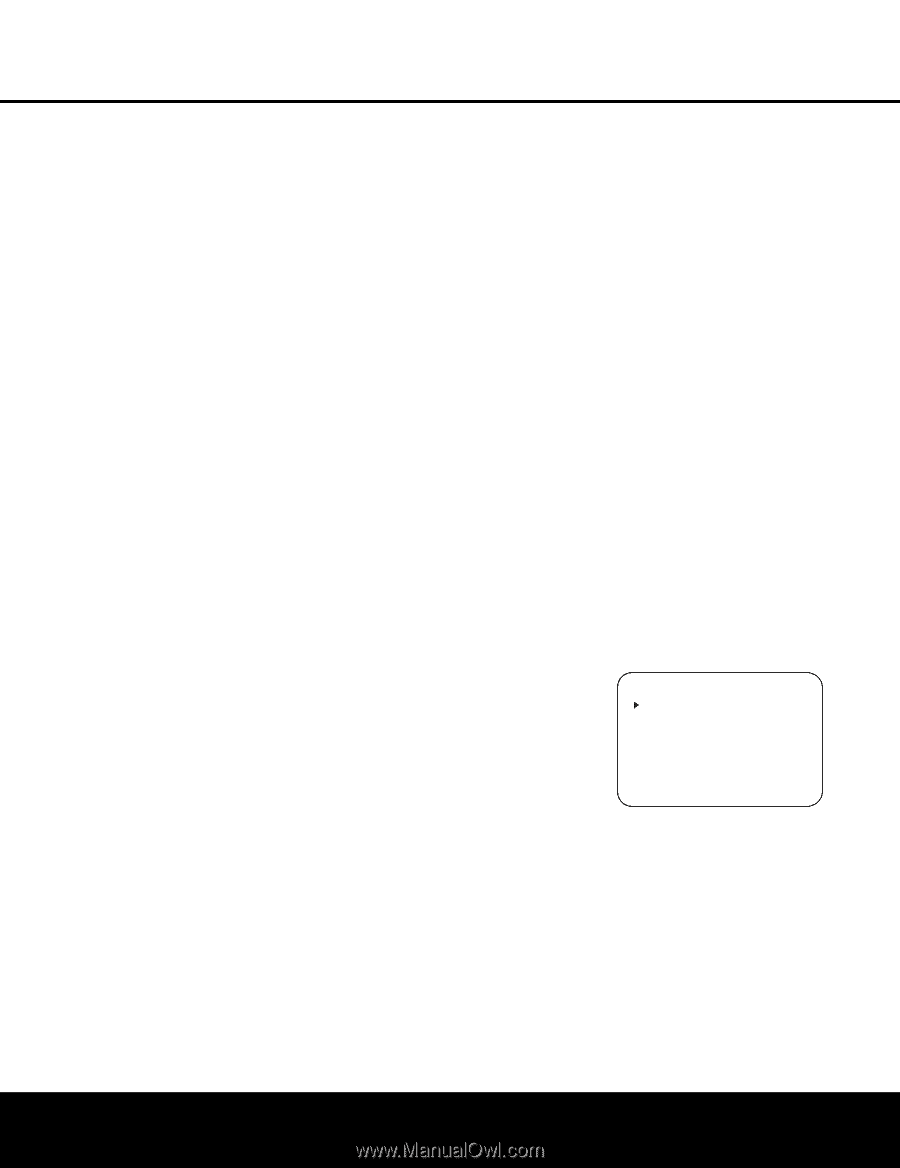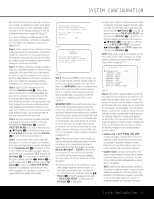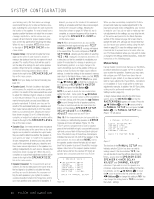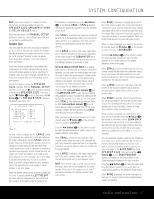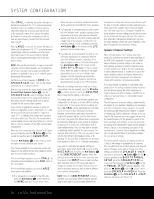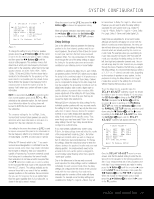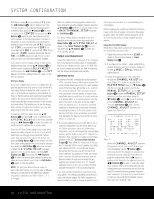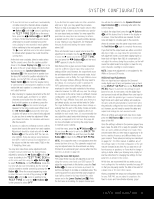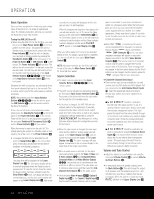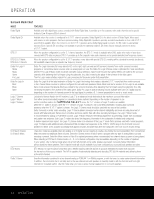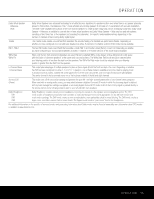Harman Kardon AVR 240 Owners Manual - Page 30
Output Level Adjustment
 |
View all Harman Kardon AVR 240 manuals
Add to My Manuals
Save this manual to your list of manuals |
Page 30 highlights
SYSTEM CONFIGURATION With the on-screen › cursor pointing to FL, press the ‹/› Buttons o until the distance from the front left speaker to the preferred listening position is entered. Next, press the ¤ Button n to move the cursor to the CENTER line and use the ‹/› Buttons o again to enter the distance from the center speaker to the listening position. Continue in this fashion to enter the distance from the listening position to each of the front right (FR), surround right (SR), surround back right (SBR), surround back left (SBL), surround left (SL) and subwoofer (SUB) speakers. Remember that the SBL and SBR adjustments will only be needed when you have surround back speakers installed. If you wish to reset the delay settings to their factory defaults at any time, use the ⁄/¤ Buttons n so that the cursor is pointing to DELAY RESET and then press the ‹/› Buttons o so that OFF appears. The factory settings shown in Figure 14 will then be restored. A/V Sync Delay If you have a digital video source or a digital video display that causes lack of lip sync you may use the A/V Sync adjust feature to delay the audio signal as it is sent to all channels (as opposed to the individual settings) so that the picture and sound are brought back together. We recommend that this adjustment be made using the direct access controls on the remote, as shown below. That enables you to see the image while making the adjustment; however, you may also adjust it here using the menu system. To adjust the A/V Sync delay, press the ⁄/¤ Buttons n so that the › cursor is pointing to the A/V SYNC DELAY line on the menu and then press the ‹/› Buttons o to delay the sound sufficiently so that it matches the on-screen video. Since the A/V Sync Delay setting is best made while viewing the video program that is out of sync with its audio track, we strongly recommend that method rather than using the menu system. To do that, first press the Delay Button Z on the remote. The A/V Sync Delay setting appears first, and it may be adjusted by pressing the Set Button p within five seconds of when the A/V SYNC DELAY message appears in the on-screen display and the Lower Display Line ı. Then, press the ‹/› Buttons o to enter the desired delay setting that brings the video and sound back in sync. Press the Set Button p again to enter the setting. NOTE: The A/V Sync delay setting is unique to each video input source, so you may enter a different setting to compensate for the differences between any product attached to the DVD or Video 1, 2, 3 or 4 inputs. When the speaker-to-listening-position distance has been entered for all active speaker positions, press the ⁄/¤ Buttons n until the on-screen cursor is next to BACK TO MANUAL SETUP and press the Set Button p. The delay settings may be changed at any time directly from the remote control by pressing the Delay Button Y. A/V SYNC DELAY will appear in the Lower Display Line ı, but you may press the ⁄/¤ Buttons n to select any of the speaker groups. Output Level Adjustment Output level adjustment is a key part of the configuration of any surround sound product. It is particularly important for a digital receiver such as the AVR 240, as correct outputs ensure that you hear soundtracks with the proper directionality and intensity. IMPORTANT NOTES: • Listeners are often confused about the operation of the surround channels. While some assume that sound should always be coming from each speaker, most of the time there will be little or no sound in the surround channels. This is because they are only used when a movie director or sound mixer specifically places sound there to create ambience or a special effect, or to continue action from the front of the room to the rear. Once the output levels are properly set, it is normal for surround speakers to operate only occasionally. Artificially increasing the volume to the rear speakers may destroy the illusion of an enveloping sound field that duplicates the way you hear sound in a movie theater or concert hall. • If you have elected to use your AVR 240 in a 6.1channel configuration, you will not be able to use the EzSet+ procedure unless you follow these instructions. First, do not connect the surround back speaker, and run EzSet+ using a 5.1-channel configuration. Then connect your single surround back speaker to the LEFT Surround Back Speaker Output 9. Now follow the instructions in this section to manually set the correct speaker size, delay and output level for the surround back speaker. Remember that the test tone will circulate to all seven channels; you simply won't hear any sound when it reaches the right surround back channel. Harman Kardon strongly recommends that you upgrade your speaker system to a 7.1-channel package as soon as you can to achieve the best possible reproduction of all surround programs. If you have already completed an automated setup using EzSet+ the settings calculated during that procedure will already appear. No further adjustment is required unless you wish to change a specific item to reflect your personal taste or a nonstandard system configuration. Before beginning the output level adjustment process, make certain that all speaker connections have been properly made. The system volume should be set to the level that you will use during a typical listening session. Using the Full-OSD System Follow these steps while seated in the listening position that will be used most often: 1. Adjust the volume so that it is at -15dB, as shown in the on-screen display or Lower Display Line ı. 2. If you have not run EzSet+, make certain that all speaker positions have been properly configured for their LARGE or SMALL settings (as outlined above). 3. Output level adjustment is most easily done through the CHANNEL ADJUST submenu (Figure 15). If you are already at the MASTER MENU, press the ¤ Button n until the on-screen › cursor is next to the MANUAL SETUP line. Press the Set Button p to enter the MANUAL SETUP submenu, and then scroll down using the ¤ Button n until the › cursor is pointing to the CHANNEL ADJUST line. Press the Set Button p again, and the CHANNEL ADJUST submenu will appear (see Figure 15). * CHANNEL ADJUST * FL : 0dB SBR: 0dB CEN: 0dB SBL: 0dB FR : 0dB SL : 0dB SR : 0dB SUB: 0dB CHANNEL RESET:OFF TEST TONE SEQ:AUTO TESY TONE :OFF BACK TO MANUAL SETUP Figure 15 When the CHANNEL ADJUST submenu first appears, the test tone is off. If desired, you may immediately use the ¤ Button n to select any channel for adjustment using an external source, such as a test disc, from which to judge the output levels. After the › cursor is pointing to the channel to be adjusted, press the ‹/› Buttons o to raise or lower the output level. However, before proceeding with any manual adjustment we recommend that you first use the AVR's internal test tone generator and automatic sequencer to send a tone to each channel so that you may verify that all speaker connections have been properly made. 30 SYSTEM CONFIGURATION