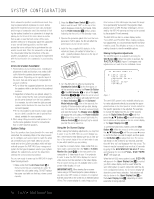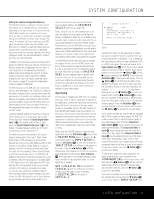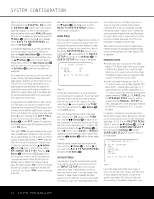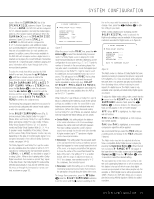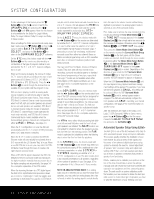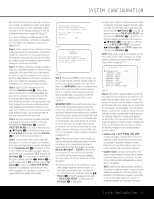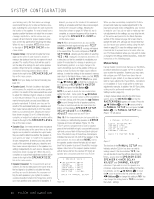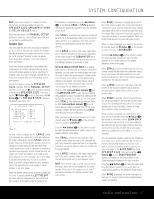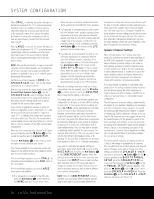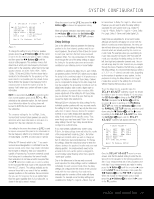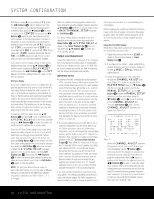Harman Kardon AVR 240 Owners Manual - Page 25
Master Menu, Ezset, Warning, Measurement: Stop, Measurement, Setting Volume - microphone
 |
View all Harman Kardon AVR 240 manuals
Add to My Manuals
Save this manual to your list of manuals |
Page 25 highlights
SYSTEM CONFIGURATION We recommend that you take advantage of the precision of EzSet+ to calibrate your system, but if desired you may also make any of the configuration settings manually, or trim the settings provided by EzSet+ by following the instructions on pages 26 through 31. If you wish to configure your AVR manually, or if for some reason your EzSet+ microphone is unavailable, you may still do so by following the instructions on pages 26-31. Step 1: EzSet+ requires that your listening room have as little background noise as possible to avoid interfering with the measurement of tones produced by your AVR during the setup procedure. Turn off all loud fans, air conditioners and other equipment, and try to avoid making any noise during the process. Step 2: The EzSet+ microphone should be placed in either your usual listening position or, if there is a large seating area, the center of the room, at the listeners' ear level. You may find it convenient to use a camera tripod for stable placement of the EzSet+ microphone at the correct height. The microphone includes a threaded insert on the bottom for tripod mounting. Step 3: Plug the EzSet+ microphone into the AVR 240's Headphone Jack 4, making certain that the mini-plug to 1/4" phone plug adaptor supplied with the microphone is firmly connected. The microphone cable is approximately 20 feet long, which should accommodate most listening room situations. If required, you may use an optional extension cable, available at most electronics stores, for use in larger rooms. However, we recommend that you avoid using extension cords for the microphone cable, as they may adversely affect the test results. Step 4: Once the microphone is properly positioned and plugged in, proceed to the EzSet+ menus by first pressing the OSD Button v to bring the MASTER MENU to the screen. Next, press the ⁄/¤ Buttons n to move the on-screen cursor to the EzSet+ menu line. Press the Set Button p to move to the next screen (Figure 7). Step 5: The first screen of the EzSet+ system will now appear to remind you to plug in the microphone. If you have not already done so, plug the microphone into the Headphone Jack 4 as described in Steps 2 and 3. When you are ready to proceed, make certain that the cursor is pointing to YES and press the Set Button p. If you do not wish to continue with the EzSet+ process, press the ‹/› Buttons o so that the cursor points to NO, and then press the Set Button p to return to the MASTER MENU. Note that if you attempt to move to the next menu without plugging in the microphone, a reminder message will flash at the bottom of the screen. Place Microphone at listening position and plug into Headphone Jack Do you want to start EzSet+ ? YES NO Figure 7 * EzSet+ * WARNING During measurements please maintain silence. Loud test signal bursts will be heard. Figure 8 Step 6: After entering YES to start the EzSet+ system, you will next see a warning message (Figure 8), and the screen will then change to the main EzSet+ menu. The WARNING screen is a reminder that in order for the system to perform accurate measurements, it is important that the listening room be as quiet as possible. After 5 seconds, the screen will change again to display the main EzSet+ menu (Figure 9). IMPORTANT NOTE: Anyone with hearing that is sensitive to loud noises should leave the room at this point, or use ear protection sufficient to reduce the noise level. Inexpensive foam-style ear plugs, available at most drug stores, may be used to reduce the sound level to a tolerable level. If you are uncomfortable with, or cannot tolerate, loud sounds and do not use some sort of ear protection, we strongly recommend that you leave the room and ask someone else to run the EzSet+ process, or that you do not use EzSet+ and enter the configuration settings manually, as described on pages 26-31. Step 7: While the main EzSet+ menu is visible, you may start and stop the calibration process, or monitor the progress of the measurements and view the results. When the screen first appears, you will see MEASUREMENT: STOP on the first line of the menu list. To start the EzSet+ test process, you must first tell the system how many speakers are in your system. To do that, choose one of these two options: • If your system includes a full complement of seven main speakers (front left, center, front right, surround right, surround back right, surround back left, surround left) and a subwoofer, press the ‹/› Buttons o so that 7.1 appears to the right of MEASUREMENT, and then press the Set Button p to start EzSet+. • If your system includes a traditional surround speaker complement of five main speakers (front left, center, front right, surround right, surround left) and a subwoofer, press the ‹/› Buttons o so that 5.1 appears to the right of MEASUREMENT, and then press the Set Button p to start EzSet+. To stop the calibration process at any time, press the ⁄/¤ Buttons n to move the on-screen cursor to the MEASUREMENT line; press the ‹/› Buttons o so that STOP appears and then press the Set Button p. NOTE: Using EzSet+ is not recommended if your system consists of fewer than six speakers. For smaller systems, configure your receiver using the manual setup section on pages 26-31. * EzSet+ * MEASUREMENT : STOP SETTING LEVEL SPEAKER CHECK : - - - - SPEAKER DELAY : - - - - SPEAKER LEVEL : - - - - SPEAKER SIZE : - - - - SPEAKER X-OVER: - - - - SAVE SETTINGS : - - - - BACK TO MASTER MENU Figure 9 Step 8: Once EzSet+ has been started, you will hear test signals circulate among all of the speakers as the system sets the master volume level, checks for the presence of speakers, sets the distance measurement and calculates delay time settings, sets the output level for each speaker, sets the speaker "size", and sets the speaker crossover point. During the measurement and calibration process, you may observe the progress of the testing by reading the messages that appear in the second line of the menu listing. When the EzSet+ screen first appears, it contains a series of dashes, but as the test and measurement proceeds, you will see the following messages as the individual measurements are taken: • System Level: A SETTING VOLUME message will appear to indicate that the system is setting the overall volume level to the proper level as a prelude to testing the individual channels. During this test, you will see this line of the menu screen change as the volume level is adjusted. • Speaker Check: The system will circulate a test signal to determine which channels have a speaker connected. During this test, you will see the name of each channel position displayed while a signal is sent to that speaker. NOTE: While this test detects whether a speaker is connected to a particular output, it cannot determine whether the speaker is in the correct position. (For example, it can tell whether a speaker is connected to the Surround Right output, but it cannot tell whether the speaker is on the right or left side of SYSTEM CONFIGURATION 25