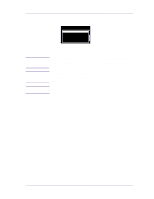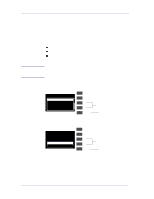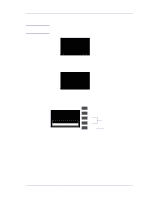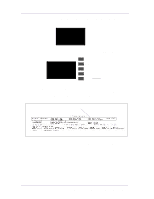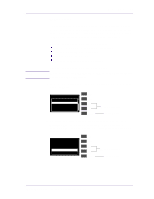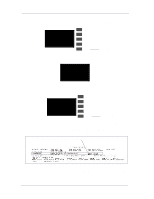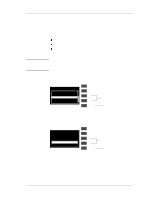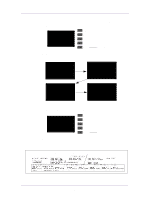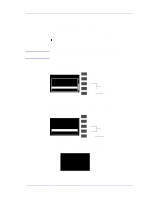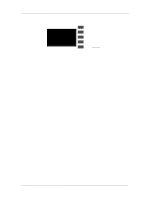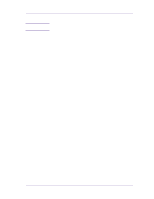HP 1050c Service Manual - Page 126
If the calibration fails
 |
View all HP 1050c manuals
Add to My Manuals
Save this manual to your list of manuals |
Page 126 highlights
Service Calibrations 3 If you selected to continue, then the following message appears on the front panel if media is not loaded. You must load Media in to the Printer to continue. Top Please, load paper to perform this operation Back and try again ↑ Press ENTER to continue ↓ Enter Press Enter 4 The Printer will start to print the Line Sensor Pattern and the following message will be displayed on the front panel: ACCURACY CalibCraatliinbgrating line sensor. Please wait. 5 Once the line sensor calibration is completed, the following message will be displayed on the front panel: Line sensor calibrated. Press ENTER to continue Top Back ↑ ↓ Enter Press Enter 6 To check if the Calibration was completed correctly, print the Service Configuration Print (see Page 1-19) and check that the values given for the LED (Green/Blue) are NOT zero. Check that these value are NOT zero 7 If the calibration fails Perform the Electronic Systems Test ⇒ Page 4-5. 5-10 HP DesignJets 1050C and 1055CM Printers Service Manual