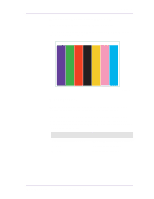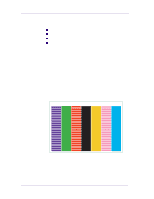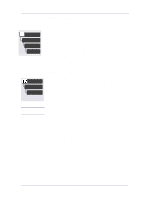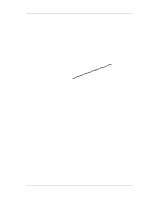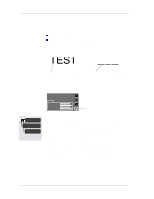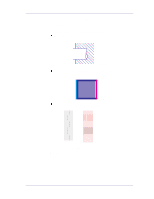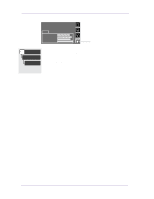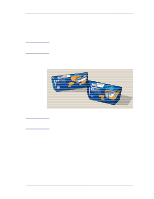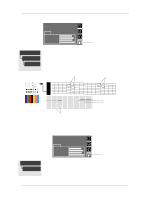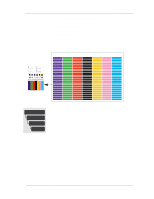HP 1050c Service Manual - Page 162
Problems with printing lines
 |
View all HP 1050c manuals
Add to My Manuals
Save this manual to your list of manuals |
Page 162 highlights
Print Quality Problems with printing lines Description of problem When you look at the image you have printed there are: n Missing or faint lines n Printed text having missing parts to them. Shown below are examples of what you might see if you have problems with printing lines. Missing parts of text; this should say TEST C6074284 Straight lines have missing sections C6074285 How to solve the problem 1 Go to the printer submenu and press Enter. Ready Ink CYAN MAGENTA YELLOW BLACK Printer submenu 2 Go to Utilities/Recover Printheads. Utilities 3 Select the printhead color which has the problem. The printer will Recover Printheads All, cyan,magenta yellow, black try to 'Recover' the defective printhead. If you are not sure which printhead color is giving you the problem, select all of the printheads. Please wait while printer tries to recover the printheads. 4 Reprint the image you were attempting to print before (in the same mode) to see if the problem still exists. 5 If the problem continue, reprint the image using Best mode. 6 If printing in Best mode is not acceptable, replace the offending printheads. If you're not sure which printhead is giving you the problem, print out the Print Quality Test. This will help you find the faulty printhead. 6-14 HP DesignJets 1050C and 1055CM Printers Service Manual