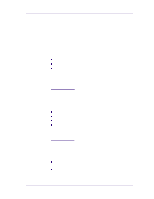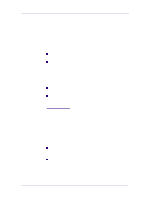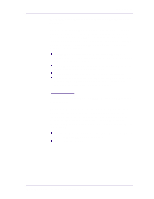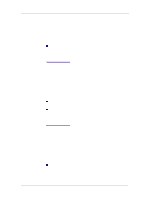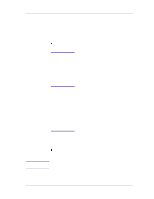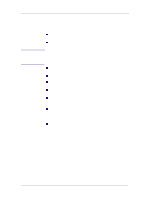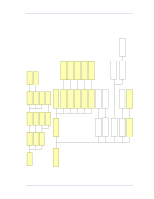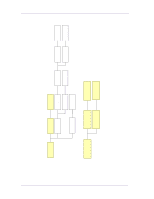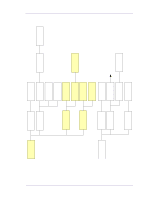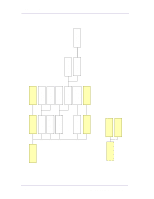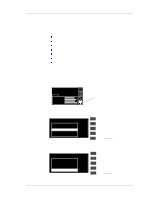HP 1050c Service Manual - Page 26
Solving Media-Handling Problems - designjet user s guide
 |
View all HP 1050c manuals
Add to My Manuals
Save this manual to your list of manuals |
Page 26 highlights
Troubleshooting Roll media WARNING Sheet media Solving Media-Handling Problems The Front Panel Keeps Indicating that Media Is Misaligned or Incorrectly Positioned n The roll may be loaded the wrong way. The paper should load over the roll toward you. n The paper may be loaded at an angle. The right-hand edge must be parallel to the white line on the paper entry roller. Ensure that the paper is wrapped tightly on the roll. This is a very important step to remember because if this is not done, the media may be loaded at an angle, causing the media to be rejected. n Perform the manual alignment procedure (Refer to the User's Guide). n Check that the paper is correctly loaded onto the spindle. n It must be loaded with the right-hand edge against the blue perforated line on the printer. n The media may be crumpled or warped or may have irregular edges. n If you are using hand-cut media, the edges may not form a right- angle or they may be rough. Do not use hand-cut media. Use only purchased sheet media. n If the media you are trying to load is very slippery, hold the media with both hands, and gently push the media into the printer until it buckles upwards in the middle, this will help the printer to load it. n If the overdrive is covered in dust, it will have problems picking up the sheet media during the load process. Clean the Overdrive using the Overdrive Cleaning Service Utility ⇒ Page 4-37. 1-14 HP DesignJets 1050C and 1055CM Printers Service Manual