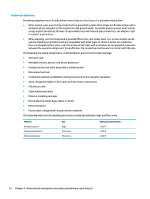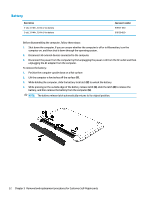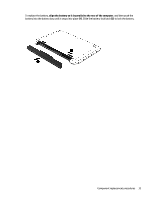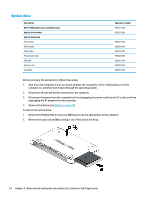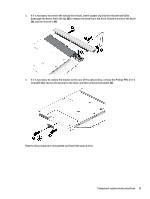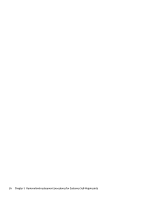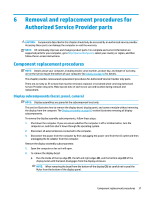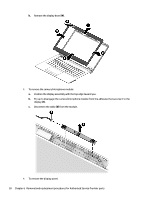HP 14-bs000 Maintenance and Service Guide - Page 43
and the remove it, If it is necessary to replace the bracket on the rear of the optical drive
 |
View all HP 14-bs000 manuals
Add to My Manuals
Save this manual to your list of manuals |
Page 43 highlights
3. If it is necessary to remove the optical drive bezel, insert a paper clip into the release hole (1) to disengage the bezel. Press the tab (2) to release the bezel from the drive. Rotate the side of the bezel (3), and the remove it (4). 4. If it is necessary to replace the bracket on the rear of the optical drive, remove the Phillips PM2.0×2.5 screw (1) that secures the bracket to the drive, and then remove the bracket (2). Reverse this procedure to reassemble and install the optical drive. Component replacement procedures 35
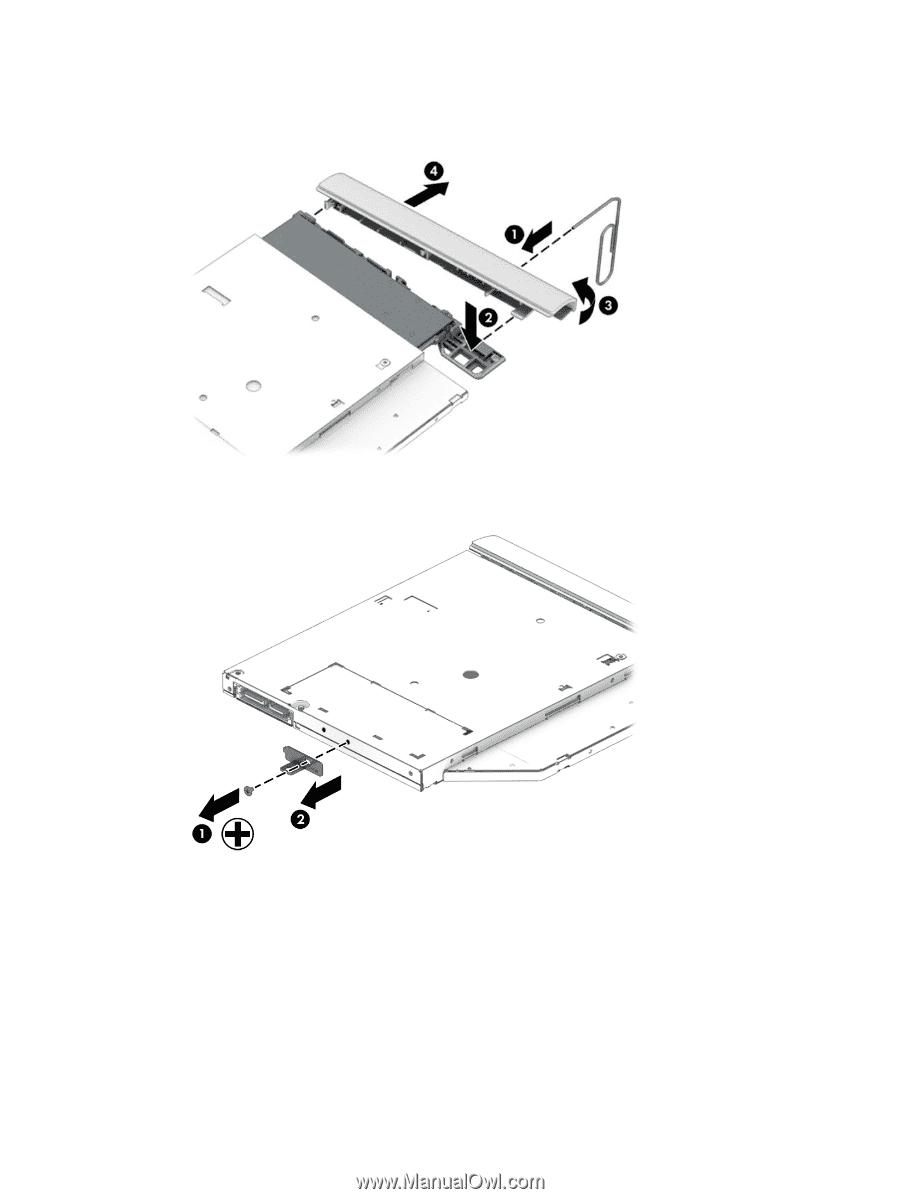
3.
If it is necessary to remove the optical drive bezel, insert a paper clip into the release hole
(1)
to
disengage the bezel. Press the tab
(2)
to release the bezel from the drive. Rotate the side of the bezel
(3)
, and the remove it
(4)
.
4.
If it is necessary to replace the bracket on the rear of the optical drive, remove the Phillips PM2.0×2.5
screw
(1)
that secures the bracket to the drive, and then remove the bracket
(2)
.
Reverse this procedure to reassemble and install the optical drive.
Component replacement procedures
35