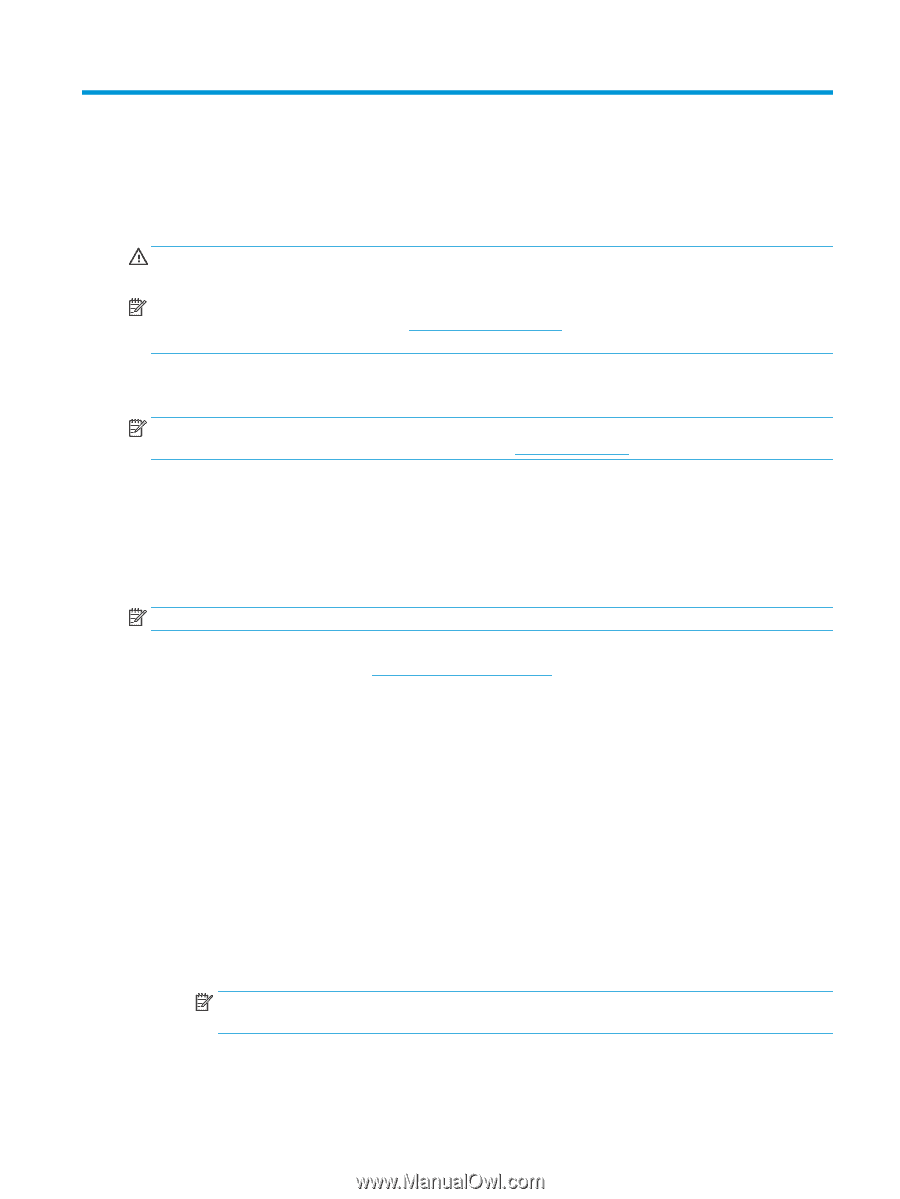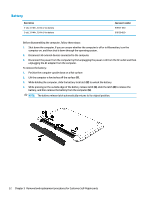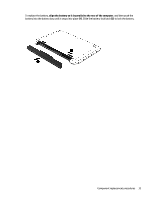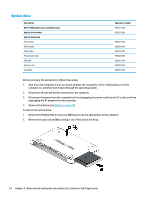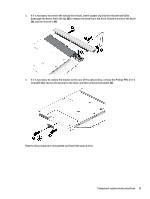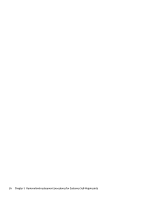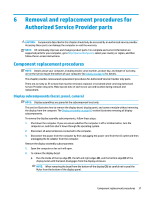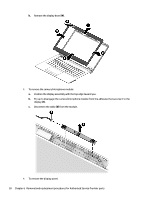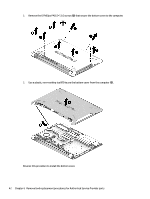HP 14-bs000 Maintenance and Service Guide - Page 45
Removal and replacement procedures for Authorized Service Provider parts, Component replacement
 |
View all HP 14-bs000 manuals
Add to My Manuals
Save this manual to your list of manuals |
Page 45 highlights
6 Removal and replacement procedures for Authorized Service Provider parts CAUTION: Components described in this chapter should only be accessed by an authorized service provider. Accessing these parts can damage the computer or void the warranty. NOTE: HP continually improves and changes product parts. For complete and current information on supported parts for your computer, go to http://partsurfer.hp.com, select your country or region, and then follow the on-screen instructions. Component replacement procedures NOTE: Details about your computer, including model, serial number, product key, and length of warranty, are on the service tag at the bottom of your computer. See Labels on page 16 for details. This chapter provides removal and replacement procedures for Authorized Service Provider only parts. There are as many as 53 screws that must be removed, replaced, or loosened when servicing Authorized Service Provider only parts. Make special note of each screw size and location during removal and replacement. Display subcomponents (bezel, panel, camera) NOTE: Display assemblies are spared at the subcomponent level only. This section illustrates how to remove the display bezel, display panel, and camera module without removing the display from the computer. The Display assembly on page 66 section illustrates removing all display subcomponents. To remove the display assembly subcomponents, follow these steps: 1. Shut down the computer. If you are unsure whether the computer is off or in Hibernation, turn the computer on, and then shut it down through the operating system. 2. Disconnect all external devices connected to the computer. 3. Disconnect the power from the computer by first unplugging the power cord from the AC outlet and then unplugging the AC adapter from the computer. Remove the display assembly subcomponents: 1. Open the computer as far as it will open. 2. To remove the display bezel: a. Flex the inside of the top edge (1), the left and right edges (2), and the bottom edge (3) of the display bezel until the bezel disengages from the display enclosure. NOTE: When removing the bezel from the bottom of the display (3), be careful not to peel the Mylar from the bottom of the display panel. Component replacement procedures 37