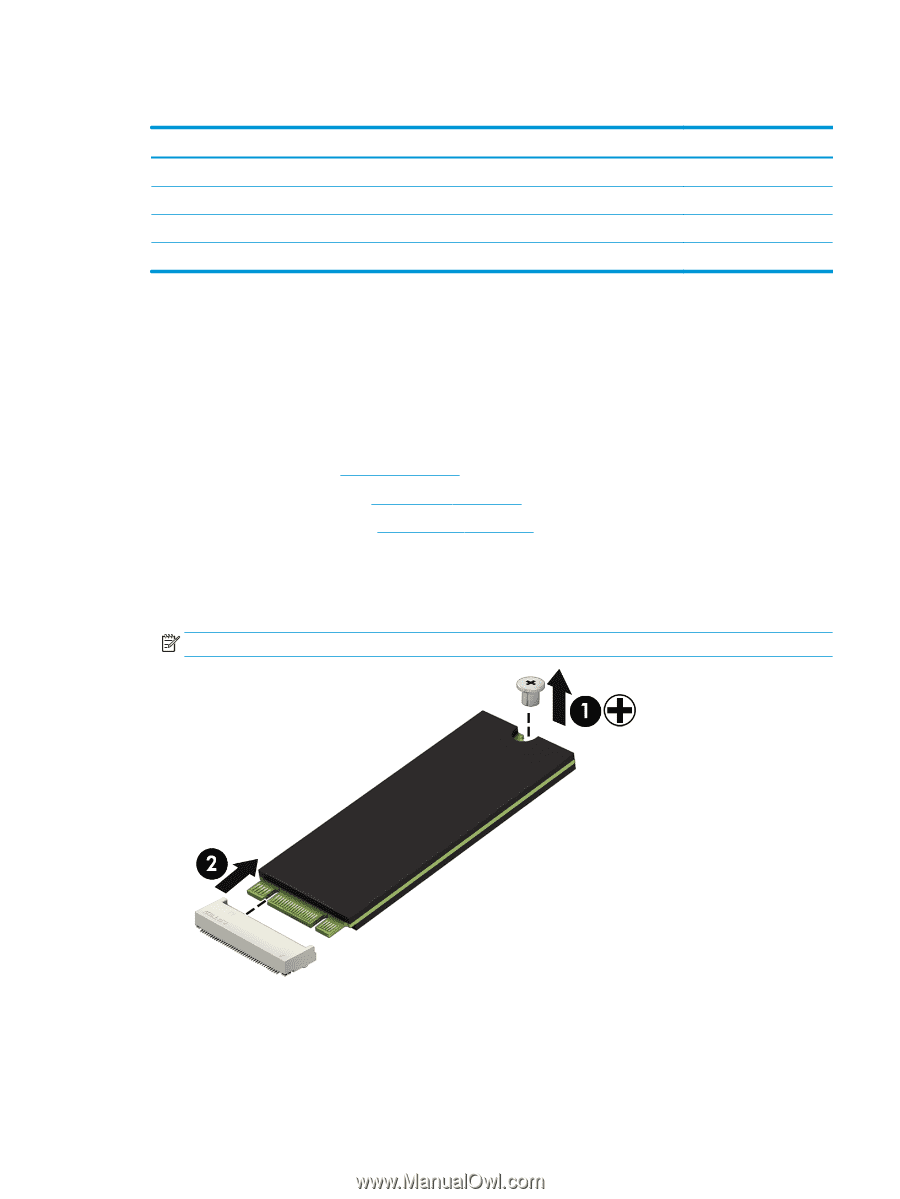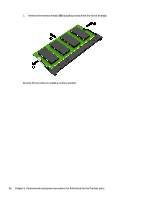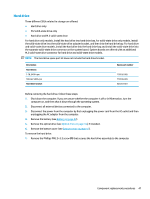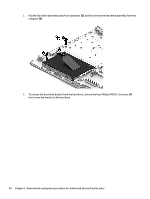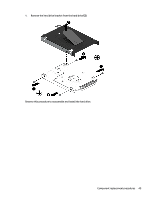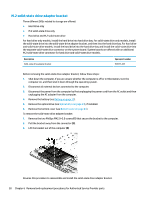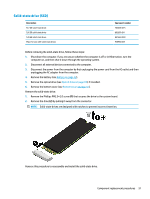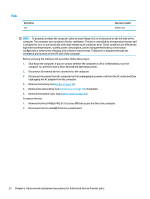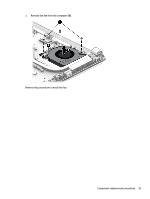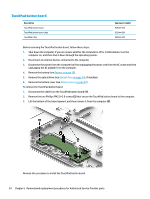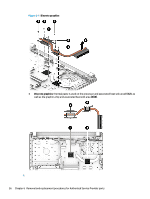HP 14-bs000 Maintenance and Service Guide - Page 59
Solid-state drive (SSD), Remove the Phillips PM2.0×2.0 screw
 |
View all HP 14-bs000 manuals
Add to My Manuals
Save this manual to your list of manuals |
Page 59 highlights
Solid-state drive (SSD) Description 512 GB solid-state drive 256 GB solid-state drive 128 GB solid-state drive Mylar for use with solid-state drives Spare part number 763008-015 865902-011 827560-040 930980-001 Before removing the solid-state drive, follow these steps: 1. Shut down the computer. If you are unsure whether the computer is off or in Hibernation, turn the computer on, and then shut it down through the operating system. 2. Disconnect all external devices connected to the computer. 3. Disconnect the power from the computer by first unplugging the power cord from the AC outlet and then unplugging the AC adapter from the computer. 4. Remove the battery (see Battery on page 32). 5. Remove the optical drive (see Optical drive on page 34), if installed. 6. Remove the bottom cover (see Bottom cover on page 41). Remove the solid-state drive: 1. Remove the Phillips PM2.0×2.0 screw (1) that secures the drive to the system board. 2. Remove the drive (2) by pulling it away from the connector. NOTE: Solid-state drives are designed with notches to prevent incorrect insertion. Reverse this procedure to reassemble and install the solid-state drive. Component replacement procedures 51