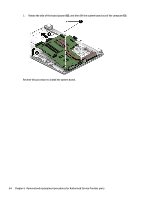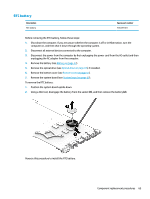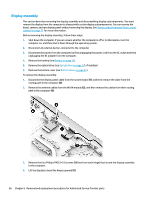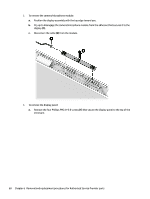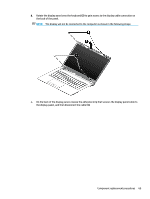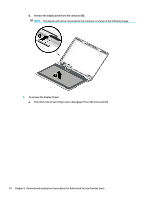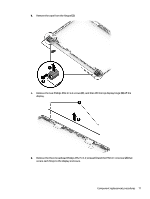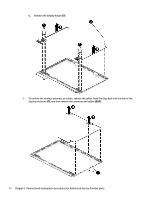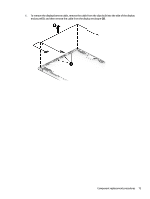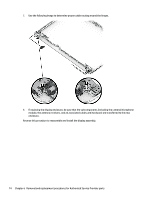HP 14-bs000 Maintenance and Service Guide - Page 77
The display will not be connected to the computer as shown in the following image.
 |
View all HP 14-bs000 manuals
Add to My Manuals
Save this manual to your list of manuals |
Page 77 highlights
b. Rotate the display panel onto the keyboard (2) to gain access to the display cable connection on the back of the panel. NOTE: The display will not be connected to the computer as shown in the following image. c. On the back of the display panel, release the adhesive strip that secures the display panel cable to the display panel, and then disconnect the cable (1). Component replacement procedures 69
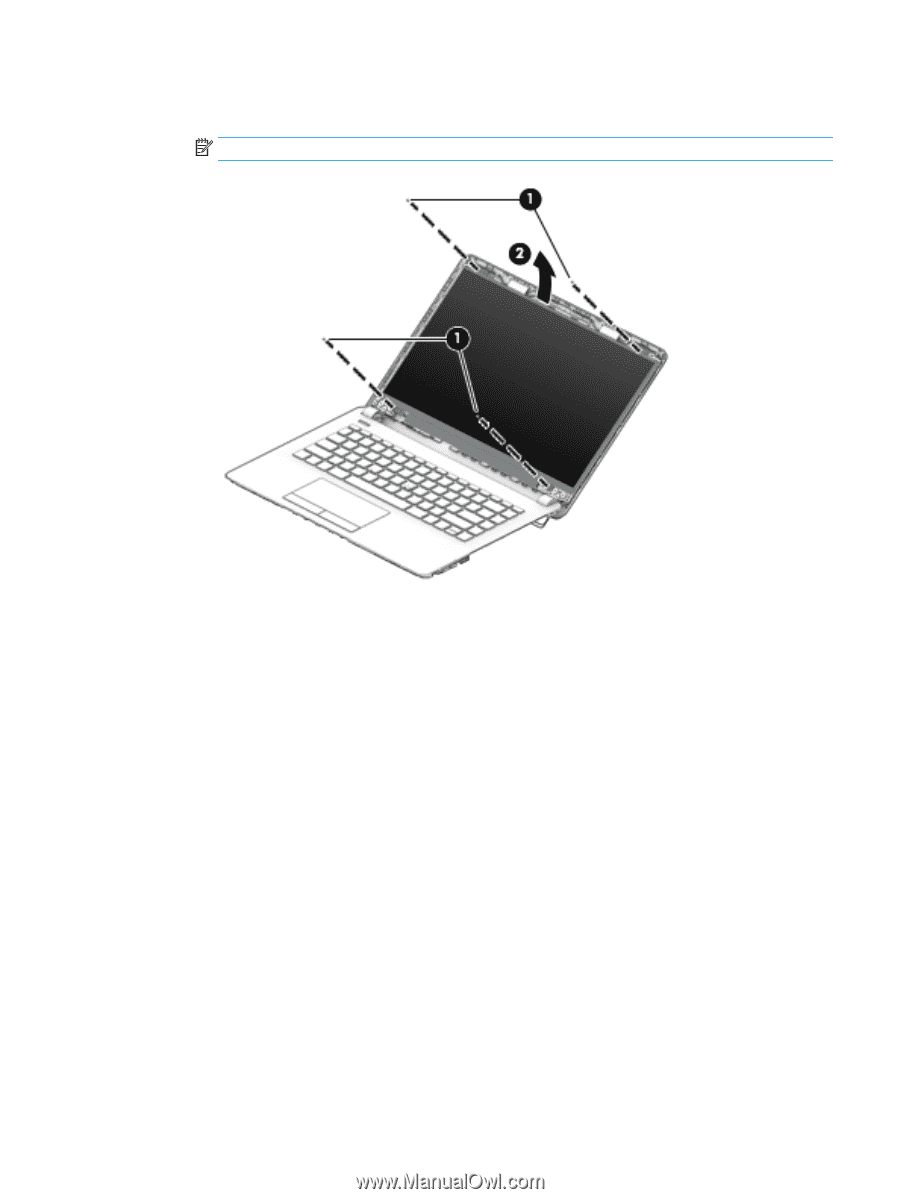
b.
Rotate the display panel onto the keyboard
(2)
to gain access to the display cable connection on
the back of the panel.
NOTE:
The display will not be connected to the computer as shown in the following image.
c.
On the back of the display panel, release the adhesive strip that secures the display panel cable to
the display panel, and then disconnect the cable
(1)
.
Component replacement procedures
69