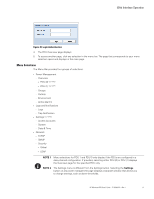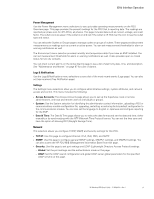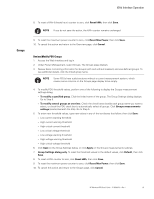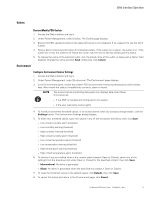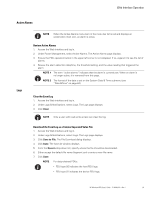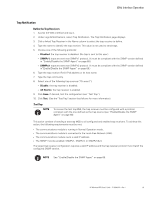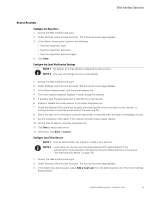HP 14.4kVA HP Monitored Power Distribution Unit User Guide - Page 61
Session Management, Overview, Review/Modify PDU Data
 |
View all HP 14.4kVA manuals
Add to My Manuals
Save this manual to your list of manuals |
Page 61 highlights
Web Interface Operation No Access A PDU-User with no access privileges is not authorized to access to the Web page. Session Management The following session management restrictions apply: l There can only be one SuperUser with read-write access rights and up to eight multi-users with configurable access rights. l Only one PDU-User with read-write access can be logged-in at a time. l When the administrator connects, any existing read-write sessions are closed. The user who is not the administrator will be asked to authenticate and open a new read-only session. l PDU sessions are also limited in the following ways: - Only five standard sessions without SSL (Secure Sockets Layer) or SSH (Secure Shell) sockets are allowed. - Only two secure sessions can be running at the same time. - Only an administrator can have two simultaneous sessions open in HTTP/HTTPS (Hypertext Transfer Protocol / Hypertext Transfer Protocol Secure), Telnet/SSH. NOTE During an HTTP/HTTPS or Telnet/SSH session, the session times out if there is no activity for five minutes. After a session times out, you must login again. Overview Review/Modify PDU Data 1. Access the Web interface and log in. 2. The PDU Overview page displays. 3. In the PDU Information panel, review PDU identification information. 4. In the main page, review PDU monitoring data. 5. To modify PDU voltage and current threshold values, click the Settings button. The Settings dialog displays. 6. To enter new threshold values, type new values in any of the text boxes that follow, then click Save: l Low current warning threshold l High current warning threshold l High critical current threshold l Low critical voltage threshold l Low voltage warning threshold l High voltage warning threshold l High critical voltage threshold 7. To reset the threshold values to the default values, click Default, then click Save. HP Monitored PDU User's Guide P-164000281-Rev 1 55