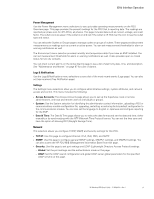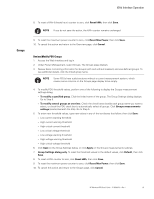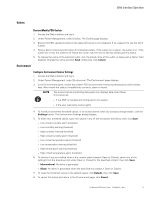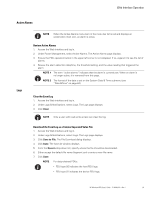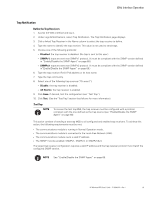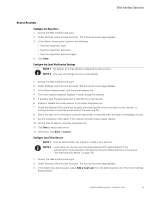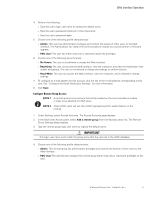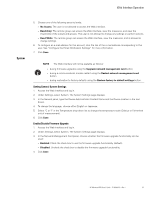HP 14.4kVA HP Monitored Power Distribution Unit User Guide - Page 63
Outlets, Review/Modify PDU Outlets, Environment, Con Environment Sensor Settings - generator
 |
View all HP 14.4kVA manuals
Add to My Manuals
Save this manual to your list of manuals |
Page 63 highlights
Web Interface Operation Outlets Review/Modify PDU Outlets 1. Access the Web interface and log in. 2. Under Power Management, select Outlets. The Outlets page displays. 3. Ensure the PDU operation button in the upper left corner is not collapsed. If so, expand it to see the list of outlets. 4. Review basic monitoring information for individual outlets. If the outlet icon is green, the outlet is on. If the outlet icon is red, the outlet is off. Move the cursor over the icon to see the outlet type and status. 5. To change the name of the selected outlet, click the linked name of the outlet. A dialog with a Name: field displays. Change the name and click Save. Otherwise, click Cancel. Environment Configure Environment Sensor Settings 1. Access the Web interface and log in. 2. Under Power Management, select Environment. The Environment page displays. 3. In the Environment panel, review the present PDU environment monitoring temperature and humidity data. Also review the status of installed dry contacts, open or closed. NOTE The environmental monitoring data panel only displays data under these circumstances: l if the EMP is installed and configured in the system l if the user read-write access rights 4. To modify environment threshold values, or to receive alarms when dry contacts change states, click the Settings button. The Environment Settings dialog displays. 5. To enter new threshold values, type new values in any of the text boxes that follow, then click Save: l Low critical humidity alarm threshold l Low humidity warning threshold l High humidity warning threshold l High critical humidity alarm threshold l Low critical temperature alarm threshold l Low temperature warning threshold l High temperature warning threshold l High critical temperature alarm threshold 6. To choose if you are notified when a dry contact state changes (Open or Closed), select one of the settings from the drop-down list under Open or Closed for the specified contact, then click Save: l Informational: No alarm is generated. l Alarm: An alarm is generated when the specified dry contact is Open or Closed. 7. To reset the threshold values to the default values, click Default, then click Save. 8. To cancel this action and return to the Environment page, click Cancel. HP Monitored PDU User's Guide P-164000281-Rev 1 57