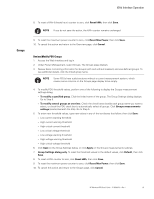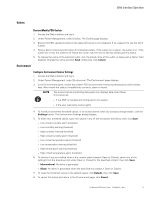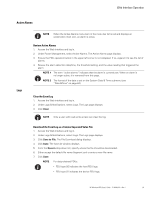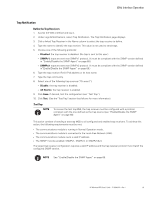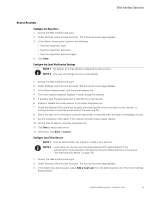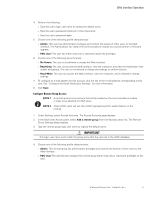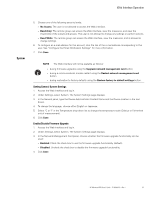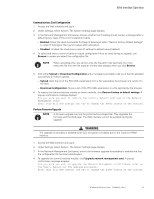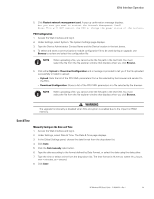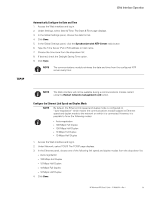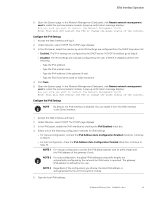HP 14.4kVA HP Monitored Power Distribution Unit User Guide - Page 67
Con Remote Group Access
 |
View all HP 14.4kVA manuals
Add to My Manuals
Save this manual to your list of manuals |
Page 67 highlights
Web Interface Operation 4. Perform the following: l Type the user's login user name to replace the default name. l Type the user's password (minimum of five characters). l Type the user's password again. 5. Choose one of the following profile characteristics: l Admin: This user has administrator privileges and controls the access of other users to the Web interface. The Administrator can restart the communications module, but cannot perform a firmware upgrade. l PDU User: This user has either read only or restricted read-write privileges. 6. Choose one of the following security levels: l No Access: The user is not allowed to access the Web interface. l Read-Only: The user can access the Web interface, view the measures, and view the thresholds of the outlets and groups. This user is not allowed to change any settings or perform actions. l Read/Write: The user can access the Web interface, view the measures, and is allowed to change settings. 7. To configure an e-mail address for this account, click the link of the e-mail address corresponding to this user. See "Configure the Email Notification Settings" for more information. 8. Click Save. Configure Remote Group Access NOTE 1 A remote account is an account that will be created on the communications module in order to be attached to LDAP users. NOTE 2 These LDAP users will use their LDAP login/password for authentication on the module. 1. Under Settings, select Access Accounts. The Access Accounts page displays. 2. In the Multi-User Access panel, select Add a remote group from the Add drop down list. The Remote Group Settings dialog displays. 3. Type the remote group login user name to replace the default name. ! IMPORTANT This login user name must match the group name that the user has in the LDAP database. 4. Choose one of the following profile characteristics: l Admin: This remote group has administrator privileges and controls the access of other users to the Web interface. l PDU User: The administrator assigns this remote group either read only or read-write privileges to this user. HP Monitored PDU User's Guide P-164000281-Rev 1 61