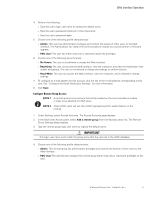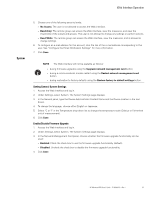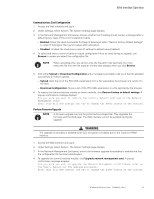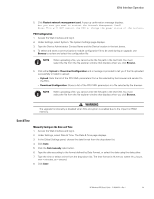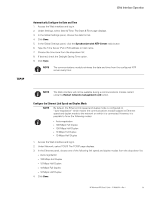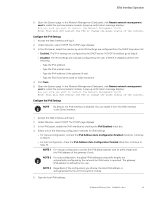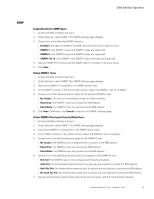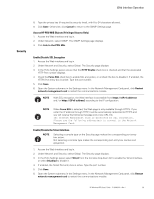HP 14.4kVA HP Monitored Power Distribution Unit User Guide - Page 72
Con the IPv4 Settings, Restart network management, Enabled., Disabled, IPv6 Enabled
 |
View all HP 14.4kVA manuals
Add to My Manuals
Save this manual to your list of manuals |
Page 72 highlights
Web Interface Operation 5. Open the System page. In the Network Management Card panel, click Restart network management card to restart the communications module. A pop-up confirmation message displays: Are you sure you want to restart the Network Management Card? Note: This will NOT restart the PDU or change the power status of the outlets. Configure the IPv4 Settings 1. Access the Web interface and log in. 2. Under Network, select TCP/IP. The TCP/IP page displays. 3. In the IPv4 panel, select the manner by which IPv4 settings are configured from the DHCP drop-down list: l Enabled. The IPv4 settings are configured by the DHCP server. If DHCP is enabled, go to Step 5. l Disabled. The IPv4 settings are manually configured by the user. If DHCP is disabled, perform the following: - Type the IPv4 address. - Type the IPv4 subnet mask. - Type the IPv4 address of the gateway (if any). - Type the PDU host name (used for DNS resolution). 4. Click Save. 5. Open the System page. In the Network Management Card panel, click Restart network management card to restart the communications module. A pop-up confirmation message displays: Are you sure you want to restart the Network Management Card? Note: This will NOT restart the PDU or change the power status of the outlets. Configure the IPv6 Settings NOTE By default, the IPv6 interface is disabled. You can enable it from the Web interface or the Serial interface. 1. Access the Web interface and log in. 2. Under Network, select TCP/IP. The TCP/IP page displays. 3. In the IPv6 panel, enable the IPv6 interface by checking the IPv6 Enabled check box. 4. Select one of the following configuration methods for IPv6 settings l For manual configuration, uncheck the IPv6 Address Auto Configuration Enabled check box. Continue to Step 5. l For auto configuration, check the IPv6 Address Auto Configuration Enabled check box. Continue to Step 10. NOTE 1 For manual configuration, provide the IPv6 global address with its prefix length and the IPv6 address of the gateway (if any). NOTE 2 For auto-configuration, the global IPv6 addresses and prefix lengths are automatically configured by the network (an IPv6 router is required). The gateway IPv6 address is defined by the user. NOTE 3 Regardless of the configuration you choose, the local IPv6 address is auto-generated by the communications module. 5. Type the local IPv6 address. HP Monitored PDU User's Guide P-164000281-Rev 1 66