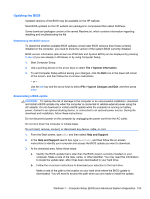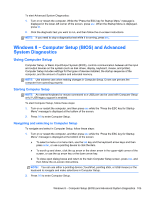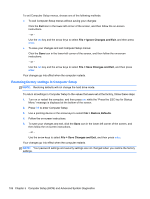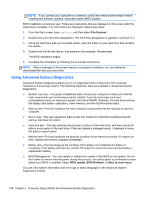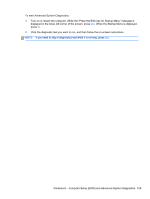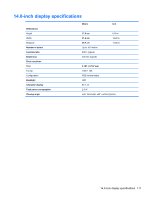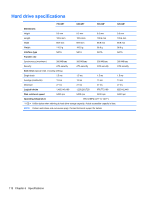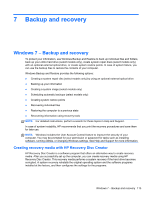HP 240 HP 450 Notebook PC and HP 455 Notebook PC Maintenance and Service Guide - Page 116
Using Advanced System Diagnostics
 |
View all HP 240 manuals
Add to My Manuals
Save this manual to your list of manuals |
Page 116 highlights
NOTE: If you connect your computer to a network, consult the network administrator before installing any software updates, especially system BIOS updates. BIOS installation procedures vary. Follow any instructions that are displayed on the screen after the download is complete. If no instructions are displayed, follow these steps: 1. From the Start screen, type explorer, and then select File Explorer. 2. Double-click your hard drive designation. The hard drive designation is typically Local Disk (C:). 3. Using the hard drive path you recorded earlier, open the folder on your hard drive that contains the update. 4. Double-click the file that has an .exe extension (for example, filename.exe). The BIOS installation begins. 5. Complete the installation by following the on-screen instructions. NOTE: After a message on the screen reports a successful installation, you can delete the downloaded file from your hard drive. Using Advanced System Diagnostics Advanced System Diagnostics allows you to run diagnostic tests to determine if the computer hardware is functioning properly. The following diagnostic tests are available in Advanced System Diagnostics: ● System Tune-Up-This group of additional tests checks your computer to make sure that the main components are functioning correctly. System Tune-Up runs longer and more comprehensive tests on memory modules, hard drive SMART attributes, the hard drive surface, the battery (and battery calibration), video memory, and the WLAN module status. ● Start-up test-This test analyzes the main computer components that are required to start the computer. ● Run-in test-This test repeats the start-up test and checks for intermittent problems that the start-up test does not detect. ● Hard disk test-This test analyzes the physical condition of the hard drive, and then checks all data in every sector of the hard drive. If the test detects a damaged sector, it attempts to move the data to a good sector. ● Memory test-This test analyzes the physical condition of the memory modules. If it reports an error, replace the memory modules immediately. ● Battery test-This test analyzes the condition of the battery and calibrates the battery if necessary. If the battery fails the test, contact HP support to report the issue and purchase a replacement battery. ● BIOS Management-You can update or rollback the version of the BIOS on the system. Do not shut down or remove external power during the process. You will be given a confirmation screen before your BIOS is modified. Select BIOS update, BIOS Rollback, or Back to main menu. You can view system information and error logs or select languages in the Advanced System Diagnostics window. 108 Chapter 5 Computer Setup (BIOS) and Advanced System Diagnostics