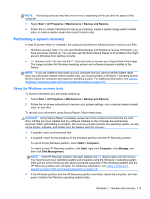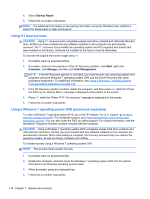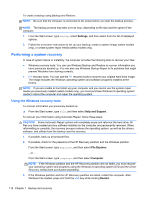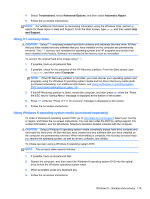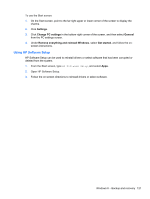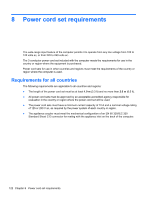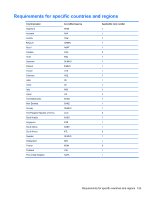HP 240 HP 450 Notebook PC and HP 455 Notebook PC Maintenance and Service Guide - Page 127
Using f11 recovery tools, Using Windows 8 operating system media (purchased separately), Troubleshoot
 |
View all HP 240 manuals
Add to My Manuals
Save this manual to your list of manuals |
Page 127 highlights
4. Select Troubleshoot, select Advanced Options, and then select Automatic Repair. 5. Follow the on-screen instructions. NOTE: For additional information on recovering information using the Windows tools, perform a search for these topics in Help and Support. From the Start screen, type help, and then select Help and Support. Using f11 recovery tools CAUTION: Using f11 completely erases hard drive contents and reformats the hard drive. All files that you have created and any software that you have installed on the computer are permanently removed. The f11 recovery tool reinstalls the operating system and HP programs and drivers that were installed at the factory. Software not installed at the factory must be reinstalled. To recover the original hard drive image using f11: 1. If possible, back up all personal files. 2. If possible, check for the presence of the HP Recovery partition: From the Start screen, type computer, and then select Computer. NOTE: If the HP Recovery partition is not listed, you must recover your operating system and programs using the Windows 8 operating system media and the Driver Recovery media (both purchased separately). For additional information, see Using a Windows 7 operating system DVD (purchased separately) on page 116. 3. If the HP Recovery partition is listed, restart the computer, and then press esc while the "Press the ESC key for Startup Menu" message is displayed at the bottom of the screen. 4. Press f11 while the "Press for recovery" message is displayed on the screen. 5. Follow the on-screen instructions. Using Windows 8 operating system media (purchased separately) To order a Windows 8 operating system DVD, go to http://www.hp.com/support, select your country or region, and follow the on-screen instructions. You can also order the DVD by calling support. For contact information, see the Worldwide Telephone Numbers booklet included with the computer. CAUTION: Using a Windows 8 operating system media completely erases hard drive contents and reformats the hard drive. All files that you have created and any software that you have installed on the computer are permanently removed. When reformatting is complete, the recovery process helps you restore the operating system, as well as drivers, software, and utilities. To initiate recovery using a Windows 8 operating system DVD: NOTE: This process takes several minutes. 1. If possible, back up all personal files. 2. Restart the computer, and then insert the Windows 8 operating system DVD into the optical drive before the Windows operating system loads. 3. When prompted, press any keyboard key. 4. Follow the on-screen instructions. Windows 8 - Backup and recovery 119