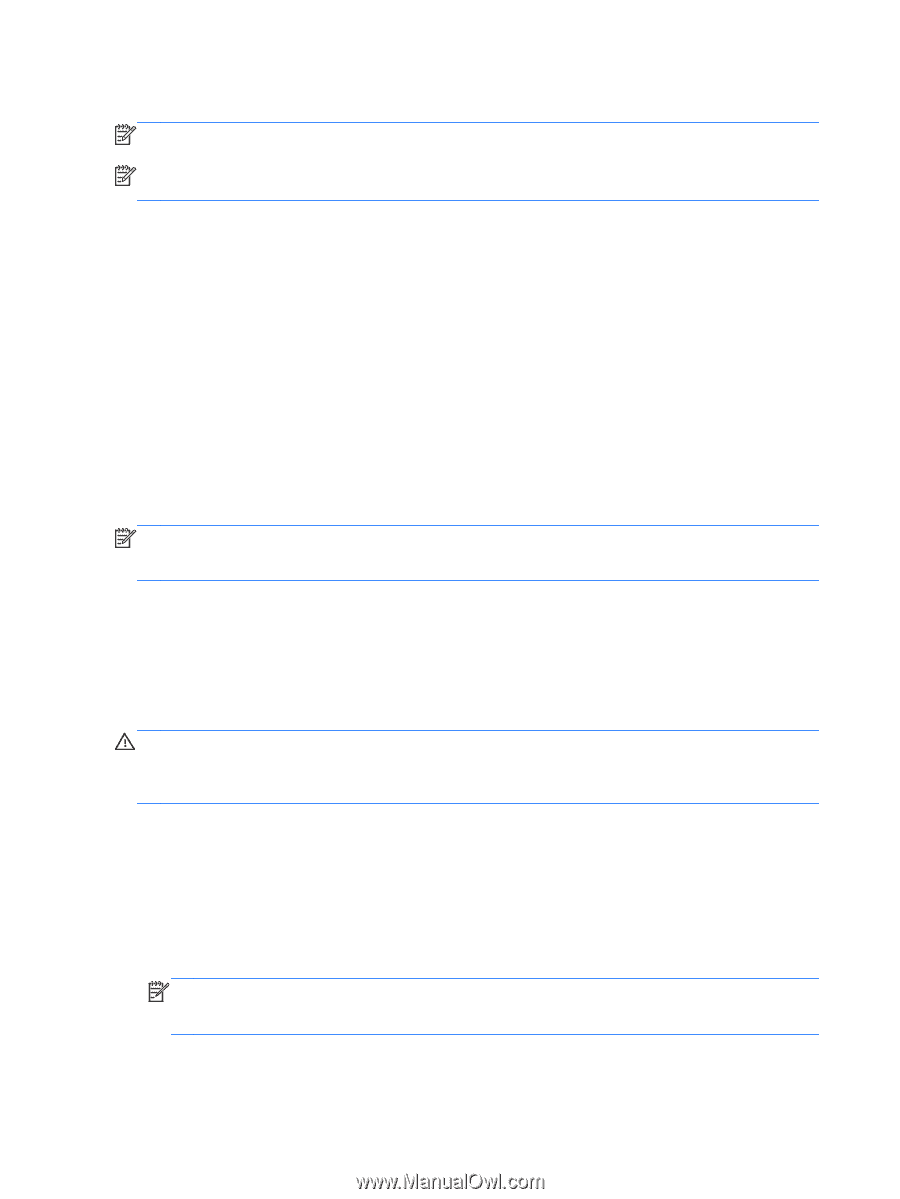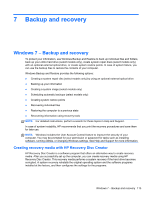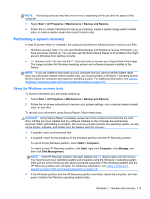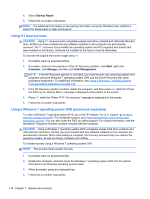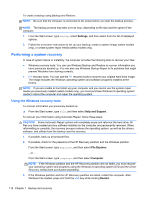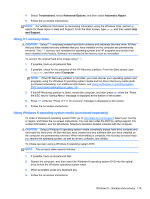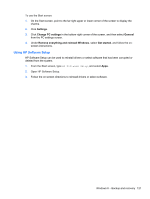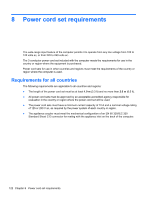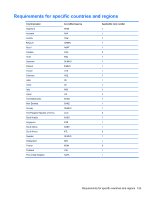HP 240 HP 450 Notebook PC and HP 455 Notebook PC Maintenance and Service Guide - Page 126
Using the Windows recovery tools, Settings, Help and Support, File Explorer, Computer, Restart
 |
View all HP 240 manuals
Add to My Manuals
Save this manual to your list of manuals |
Page 126 highlights
To create a backup using Backup and Restore: NOTE: Be sure that the computer is connected to AC power before you start the backup process. NOTE: The backup process may take over an hour, depending on file size and the speed of the computer. 1. From the Start screen, type backup, select Settings, and then select from the list of displayed options. 2. Follow the on-screen instructions to set up your backup, create a system image (select models only), or create system repair media (select models only). Performing a system recovery In case of system failure or instability, the computer provides the following tools to recover your files: ● Windows recovery tools: You can use Windows Backup and Restore to recover information you have previously backed up. You can also use Windows Startup Repair to fix problems that might prevent Windows from starting correctly. ● f11 recovery tools: You can use the f11 recovery tools to recover your original hard drive image. The image includes the Windows operating system and software programs installed at the factory. NOTE: If you are unable to boot (start up) your computer and you cannot use the system repair media you previously created (select models only), you must purchase Windows 8 operating system media to reboot the computer and repair the operating system. Using the Windows recovery tools To recover information you previously backed up: ▲ From the Start screen, type help, and then select Help and Support. To recover your information using Automatic Repair, follow these steps: CAUTION: Some Automatic Repair options will completely erase and reformat the hard drive. All files you have created and any software installed on the computer are permanently removed. When reformatting is complete, the recovery process restores the operating system, as well as the drivers, software, and utilities from the backup used for recovery. 1. If possible, back up all personal files. 2. If possible, check for the presence of the HP Recovery partition and the Windows partition. From the Start screen, type explorer, and then select File Explorer. - or - From the Start screen, type computer, and then select Computer. NOTE: If the Windows partition and the HP Recovery partition are not listed, you must recover your operating system and programs using the Windows 8 operating system DVD and the Driver Recovery media (both purchased separately). 3. If the Windows partition and the HP Recovery partition are listed, restart the computer. After Windows has loaded, press and hold the shift key while clicking Restart. 118 Chapter 7 Backup and recovery