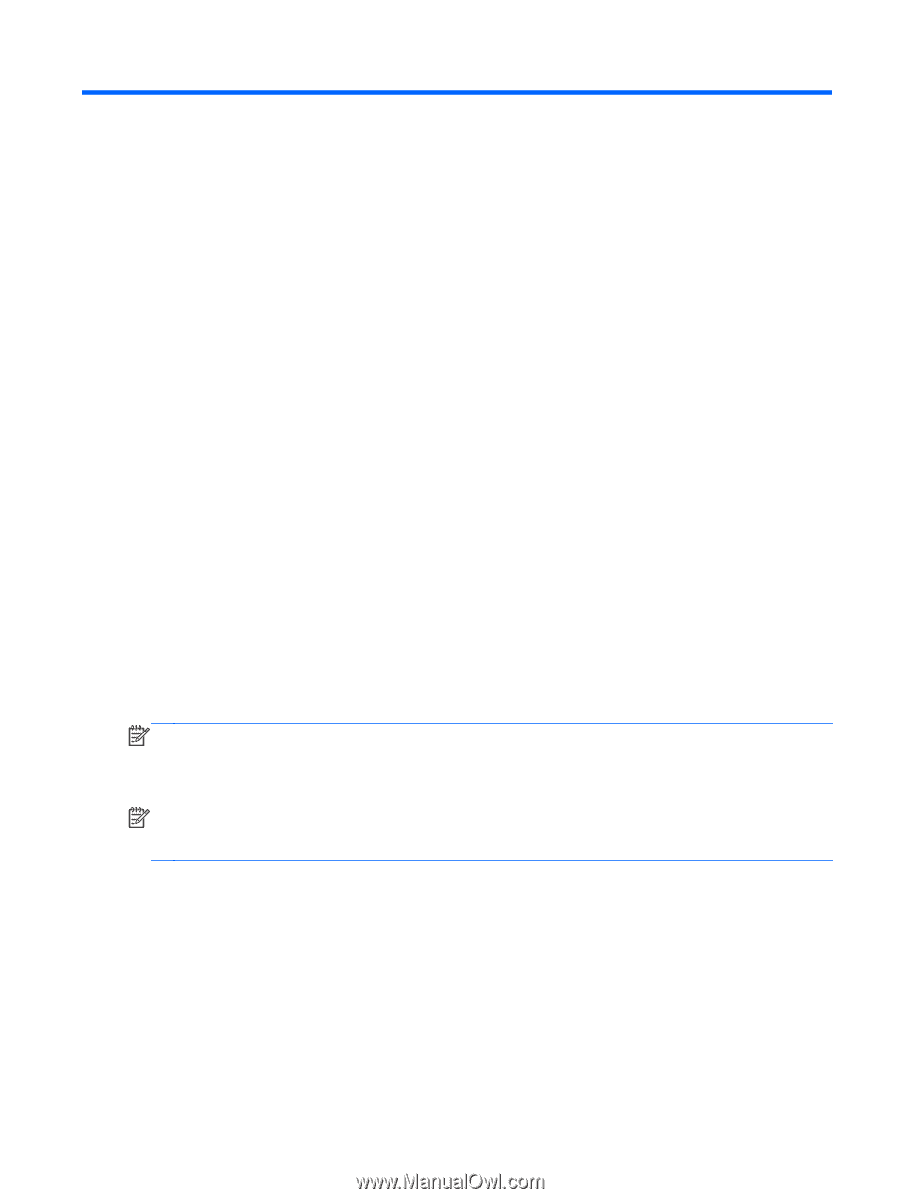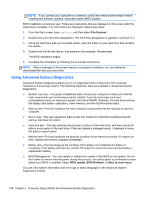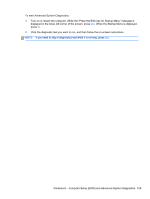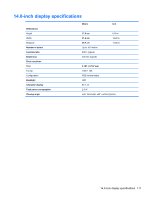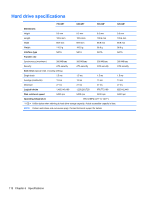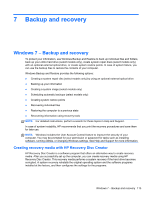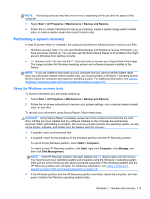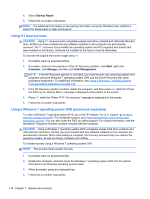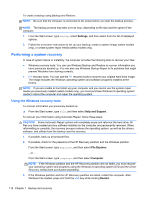HP 240 HP 450 Notebook PC and HP 455 Notebook PC Maintenance and Service Guide - Page 121
Backup and recovery, Windows 7 – Backup and recovery, Creating recovery media with HP Recovery Disc
 |
View all HP 240 manuals
Add to My Manuals
Save this manual to your list of manuals |
Page 121 highlights
7 Backup and recovery Windows 7 - Backup and recovery To protect your information, use Windows Backup and Restore to back up individual files and folders, back up your entire hard drive (select models only), create system repair discs (select models only) with an optional external optical drive, or create system restore points. In case of system failure, you can use the backup files to restore the contents of your computer. Windows Backup and Restore provides the following options: ● Creating a system repair disc (select models only) by using an optional external optical drive ● Backing up your information ● Creating a system image (select models only) ● Scheduling automatic backups (select models only) ● Creating system restore points ● Recovering individual files ● Restoring the computer to a previous state ● Recovering information using recovery tools NOTE: For detailed instructions, perform a search for these topics in Help and Support. In case of system instability, HP recommends that you print the recovery procedures and save them for later use. NOTE: Windows includes the User Account Control feature to improve the security of your computer. You may be prompted for your permission or password for tasks such as installing software, running utilities, or changing Windows settings. See Help and Support for more information. Creating recovery media with HP Recovery Disc Creator HP Recovery Disc Creator is a software program that offers an alternative way to create recovery media. After you successfully set up the computer, you can create recovery media using HP Recovery Disc Creator. This recovery media performs a system recovery if the hard drive becomes corrupted. A system recovery reinstalls the original operating system and the software programs installed at the factory, and then configures the settings for the programs. Windows 7 - Backup and recovery 113