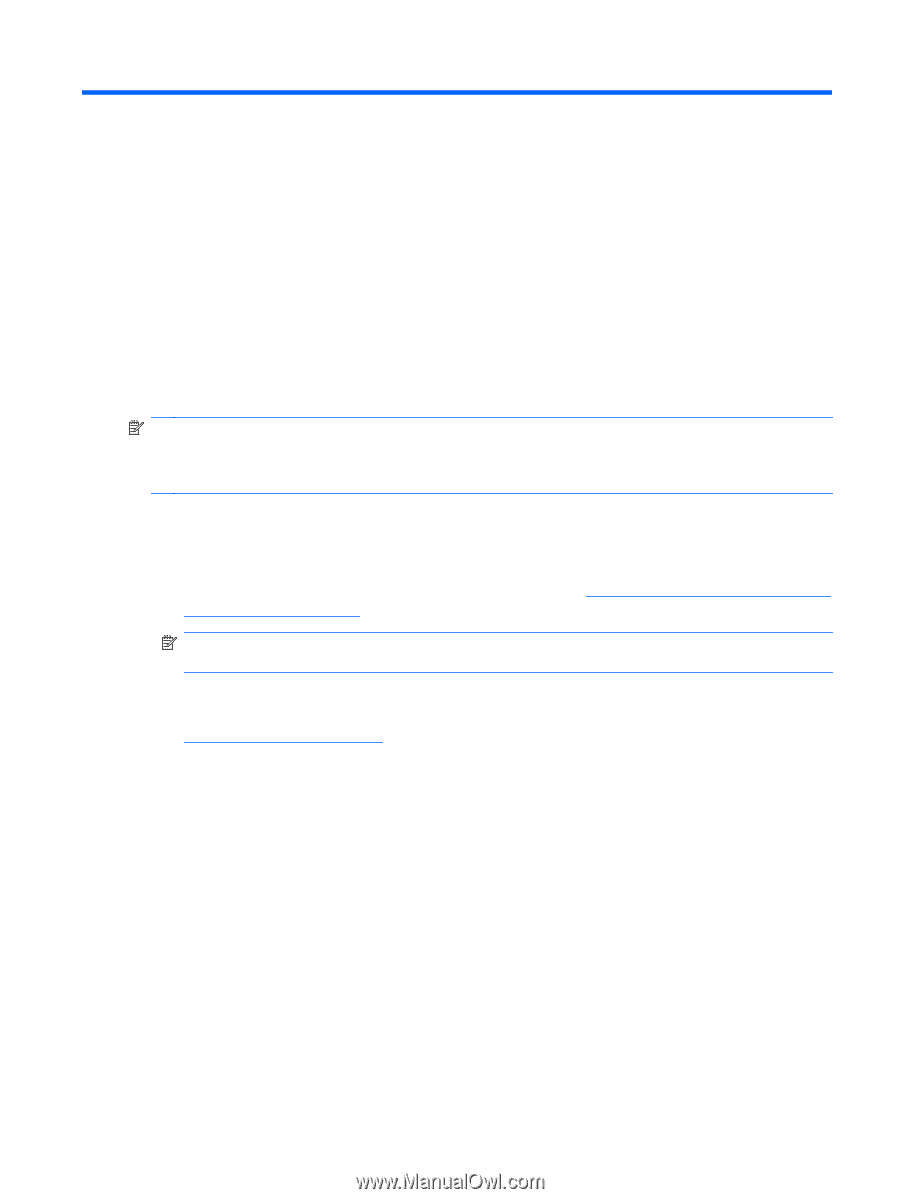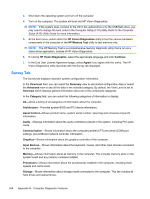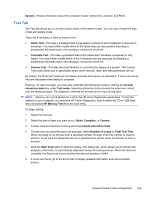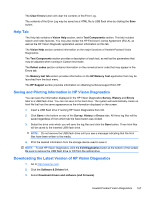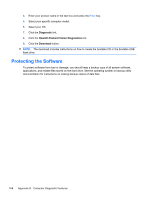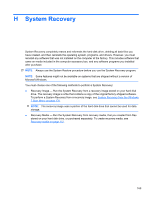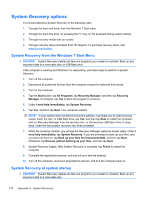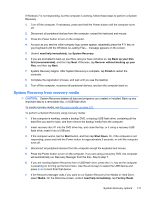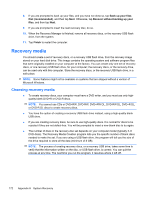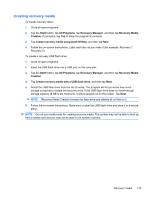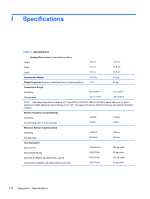HP 4000 Maintenance & Service Guide HP Compaq 4000 Pro Small Form Factor B - Page 179
System Recovery, Microsoft Windows. - windows 8 driver
 |
View all HP 4000 manuals
Add to My Manuals
Save this manual to your list of manuals |
Page 179 highlights
H System Recovery System Recovery completely erases and reformats the hard disk drive, deleting all data files you have created, and then reinstalls the operating system, programs, and drivers. However, you must reinstall any software that was not installed on the computer at the factory. This includes software that came on media included in the computer accessory box, and any software programs you installed after purchase. NOTE: Always use the System Restore procedure before you use the System Recovery program. NOTE: Some features might not be available on systems that are shipped without a version of Microsoft Windows. You must choose one of the following methods to perform a System Recovery: ● Recovery Image - Run the System Recovery from a recovery image stored on your hard disk drive. The recovery image is a file that contains a copy of the original factory-shipped software. To perform a System Recovery from a recovery image, see System Recovery from the Windows 7 Start Menu on page 170. NOTE: The recovery image uses a portion of the hard disk drive that cannot be used for data storage. ● Recovery Media - Run the System Recovery from recovery media, that you created from files stored on your hard disk drive, or purchased separately. To create recovery media, see Recovery media on page 172. 169