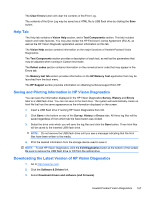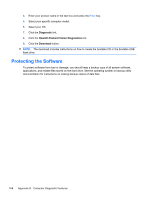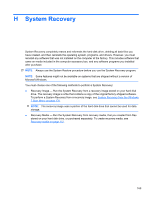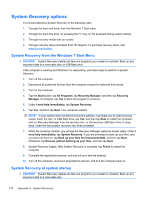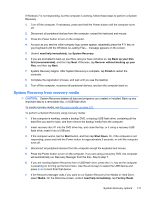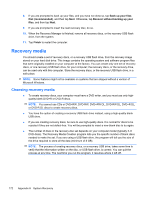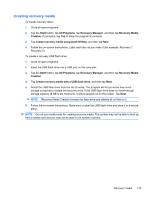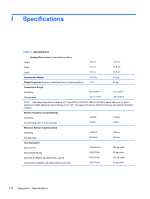HP 4000 Maintenance & Service Guide HP Compaq 4000 Pro Small Form Factor B - Page 181
System Recovery from recovery media, System Recovery
 |
View all HP 4000 manuals
Add to My Manuals
Save this manual to your list of manuals |
Page 181 highlights
If Windows 7 is not responding, but the computer is working, follow these steps to perform a System Recovery. 1. Turn off the computer. If necessary, press and hold the Power button until the computer turns off. 2. Disconnect all peripheral devices from the computer, except the keyboard and mouse. 3. Press the Power button to turn on the computer. 4. As soon as you see the initial company logo screen appear, repeatedly press the F11 key on your keyboard until the Windows is Loading Files... message appears on the screen. 5. Under I need help immediately, tap System Recovery. 6. If you are prompted to back up your files, and you have not done so, tap Back up your files first (recommended), and then tap Next. Otherwise, tap Recover without backing up your files, and then tap Next. 7. System Recovery begins. After System Recovery is complete, tap Finish to restart the computer. 8. Complete the registration process, and wait until you see the desktop. 9. Turn off the computer, reconnect all peripheral devices, and turn the computer back on. System Recovery from recovery media CAUTION: System Recovery deletes all data and programs you created or installed. Back up any important data to a removable disc, or USB flash drive. To create recovery media, see Recovery media on page 172. To perform a System Recovery using recovery media: 1. If the computer is working, create a backup DVD, or backup USB flash drive, containing all the data files you want to save, and then remove the backup media from the computer. 2. Insert recovery disc #1 into the DVD drive tray, and close the tray; or if using a recovery USB flash drive, insert it into a USB port. 3. If the computer works, tap the Start button, and then tap Shut Down. Or, if the computer is not responding, press and hold the Power button for approximately 5 seconds, or until the computer turns off. 4. Disconnect all peripheral devices from the computer except the keyboard and mouse. 5. Press the Power button to turn on the computer. If you are using a recovery DVD, the computer will automatically run Recovery Manager from the disc. Skip to step 7. 6. If you are running System Recovery from a USB flash drive, press the Esc key as the computer is powering on to bring up the boot menu. Use the arrow keys to select the USB device and press Enter to boot from that device. 7. If the Recovery Manager asks if you want to run System Recovery from Media or Hard Drive, select Media. On the Welcome screen, under I need help immediately, tap Factory Reset. System Recovery options 171